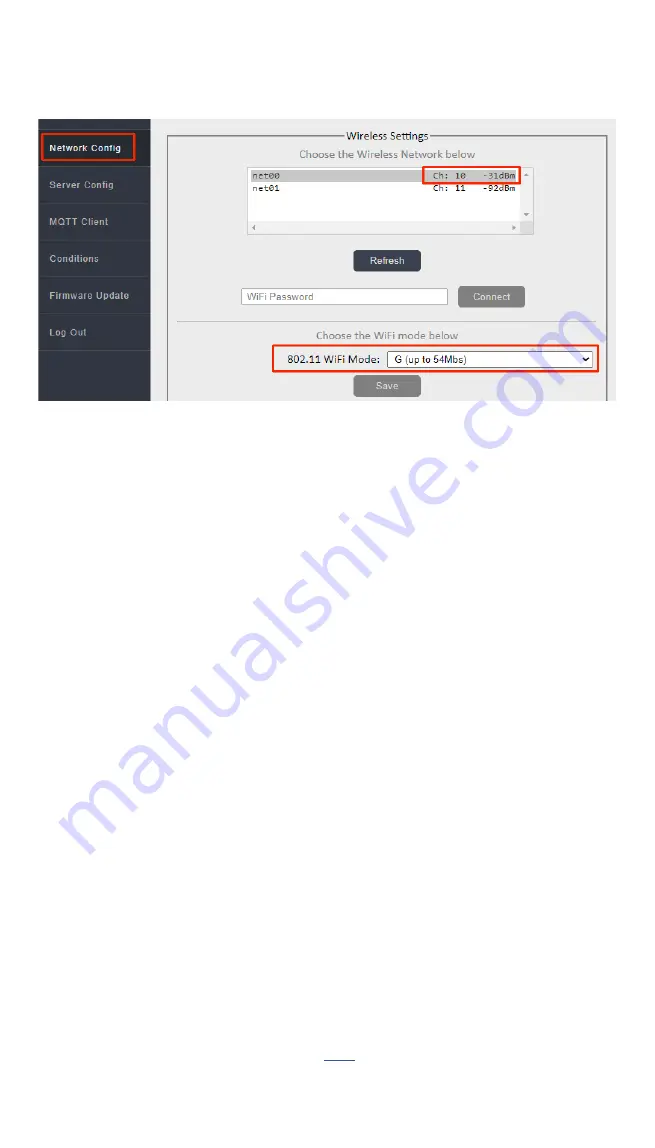
For normal operation of the device, it is necessary, in the place of
its installation, to provide a good signal of your wireless network
with Internet access. When you start it for the first time or after
a short press on the Reset button, the device enters the wireless
access point mode.
V. CONNECTION
TO YOUR WIRELESS NETWORK
On your computer or phone, go to the list of wireless networks
and select the smart-MAIC0123456789 network connection. If the
“smart-MAIC” + network (your device number) is absent, briefly
press the Reset button on your device. The default connection
password is no.
After successful connection, enter http://192.168.4.1 in the
address bar of the browser and go to the built-in WEB site of the
device.
In the "WiFi and Network" section, select your network name
from the list of wireless networks, click the "Connect" button and
enter your network password.
If there is no name (SSID) of your network in the list of wireless
networks, refresh the list by clicking the "Refresh" button.
Wait a minute and reconnect to the device's access point again.
Reload the device settings page and make sure that the connection
is successful and the device's internal IP address is in the status
bar. Disconnect from the device's hotspot and connect to your
WiFi network. Go to the built-in WEB site of the device using the IP
address obtained when connecting and continue configuring the
parameters.
If you still have questions about connecting to your network, look
at additional information on this

















