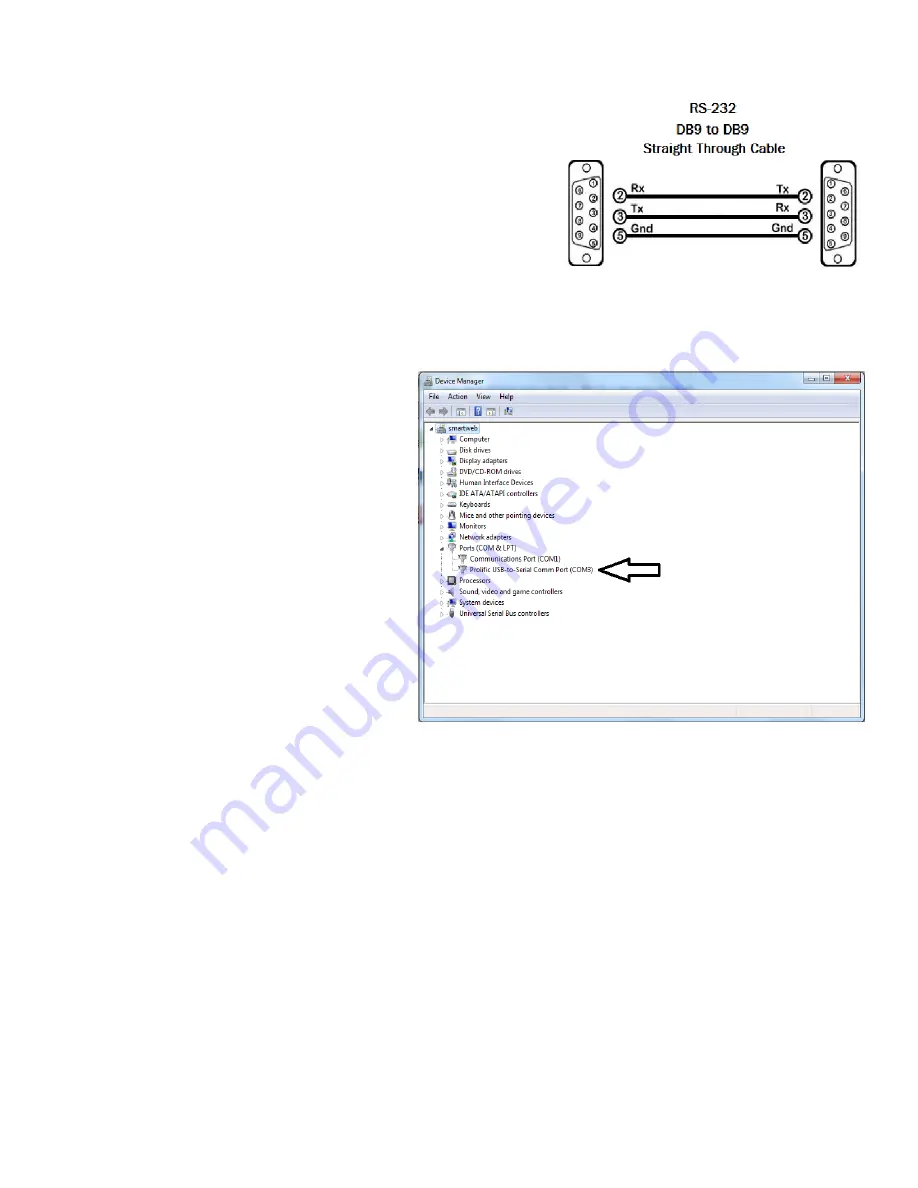
7
RS-232 CONTROL
Controlling the UHDN-4P QUAD via RS-232 requires an RS-232
card installed on your computer or a USB to RS-232 adapter.
Check the UHDN-4P QUAD and your Computer to determine if
you need a male to male or a male to female cable and how long
it needs to be. The UHDN-4P QUAD requires a straight through
cable. You can use a Null Modem Adapter to convert a crossed
cable to a straight through cable. An example of a straight
through cable pin-out is shown in Figure 7-1. The standard maxi-
mum length for an RS-232 cable is 50 feet. Call our Smart-AVI
Support Engineer if you require more information.
Figure 7-1
You will need to identify the COM port number used. On a Windows PC:
1. Click on the start button.
2. Click on Control Panel.
3. Click on Device Manager.
4. Click on the arrow next to Ports (COM &
LPT).
You should see the COM port number in use.
See Figure 7-2
Figure 7-2
Run
the
terminal
client
of
your
choice
such
as
HyperTerminal
or
PuTTY.
Select
the
correct
COM
port
on
the
computer.
Use
the
following
connection
settings:
9600,
N,
8,
1,
no
flow
control.
Cycling
power
on
your
unit
will
display
a
boot
up
message
in
your
terminal
software
if
the
connection
is
cor
‐
rect.
NOTE: Your terminal software may not default to or display all of the settings above. If you attempt to con-
nect and the settings above are not set correctly, after you set them correctly you may need to cycle
power on your unit for communication to be established.
See
Table
6
‐
2
for
a
list
of
RS
‐
232
commands.









