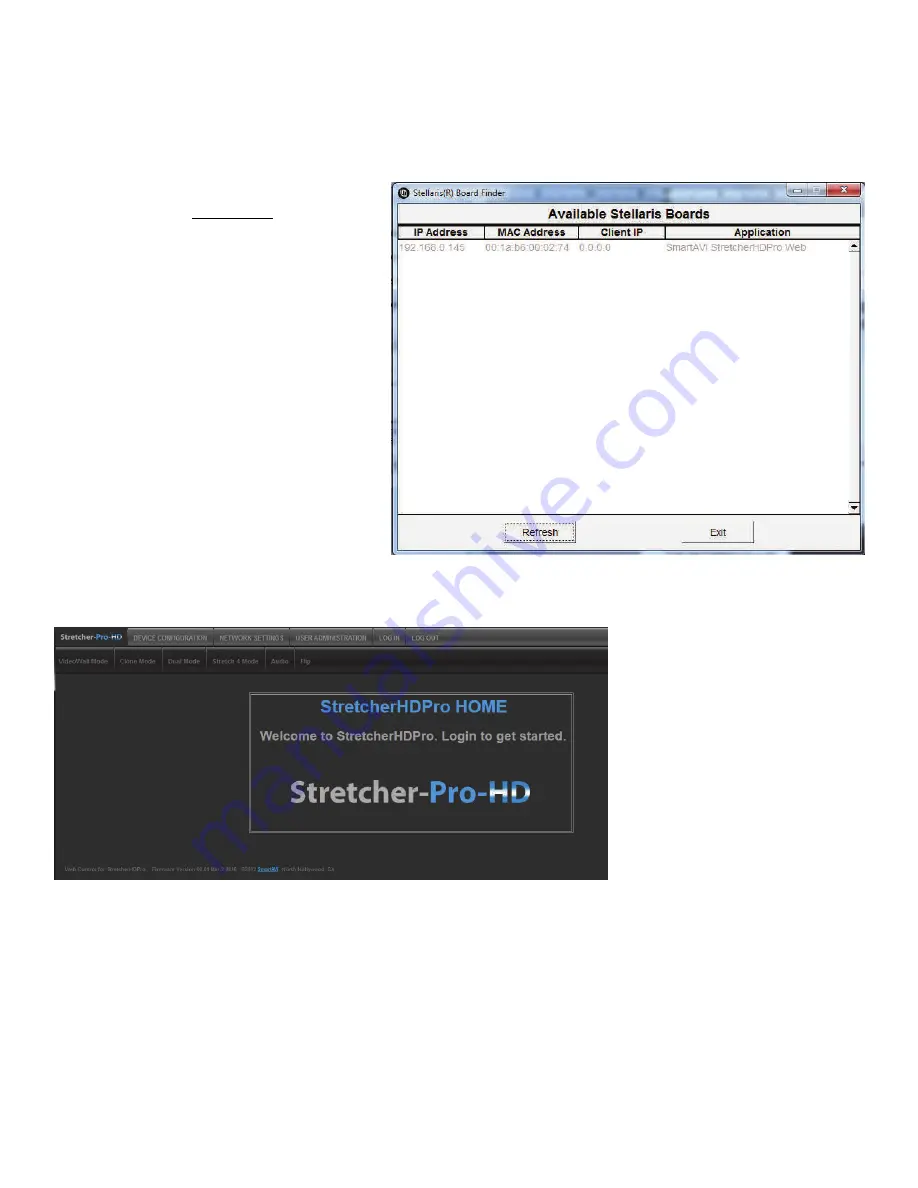
9
CONTROL VIA ETHERNET
StretcherPro
‐
HD
TCP/IP
control
is
a
feature
that
allows
mode
switching
and
other
configurations
to
be
con
‐
trolled
remotely
via
HTTP.
Manage
your
StretcherPro
‐
HD
with
ease
on
your
LAN
or
from
anywhere
in
the
world.
First
you
must
find
the
IP
address
for
the
StretcherPro
‐
HD
.
Finder.exe
(Smart
IP
‐
Finder)
is
conveniently
available
on
our
web
‐
site;
please
visit
www.smartavi.com/helpful
‐
links.html
for
this
and
our
full
list
of
com
‐
patible
third
‐
party
software.
Download
and
execute
the
IP
address
Finder
software
for
your
product.
The
StretcherPro
‐
HD
and
its
IP
address
should
appear
in
the
display
as
shown
in
Figure
9
‐
1.
Figure
9
‐
1
Figure
9
‐
2
Enter
the
IP
address
into
a
web
browser
of
your
choice.
You
should
see
the
StretcherPro
‐
HD
Home/Welcome
page
as
shown
in
Figure
9
‐
2.
Click
the
LOG
IN
tab.
The
username
and
password
are
case
sensitive
and
can
be
changed.
The
default
user
‐
name
and
password
are:
Username:
admin
Pasword:
1234











