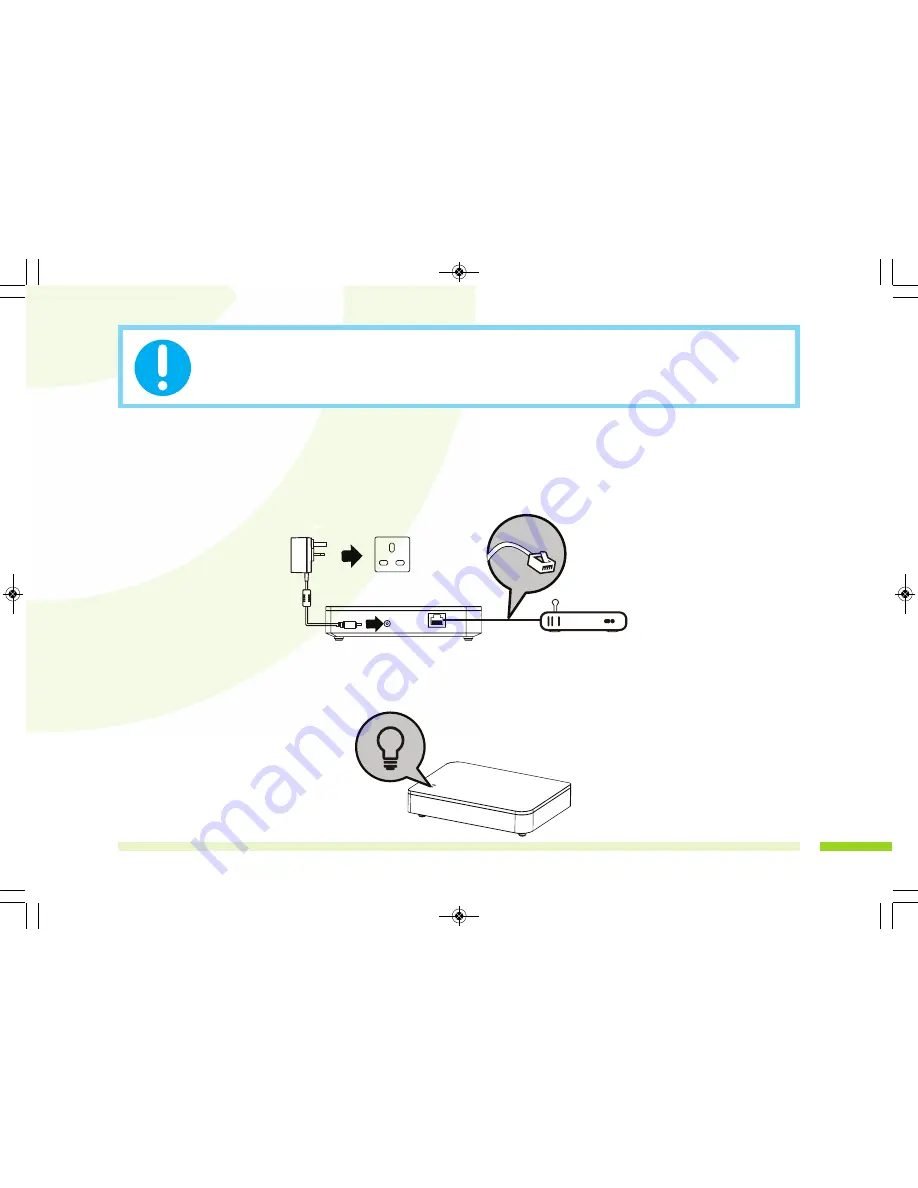
Make sure the SmartBox is connected to the Internet
before proceeding with installation
(1) First connect the SmartBox to your Wi-Fi router via the Ethernet cable supplied, then power on
the SmartBox by using the power adaptor supplied. For more detailed information on setting up
your SmartBox Gateway, please refer to the manual "SmartHome Security System Installation and
Operating Instructions" - Page 16, onwards.
(2) The RED LED indicator will light up and beep twice to indicate successful power up.
Seconds later the SmartBox will again beep twice to indicate it is ready for setup via the 'Smart-i
Protect' App.
7
Steady RED
SHS300-Manual-Final_Layout 1 15/10/2015 14:59 Page 7
















