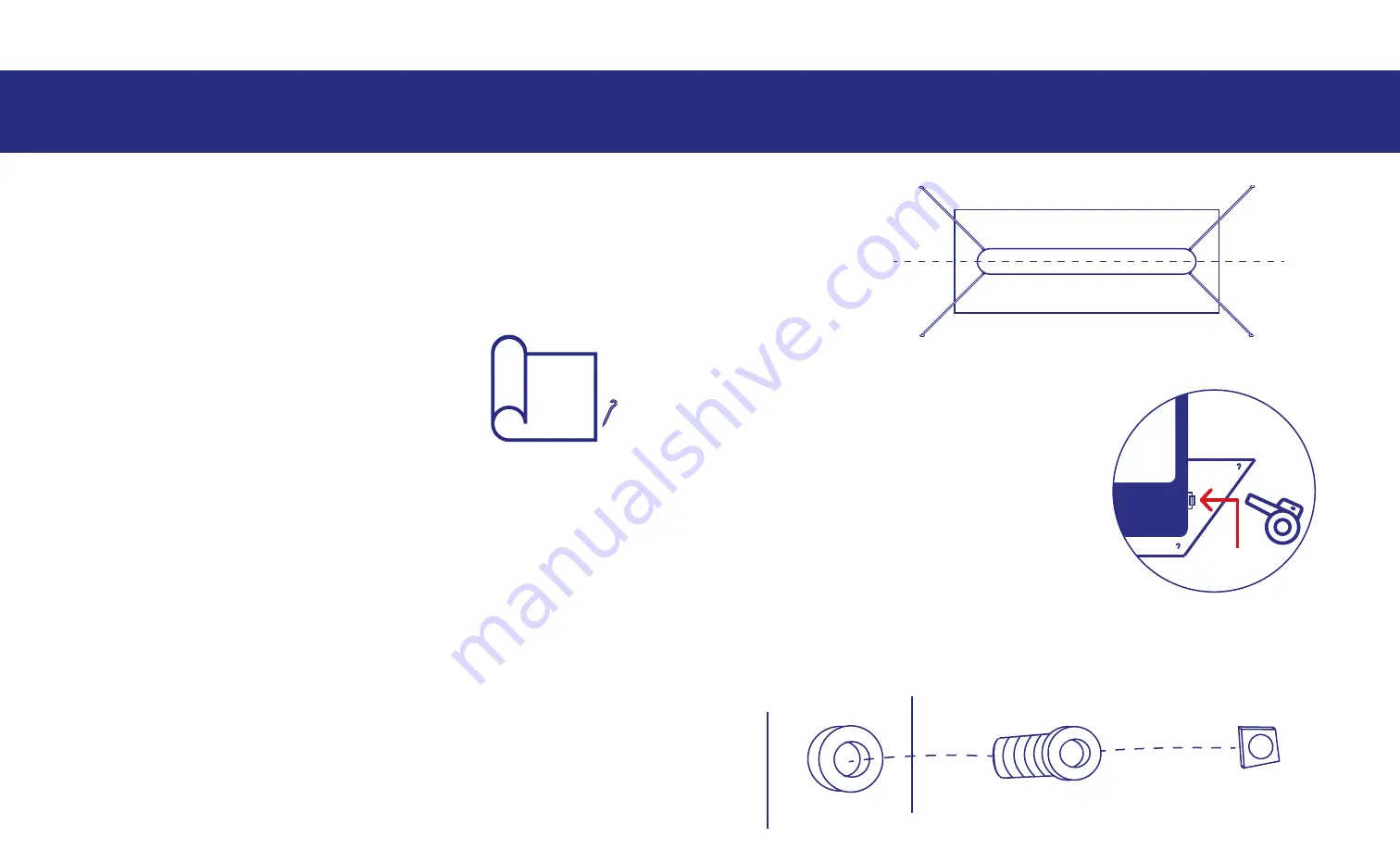
SCREEN SETUP
1
SCREEN INFLATION
2
2. For added protection, we recommend the
use of a tarp placed between the screen and
the ground. This can be secured with small
tent pegs. (protective tarp and pegs supplied
as an option)
Your screen has two one-way
values – located on the left and
right at the rear of the screen.
Each valve can be fully removed
for deflation or used via the
access cap in the centre of the
value for inflation.
3. Remove the screen from the carry bag and unroll onto protective
tarp or setup area.
4. Remove the long tethers from the bag. Attach to the four D-rings
located at the top of the inflatable screen (there are 2 on the left and
2 on the right) using the metal clip end of the tether to attached to
the D-rings on the screen. You may also have shorter tethers that
can be secured to the bottom D-rings on the screen.
5. Make sure there is plenty of slack in the tethers.
6. Walk out about 2 to 3m with each tether in approximately
45-degree angle from the screen. Then attach supplied pegs to the
end of the tethers and drive the pegs into the ground.
1. Decide on a location with enough space for the screen, projector
and speakers, that is relatively flat. Allow for space either side of the
screen area for tether points.
(see video setup section on placement distances for projector)
1. Make sure both valves are inserted and remove the inner access
cap on one side.
Valves
Top view
Screen
Valve
End-cap










