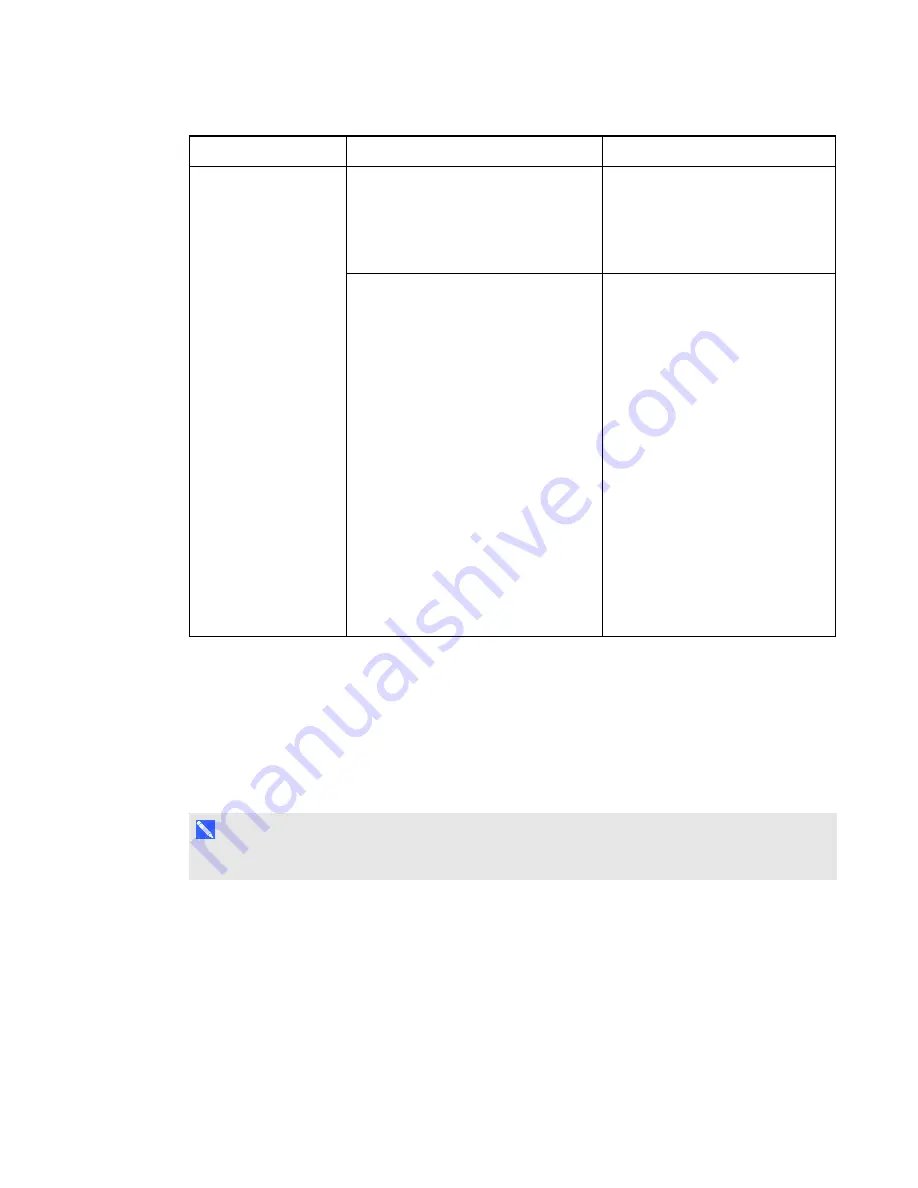
C H A P T E R 4
Maintenance and troubleshooting
27
smarttech.com/kb/170410
Symptoms
Cause
Solution
There is a small red ×
on the
SMART software
icon.
SMART Product Drivers is unable to
detect your interactive whiteboard.
Ensure that the USB cable is
connected from your computer to
your interactive whiteboard and
that the USB cable isn’t longer
than 5 m (16').
SMART Board service isn’t running.
Start SMART Board service:
1. In the notification area
(Windows) or Dock (Mac),
press the SMART software
icon, and then press
SMART Settings
.
SMART Settings opens.
2. Select
About Software and
Product Support > Tools >
Diagnostics
.
The
SMART Board
Diagnostics
window opens.
3. Select
Service > Start
.
4. Close the
SMART Board
Diagnostics
window, and
then close SMART Settings.
Troubleshooting using the status light
If your interactive whiteboard has an active pen tray (models SBM680 and SBM685), you can also
use the Select button's status light to help you identify and resolve issues with your product. Refer to
on page 12 for information on the status light's states during normal operation.
N O T E
The pen ledge on SMART Board models SBM680V and SBM685V doesn’t have a status light.

























