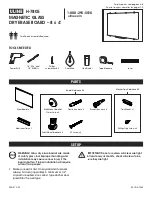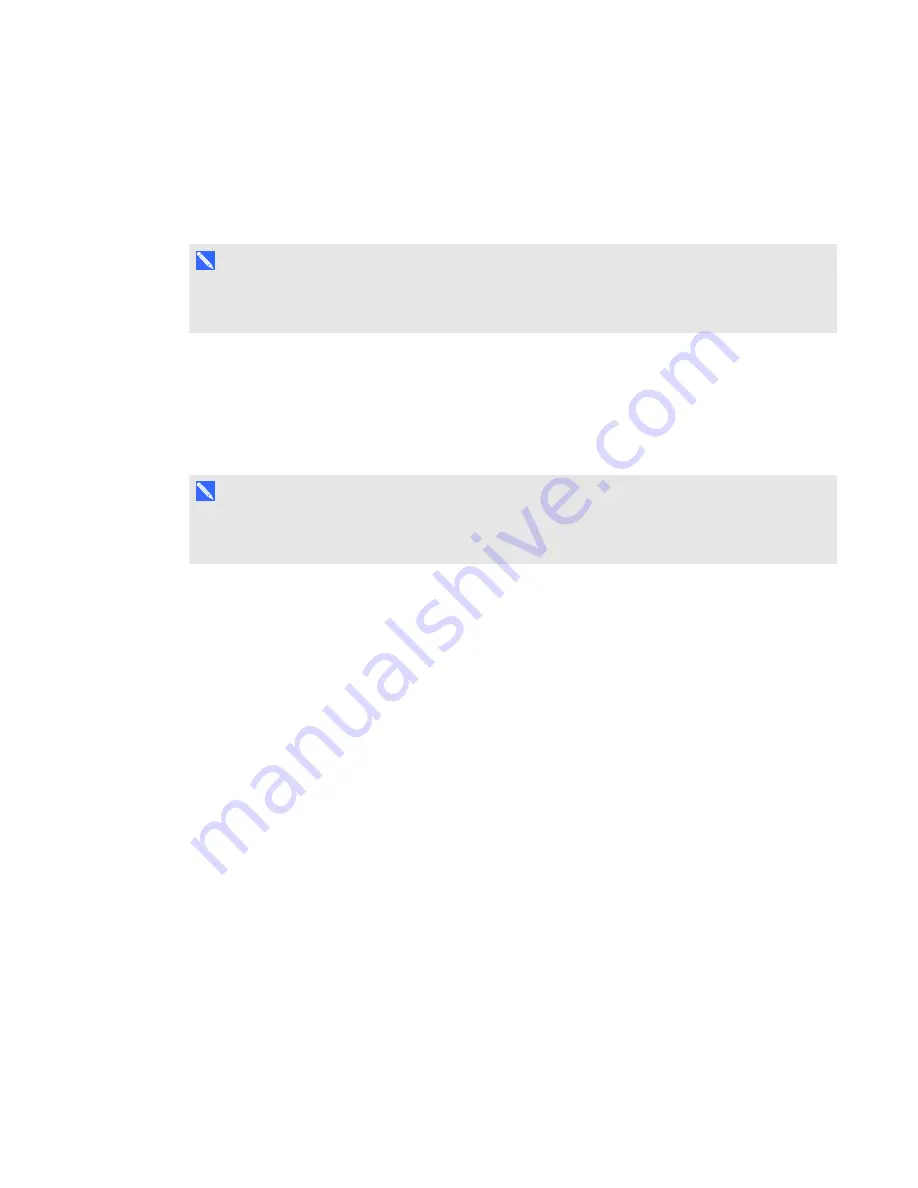
C H A P T E R 3
Using your interactive whiteboard
12
smarttech.com/kb/170410
To open an application on your interactive whiteboard, press twice consecutively on the application’s
icon. When you press twice to open an application, it’s the same as double-clicking your mouse to
open an application on your computer. Similarly, each time you press once on the interactive surface,
it’s the same as a single left click.
N O T E
If necessary, move the mouse or touch the interactive whiteboard’s surface or press any key on
your keyboard to bring your computer out of standby mode.
Using the Pen Tray
In addition to providing a convenient place to hold the included pens, the interactive pen tray on your
SMART Board M680 or M685 interactive whiteboard has several controls and indicators.
N O T E
SMART Board M680V and M685V interactive whiteboards feature a durable pen ledge that holds
the two included pens, rather than an interactive pen tray.
Pen tray buttons
In the center of the pen tray, there are six buttons. The middle four change the color of digital ink that
appears when you touch the screen. The buttons on either side of the pen color buttons default to the
select (left button) and eraser (right button) functions. These buttons light up to indicate the current
selected tool.
The buttons on the right side of the pen tray enable the right-click, on-screen keyboard and orientation
functions.