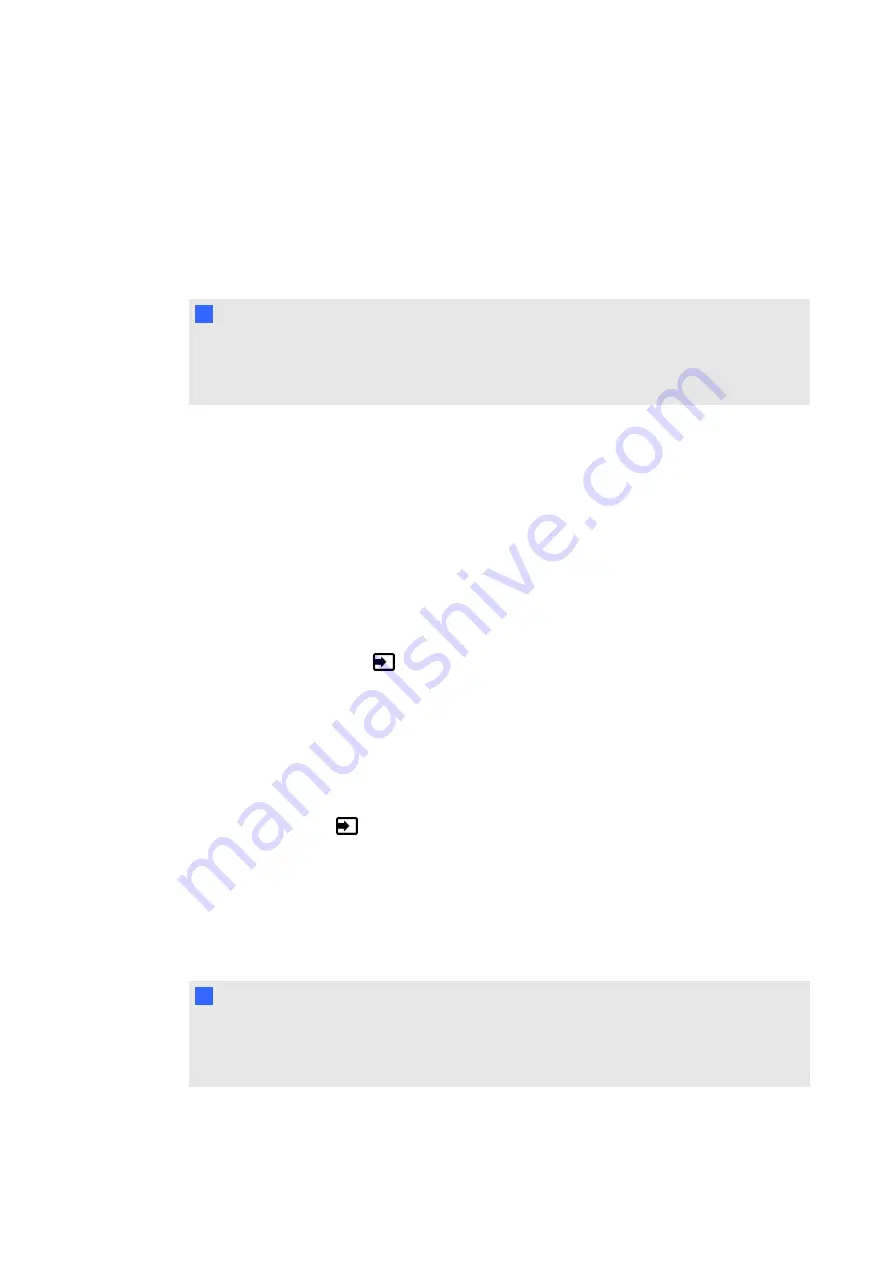
Making a guest laptop connection
You can connect a laptop to installed USB and video cables that are behind your interactive
display. If this cable bundle has not been installed use the guest laptop connection. For more
information, see page 55.
I
I M P O R T A N T
The laptop must have SMART Notebook software or SMART Meeting Pro software installed. If
it does not, you will need to connect the laptop to the interactive display using a SMART
GoWire auto-launch cable. For more information, see page 53.
g
To connect a laptop to the guest laptop connection location
1. Place the laptop beside the end of the wire bundle at the guest laptop connection.
2. Connect the installed USB cable to a USB receptacle on the laptop.
3. Connect the VGA cable connector to the laptop.
4. Turn on the laptop.
5. Press the RGB/HV button on the remote control.
OR
Press the input button
on the front control panel to change input source to RGB/HV.
g
To return to using the room computer
Press the VGA button on the remote control.
OR
Press the input button
on the front control panel to change the input source to VGA.
Making a side laptop connection
You can connect a laptop to the left side control and terminal panel of the interactive display. This
enables the interactive display to display the laptop’s desktop and permit touch interactivity.
I
I M P O R T A N T
The laptop must have SMART Notebook software or SMART Meeting Pro software installed. If
it does not, you will need to connect the laptop to the interactive display using a SMART
GoWire auto-launch cable. For more information, see page 53.
C H A P T E R 6
Using guest laptops with your interactive display
55
Summary of Contents for 8070i
Page 1: ...SMART Board 8070i Interactive Display User s Guide...
Page 6: ......
Page 16: ......
Page 22: ......
Page 36: ......
Page 60: ......
Page 95: ......
Page 96: ...SMART Technologies smarttech com support smarttech com contactsupport...






























