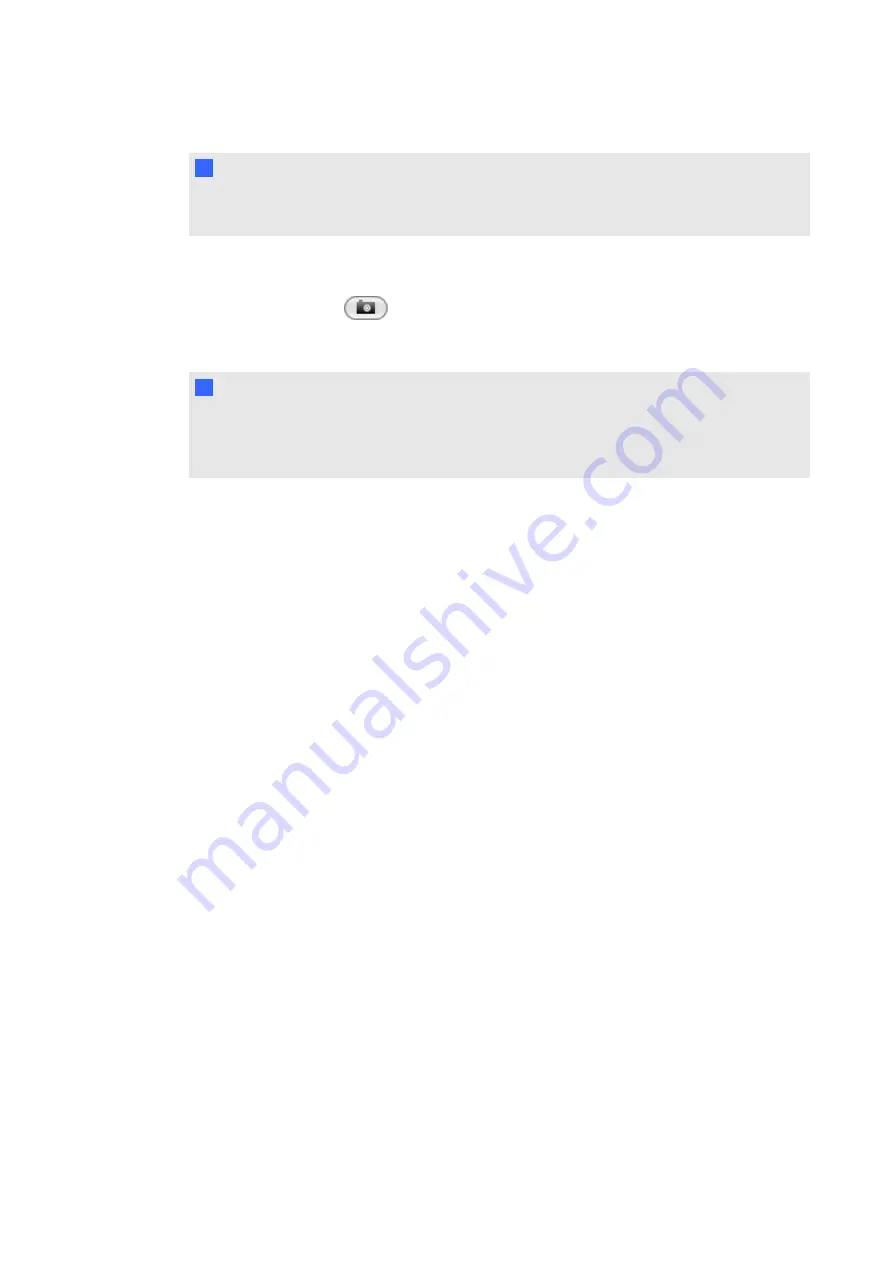
N
N O T E
You can also customize the transparent layer to automatically save your notes (see
Customizing the transparent layer
g
To take a screen capture of your notes
Press
Screen Capture
in the upper right corner of the screen.
Each screen capture appears as an image in a file.
N
N O T E
If you want to save your notes but you don’t want to take a screen capture of the entire screen,
you can take a screen capture of an area or a window using the Screen Capture toolbar (see
Using the Screen Capture toolbar).
Customizing the transparent layer
If a program is non-Aware, whatever you write or draw on your interactive product’s screen
appears over the current program on a transparent layer (sometimes referred to as an ink layer).
Depending on your settings, this transparent layer can be surrounded by a border and can include
Clear
,
Screen Capture
and
Close
buttons in its upper right corner.
g
To customize the transparent layer
1. Pick up a pen tray pen.
A transparent layer appears over the current program.
2. Right-click, and then select
Ink Layer Options
in the menu that appears.
The
Ink Layer Settings
dialog box appears.
C H A P T E R 5
Using your interactive display
48
Summary of Contents for 8070i
Page 1: ...SMART Board 8070i Interactive Display User s Guide...
Page 6: ......
Page 16: ......
Page 22: ......
Page 36: ......
Page 60: ......
Page 95: ......
Page 96: ...SMART Technologies smarttech com support smarttech com contactsupport...






























