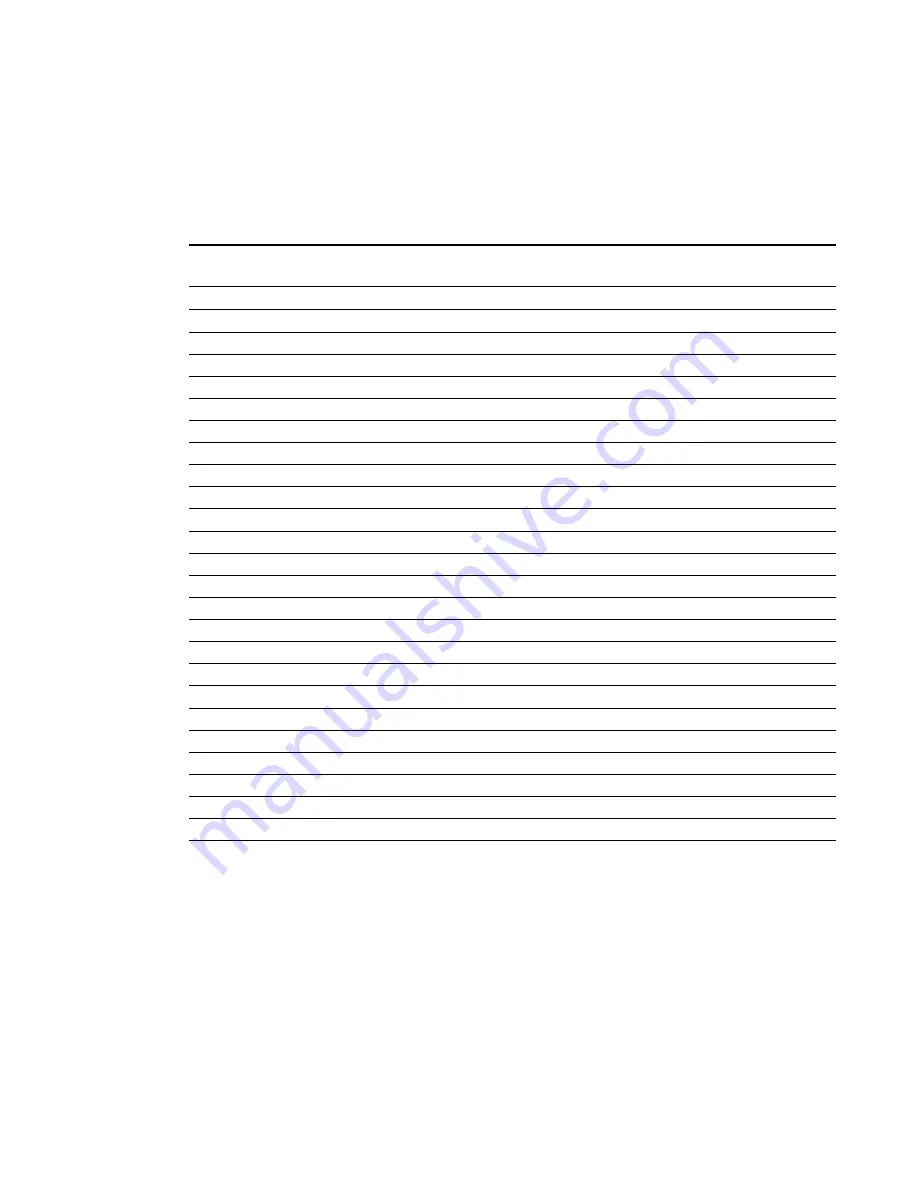
Video format compatibility
The following tables list the projector’s compatible VESA RGB video formats by resolution, which
you can adjust by using the aspect ratio commands described in
Resolution
Mode
Aspect ratio
Refresh rate (Hz) “Match Input”
appearance
720 × 400
720×400_85
9:5
85.039
Letterbox
640 × 480
VGA 60
4:3
59.94
Pillarbox
800 × 600
VGA 72
4:3
72.809
Pillarbox
800 × 600
VGA 75
4:3
75
Pillarbox
800 × 600
VGA 85
4:3
85.008
Pillarbox
800 × 600
SVGA 56
4:3
56.25
Pillarbox
800 × 600
SVGA 60
4:3
60.317
Pillarbox
800 × 600
SVGA 72
4:3
72.188
Pillarbox
800 × 600
SVGA 75
4:3
75
Pillarbox
800 × 600
SVGA 85
4:3
85.061
Pillarbox
832 × 624
MAC 16"
4:3
74.55
Pillarbox
1024 × 768
XGA 60
4:3
60.004
Pillarbox
1024 × 768
XGA 70
4:3
70.069
Pillarbox
1024 × 768
XGA 75
4:3
75.029
Pillarbox
1024 × 768
XGA 85
4:3
84.997
Pillarbox
1024 × 768
MAC 19"
4:3
74.7
Pillarbox
1152 × 864
SXGA 75
4:3
75
Pillarbox
1280 × 768
WXGA 60
1.67:1
60
Letterbox
1280 × 960
Quad VGA 60
4:3
60
Letterbox
1280 × 960
Quad VGA 85
4:3
85.002
Letterbox
1280 × 960
SXGA3 60
5:4
60.02
Pillarbox
1280 × 1024
SXGA3 75
5:4
75.025
Pillarbox
1280 × 1024
SXGA3 85
5:4
85.024
Pillarbox
1600 × 1200
SXGA+
4:3
59.978
Pillarbox
1600 × 1200
UXGA_60
4:3
60
Pillarbox
C H A P T E R 5
Integrating other devices
36
















































