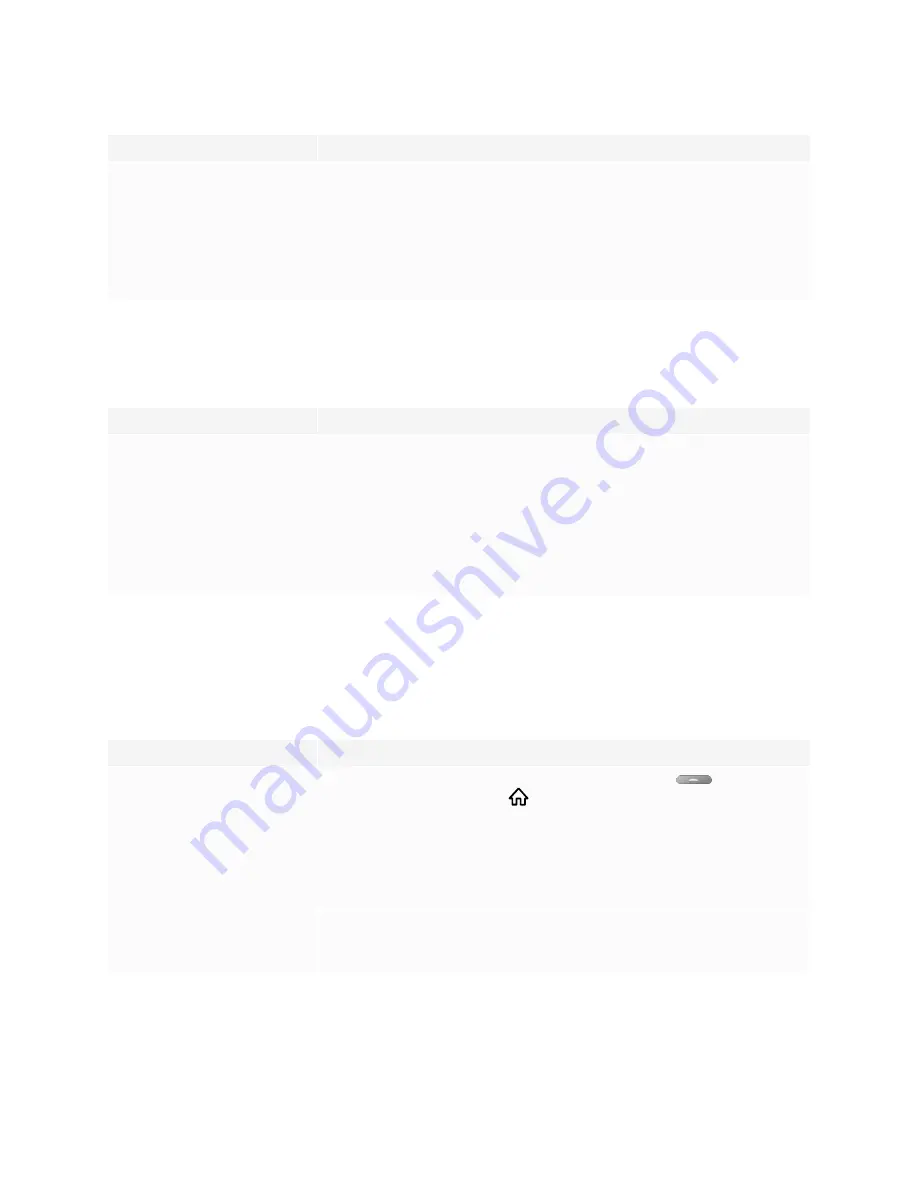
Chapter 5
Troubleshooting
51
Symptom
Troubleshooting steps
The power light is lit, but the screen is
blank.
l
Pick up a pen or press the Power button on the convenience panel or the remote
control.
l
Make sure the proximity sensors aren’t blocked.
l
Restart the display.
See
Turning off, turning on, and resetting the display
l
Determine if the problem is with the video.
See
The screen is blank or there’s a problem with the image on the screen
The display is turning on when it shouldn’t
Symptom
Troubleshooting steps
The display turns on or enters Ready
mode when it shouldn’t.
l
Check for and, if possible, move the display away from the following:
o
Direct sunlight
o
Bright lights
o
Forced air ducts
o
Plasma displays
o
Infrared audio systems and other infrared sources
o
Polished floors, glass walls, or other reflective surfaces
l
Be aware that the proximity sensors’ range is 16' (5 m).
The screen is blank or there’s a problem with the
image on the screen
Symptom
Troubleshooting steps
The screen is blank.
l
Make sure the screen is working by tapping the
Home
button
below the screen
or pressing the
Home
button
on the remote control to open the Home screen.
l
Make sure any connected computers are on and not in an energy saving mode.
l
Restart the display and any connected computers.
See
Turning off, turning on, and resetting the display
l
Replace the video cables connecting any computers to the display to determine if the
issue is with the cables.
A computer is connected to the
display, but only a connection
message appears on the screen.
l
Make sure the computer is connected to the currently selected input.
l
If the currently selected input is a computer, make sure the computer is not in an
energy saving mode.






























