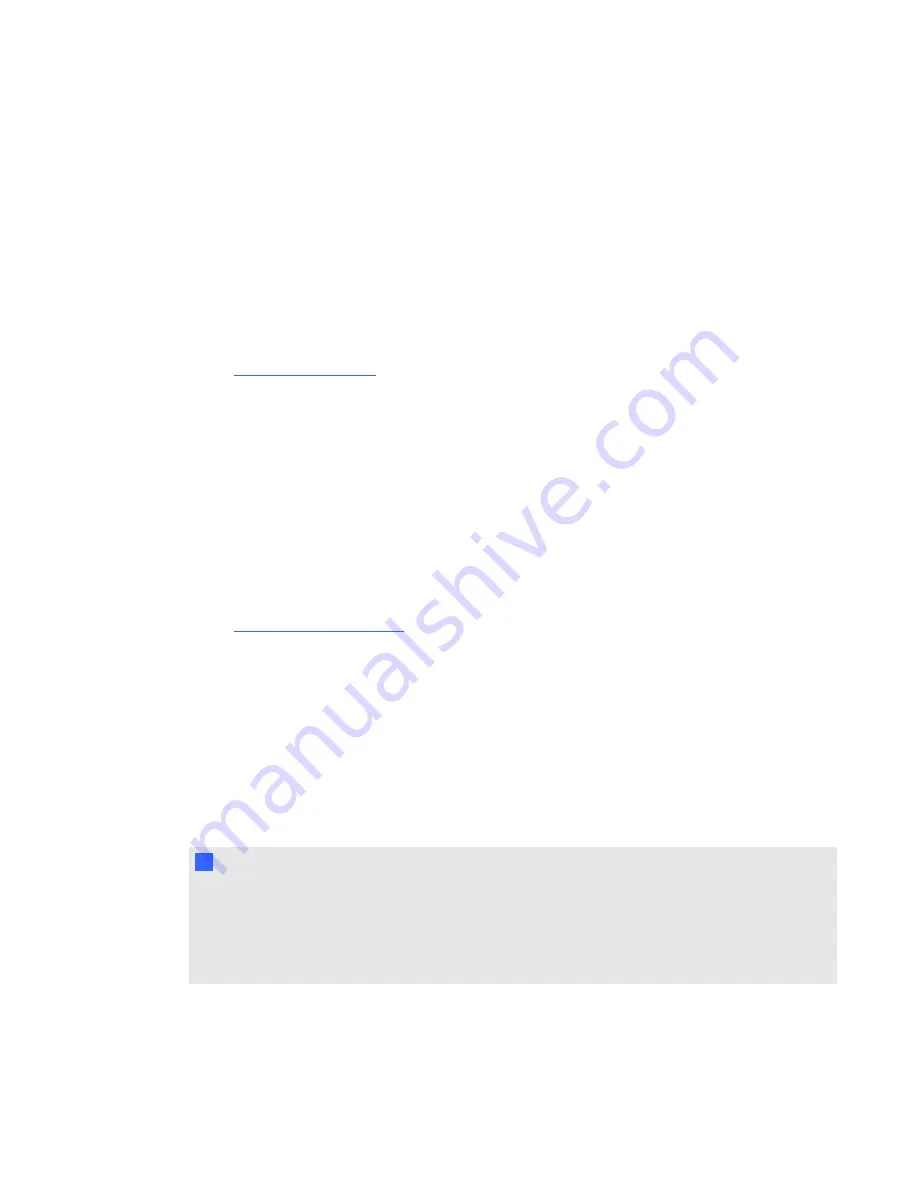
g
To resolve signal loss issues
1. Wait approximately 45 seconds for the image to synchronize. Some video signals require a
longer synchronization period.
2. If the image doesn’t synchronize, check your cable connections to the projector.
3. Ensure that the image signal is compatible with the projector (see
page 27).
4. If your projector still doesn’t show a source signal, contact your authorized SMART reseller
).
No projected image
If the projector displays no image at all, and the interactive whiteboard and projector power lights
aren’t on, perform the following procedure.
g
To resolve projected image issues
1. Ensure that the power cable is connected to the power outlet.
2. Ensure that your cables are correctly and securely connected as described in the included
installation instructions for the SMART Board 480iv and 680iv interactive whiteboard system
).
3. Check the power cable and VGA connector pins to make sure they aren’t bent or broken.
4. Ensure that the projector lamp is installed securely.
5. Confirm that your projector is turned on and that the projector status lights are illuminated. If the
status lights display unusual behavior, see
on page 43 to
troubleshoot your system.
Partial, scrolling or incorrectly displayed image
N
N O T E S
l
The following procedure applies to Windows® XP operating systems on desktop computers
only.
l
This procedure may vary depending on your version of Windows operating system and your
system preferences.
C H A P T E R 6
Troubleshooting your interactive whiteboard system
49
Summary of Contents for 680iv
Page 1: ...SMART Board 680iv Interactive whiteboard system Configuration and user s guide...
Page 8: ......
Page 16: ......
Page 22: ......
Page 36: ......
Page 66: ......
Page 90: ......
Page 91: ......
Page 92: ...SMART Technologies smarttech com support smarttech com contactsupport...






























