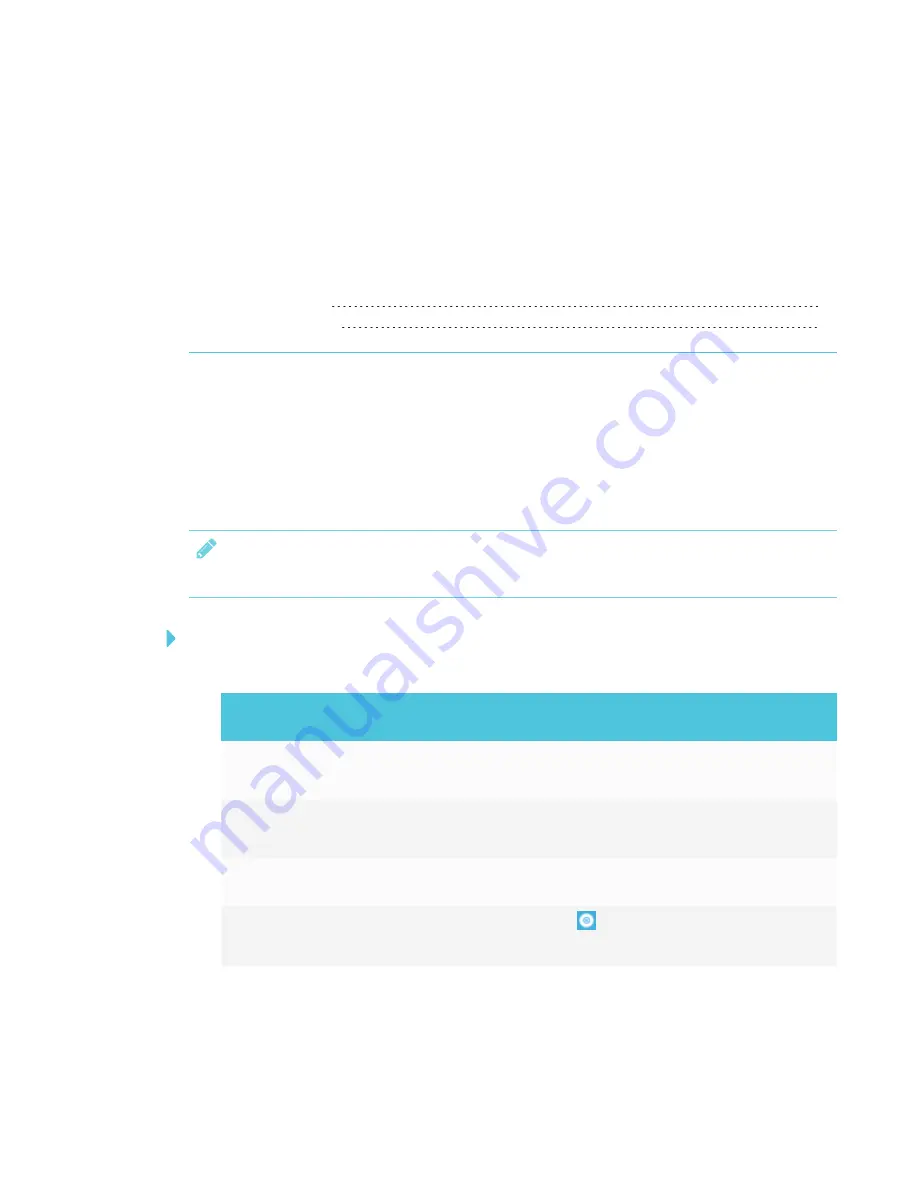
Chapter 5
29
Chapter 5:
Orienting and calibrating the display
Use SMART Settings on computers connected to the display to orient and calibrate it.
Orienting the display
If the display is connected to a computer and the pointer appears a distance from the actual
contact when you touch the screen, orient the display.
NOTE
You can use your finger or a pen to orient the display.
To orient the display when connected to a computer
1. Open SMART Settings:
Operating
system
Procedure
Windows® 10
a. Select
Start
.
b. Scroll to and select
SMART Technologies > SMART Settings
.
Windows 8
a. Open the
Apps
screen.
b. Scroll to and select
SMART Technologies > SMART Settings
.
Windows 7
Select
Start > All Programs > SMART Technologies >
SMART Tools > SMART Settings
.
macOS
a. Press the
SMART Board
icon
on the Mac menu bar.
b. Press
SMART Settings
.
SMART Settings appears.
2. Press
Orient
.
Summary of Contents for 6065 HD
Page 18: ......
Page 34: ......
Page 54: ......
Page 70: ...SMART TECHNOLOGIES smarttech com support smarttech com contactsupport smarttech com kb 171204...






























