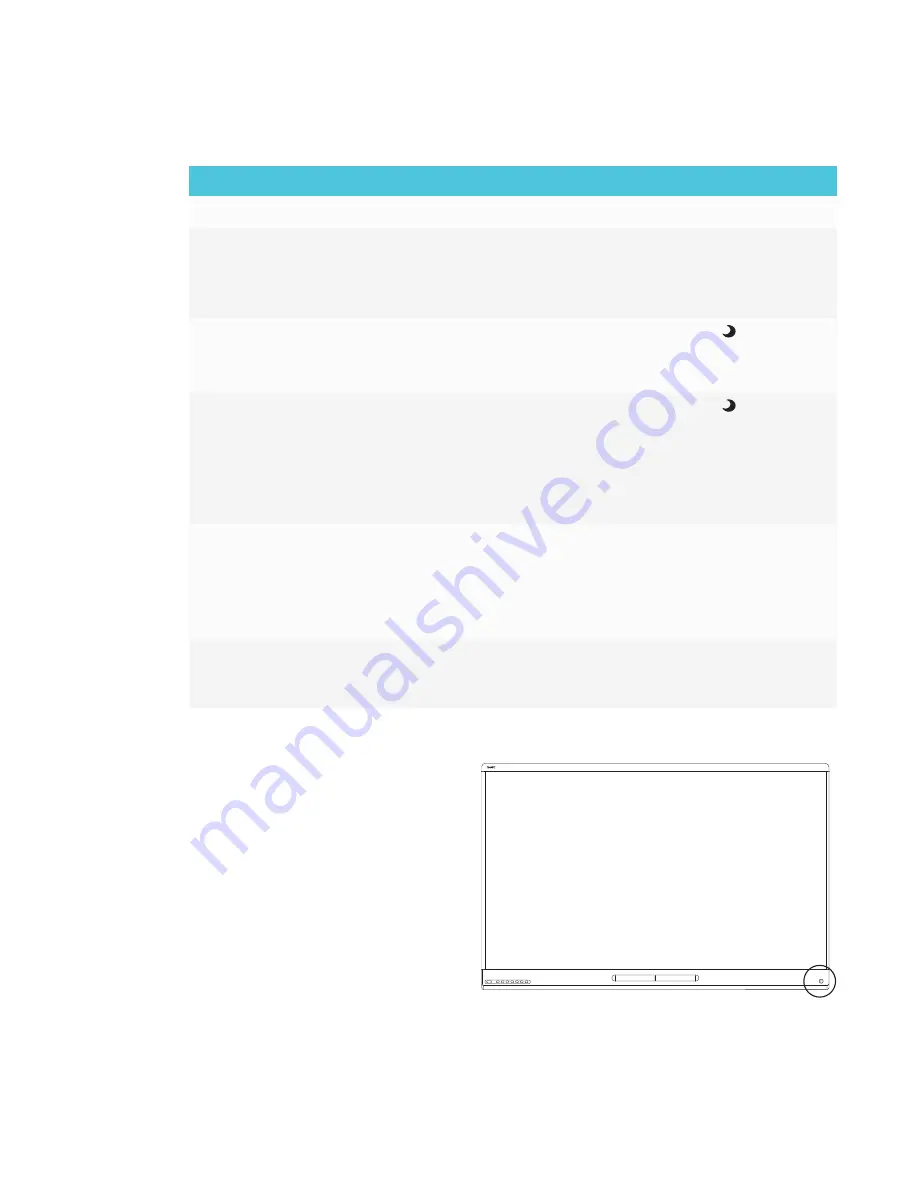
CHAPTER 1
WELCOME
6
The Standby button also functions as an indicator light:
Indicator light
Status
Procedure
Solid white
Normal operation
[N/A]
Off
Not receiving power
l
Confirm the display’s power cable is
connected to the power outlet.
l
Flick the switch beside the AC power inlet
to the ON (I) position.
Solid amber
DPMS (power
management) mode
l
Press the
Standby
button
to exit
DPMS mode.
l
Connect an input source.
Slowly flashing
amber
Standby mode
l
Press the
Standby
button
to exit
Standby mode.
l
If presence detection is enabled, move in
range of the presence detection sensor.
l
If Wake to Touch is enabled, touch the
screen.
Flashing amber
No USB connection from
the connected computer
l
Verify the connections to the computer.
l
Switch to the computer’s input.
See
computers, guest laptops and other input
sources
Slowly flashing
white
SMART Board service not
running on the connected
computer
Ensure that SMART Product Drivers is
installed and that the SMART Board
service is running.
Presence detection sensor
The display has a presence detection
sensor on its bottom frame that can detect
people up to 16' (5 m) away when the
display is in Standby mode.
When the sensor detects people in the
room, the display turns on. Touching the
screen activates the display. If the room is
empty for a specified period, the display
returns to Standby mode.
Summary of Contents for 6065 HD
Page 18: ......
Page 34: ......
Page 54: ......
Page 70: ...SMART TECHNOLOGIES smarttech com support smarttech com contactsupport smarttech com kb 171204...















































