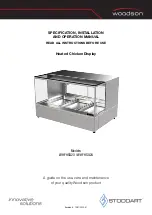Note
Weight sites are numbered from 1 to the number of sites.
Considering the direction of normal propeller rotation, site 1 will
pass a fixed point (e.g. the tacho) before site number 2, and so on.
The position and the mass of the required balance weight(s) is determined
as follows:
1. With no balance weights attached to the propeller
2
, capture one or more
points. Choose one of those points to be the start point by displaying the
point details dialog (click on the point's entry in the point list to highlight it
and then click again to open the dialog). Click on the Use As Start Point
button and close that dialog.
2. Now attach a
trial weight. The angular position of the weight is not important
at this stage so we just attach it at site 1. For a typical composite propeller,
a few AN970 washers would be a reasonable initial trial weight. So, having
checked the ignition is switched off, securely attach the trial weight using
an approved method and enter the amount of weight and the site number
(1) in the Set Weight Amount And Positions dialog that pops up when you
click on WT1 or WT2 in the polar point list header. The amount value can
be specified in any units (grams, ounces, washers, etc.) To begin with, you
only have weight attached at a single location (the trial weight) so in one
row enter the amount (e.g. 3 for 3 washers) and the location (e.g. 1). An
amount of zero means that no weight was attached.
3. With the trial weight in place, capture a few more points. If the propeller is
still well out of balance, all of the points should be located close together
on the chart. If the propeller is only slightly out of balance or there is an
appreciable amount of vibration from other sources, the locations will tend
to differ.
To improve the balance, select one of the latest points and display its
details. At the bottom of the dialog are suggested adjustments to the
weights' amounts and positions. Carry out those changes and press the
Set Configuration To This Solution button to update the current weight
configuration to the suggested values. If you did not follow the suggested
changes exactly you will need to manually enter the new weight
configuration by exiting the point details dialog and then opening the Set
Weight Amounts And Positions dialog (click WT1 or WT2). Now capture
some more points to see what difference that change has made.
Depending on the quality of the captured points and how closely you follow
the instructions, you may well have to repeat this step a few times to get
the best result.
2
Apart from any weights that were added during static balancing – don't remove those.
47
www.smartavionics.com
Balancing procedure
Summary of Contents for PB-4
Page 6: ...www smartavionics com vi...
Page 12: ...www smartavionics com 6...
Page 20: ...www smartavionics com 14...
Page 34: ...www smartavionics com 28...
Page 40: ...www smartavionics com 34...
Page 56: ...www smartavionics com 50...
Page 62: ...www smartavionics com 56...
Page 68: ...www smartavionics com 62...
Page 70: ...www smartavionics com 64...
Page 74: ...www smartavionics com 68...
Page 78: ...www smartavionics com 72...