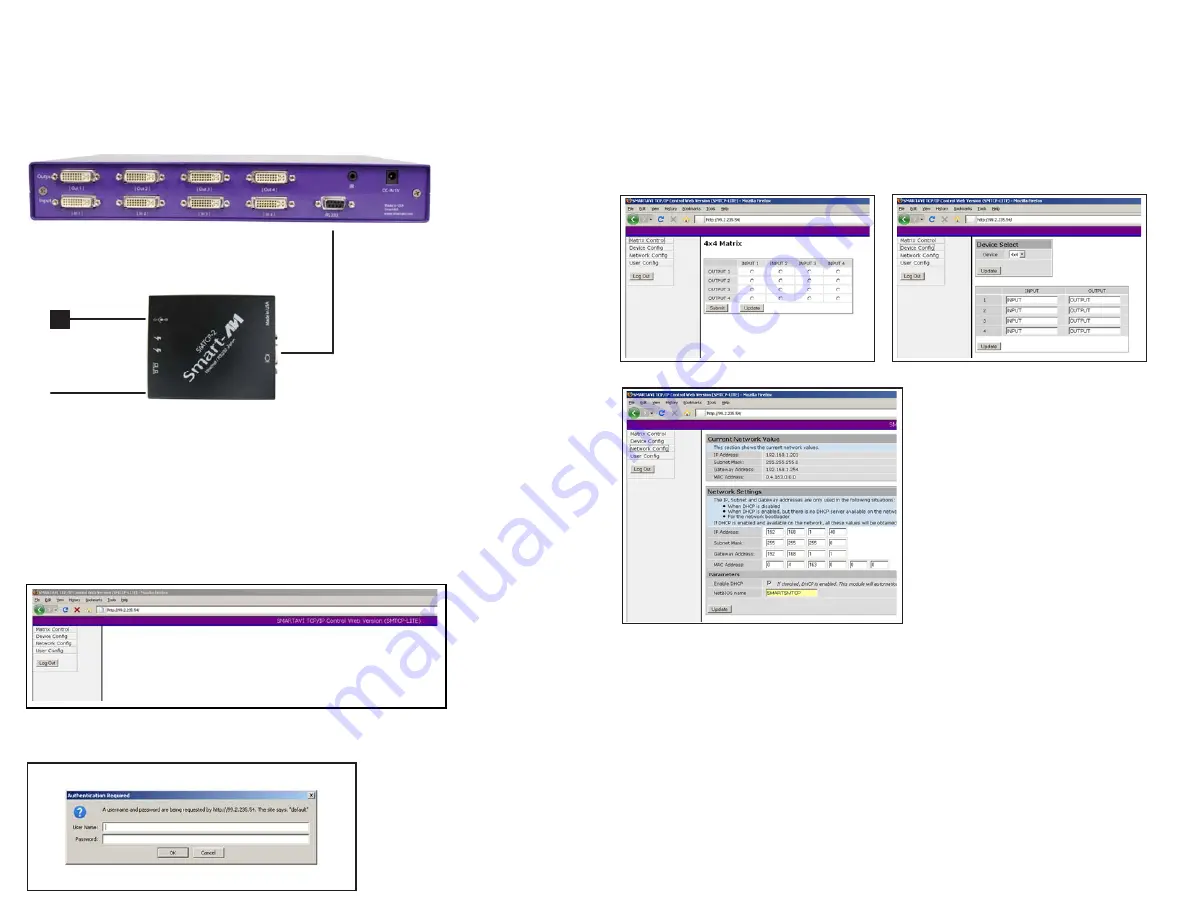
Introduction
Operation
Configuration Access
Instructions
Connecting the SMTCP-2, Hardware Installation
(see diagram below) to connect any SmartAVI switch use
RS232 cable DB9F.
With the SMTCP-2 you can now control the DVR4x4 and DVR 8x8
RS232
Cable
DB9F
NETWORK
5VDC
When changing input output, press update to send the command to the matrix. *It is
strongly suggested that you change your login and password at this time.
Figure 3
Figure 4
Figure 5
1. Connect to SMTCP by typing http://192.168.2.1 in the address field of your browser,
then click Enter. (Figure 1)
Figure 1, accessing via browser, type address. http://.....
2. A login window will open. ( Figure 2)
Figure 2, first time access will require to “Enter” admin and pw.
3. For security reasons, the SMTCP has its own user name and password. When
prompted, enter Adminstrator for the SMTCP user name and admin for the SMTCP
password.
4. After accessing the browser, the user will be able to select these 4 functions;
t*OQVU0VUQVU4FMFDUUPTXJUDIUPEJòFSFOUQPSUJOUIFSPVUFS
t5$1*14FUUJOHTUPDIPPTFBOPUIFSJQBEESFTT
t"ENJO1BTTXPSEDIBOHFZPVSQBTTXPSE
t-PHPVU
To access the configuration menu the user should perform the following steps:
1. Before powering the SMTCP, make sure that there is a RS-232 cable connecting the
PC and SMTCP.
2. Now the user must open HyperTerminal, or a similar program. This is usually
found in Start Menu >Accessories> Communications.
3. Once HyperTerminal is open, Make sure you have the correct port selected. This is
usually COM1. When you are done select OK.
4. Now make sure bit per second is 9600 and that you have NONE selected for flow
control.
5. Apply power to the SMTCP. You will see the following screen: (Figure 6)


