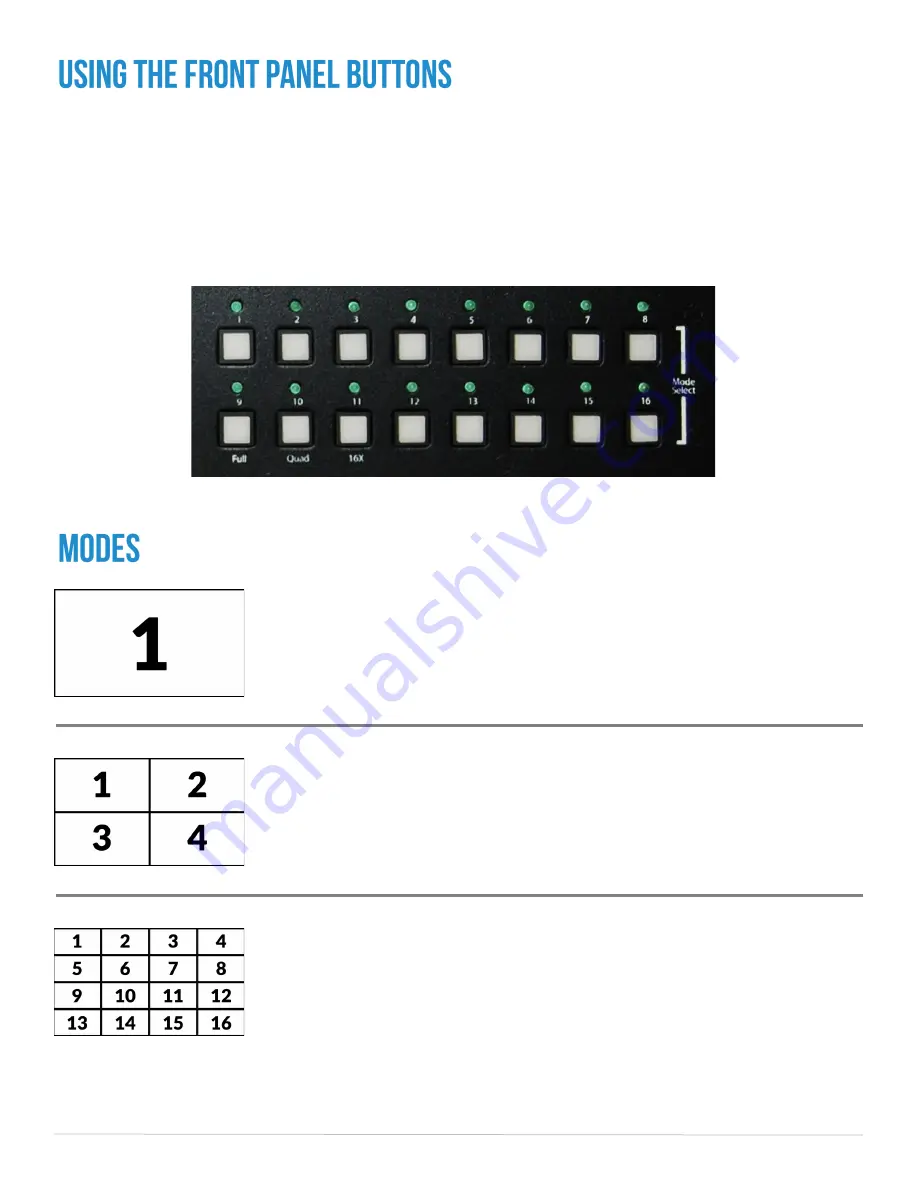
16-Port HDMI Multiviewer
7
To switch Input Channels, press the desired button on the front panel. The green LED above that
button will light up to indicate that the specified channel now has control of the keyboard and mouse.
To access the control menu to change the View Mode, press and hold buttons 8 and 16 on the front
panel (labeled “Mode Select”) for 2 seconds, this will cause the 3 display buttons to blink. Selecting
any of those 3 buttons will change the view mode to the desired mode. The blue light from the
bottom buttons labeled Full Screen, Quad, and 16X modes will indicate the current Display mode.
See Figures 7-1 and 7-2.
Full Screen Mode - In the Full Screen mode, one of sixteen video sources
are displayed in full screen size and maximum resolution.
Quad Screen Mode - In the Quad Screen mode, the screen is split into
four fields of equal size with four video sources displayed in each field.
16x Mode - In the 16x mode, the screen displays all sources in a four by
four matrix.
Figure 7-2
Figure 7-1











