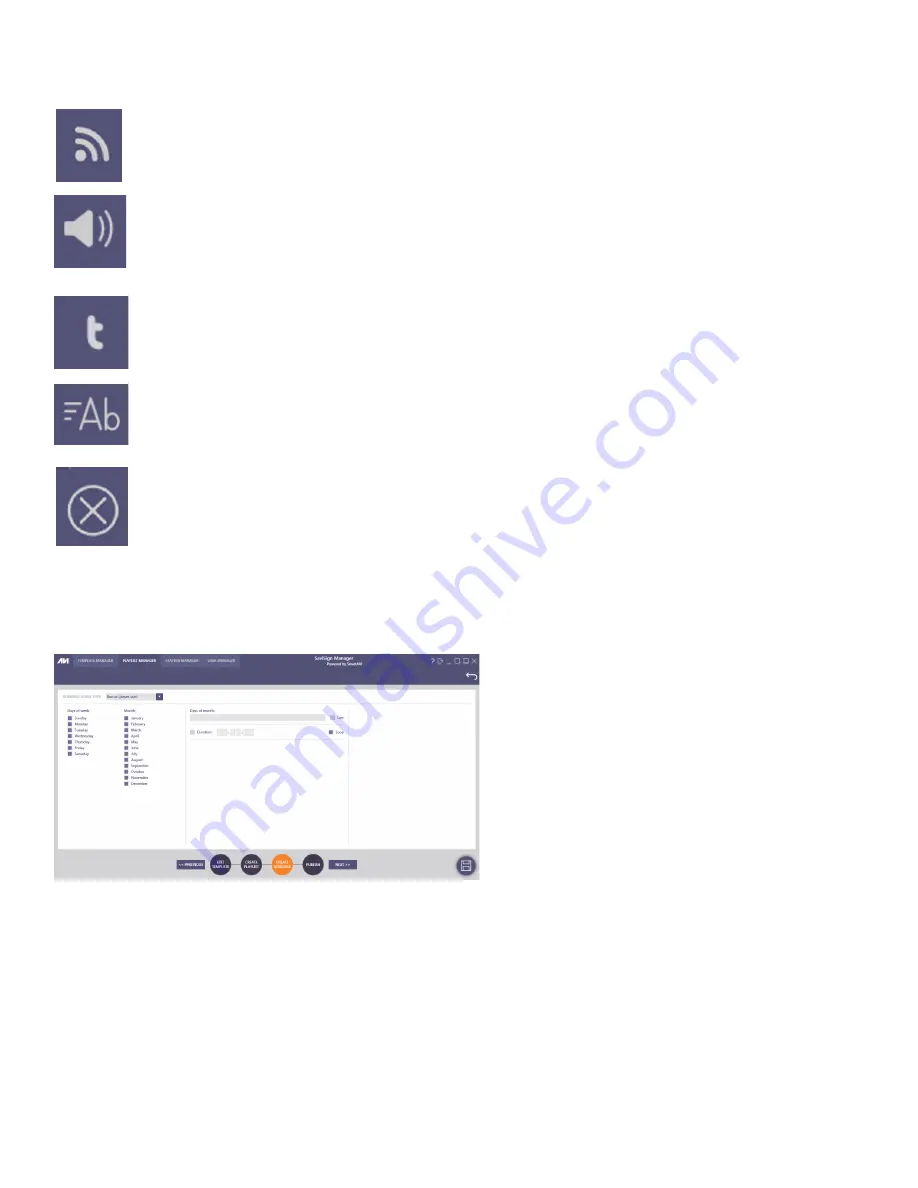
12
PLAYLIST MANAGER (Continued)
Add RSS Feeds
Add scrolling, internet-based newswire text to your signage for updates on sports, entertainment,
and current events.
Add Audio
Enhance your signage with music or sound effects to best fit your needs. Simply select a drop
zone and add the audio files you want; loop a single track, or have them play individually when
selected.
Add Twitter
Add Twitter links to keep up with news, sports, or your favorite celebrities.
Add Text
Create custom messages in drop-zones and text-boxes: add animated scrolling messages or
blocks of information with ease.
Delete Task
Select and remove tasks from drop-zones.
Create Schedule
Now that you’ve crafted your ideal signage, it’s time to show it to the world! Display your signage and
enthrall audiences when you need with the “Create Schedule” feature.
Schedule Start Type
Select the way your signage will display from the
drop-down tab. These include:
Run Once
Select a specific time for your signage to play.
Signage will play one time, then deactivate once
playback is complete.
Figure 10-1
Run Periodically
Signage plays continuously in defined time-frames. Loop playback, repeat schedules.
Run on Player Start
Signage will start playing automatically when connected player powers up. Assign playback timeframe,
loops, and repeated schedules for customized performance.
Trigger
Manually activate and distribute signage with direct control from your PC.



































