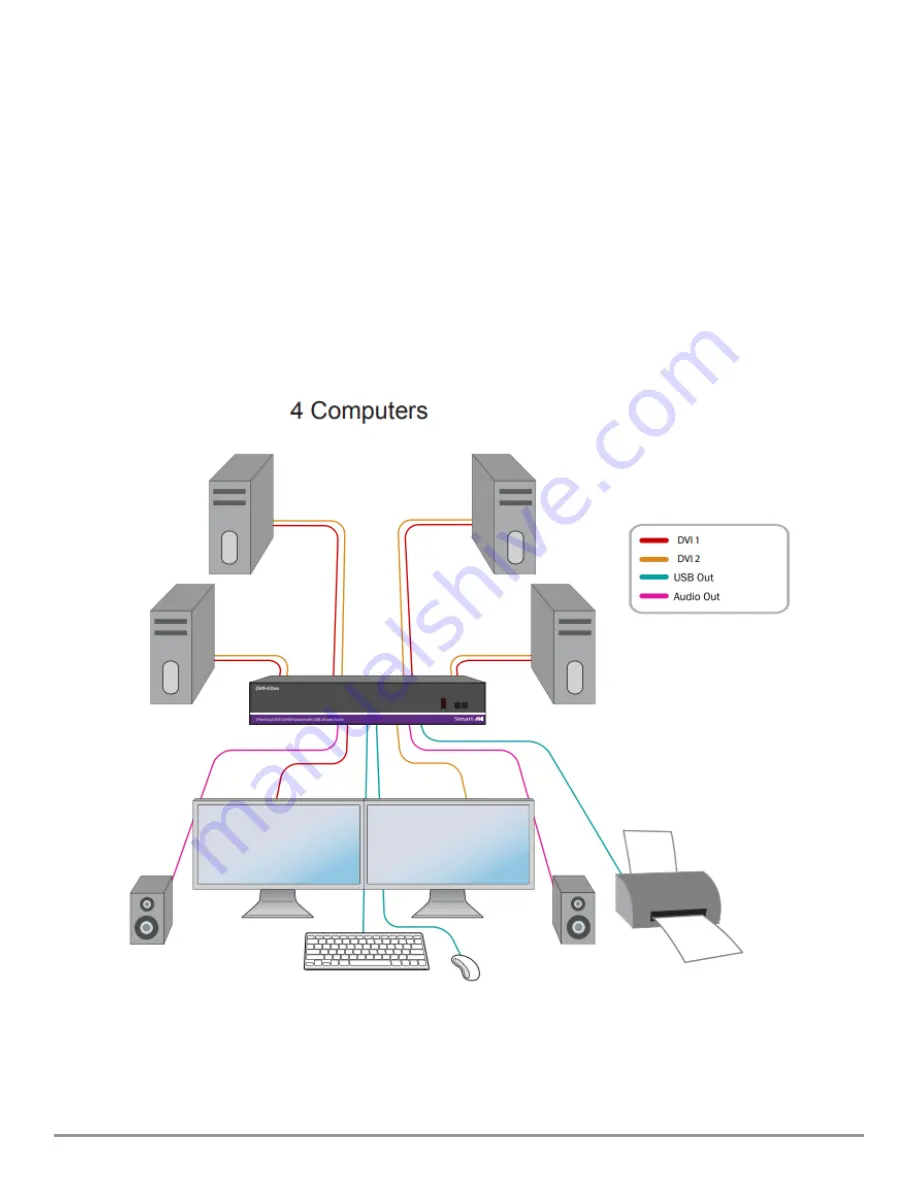
4-Port Dual-Head DVI-D KVM Switch with Audio and USB 2.0 Sharing
5
INSTALLATION
1. Ensure that power is disconnected from DVN-4DUO.
2. Connect the DVI cables, USB cables (male-A to male-B), and audio cables from the computers to the
respective ports on the DVN-4DUO.
3. Optionally connect RS-232 for control functions.
4. Connect the USB keyboard & mouse to the two USB ports labeled for keyboard & mouse.
5. Optionally connect USB peripherals to the 2 USB ports labeled USB 2.0.
6. Connect the speakers to the Audio Out port.
7. Connect the display monitors to the DVI OUT connector on the DVN-4DUO.
8. Power on the DVN-4DUO.
Note:
The 2 USB ports on the right are dedicated for keyboard and mouse with full emulation. The 2
on the left are for other USB peripherals (flash drives, printers, etc.)











