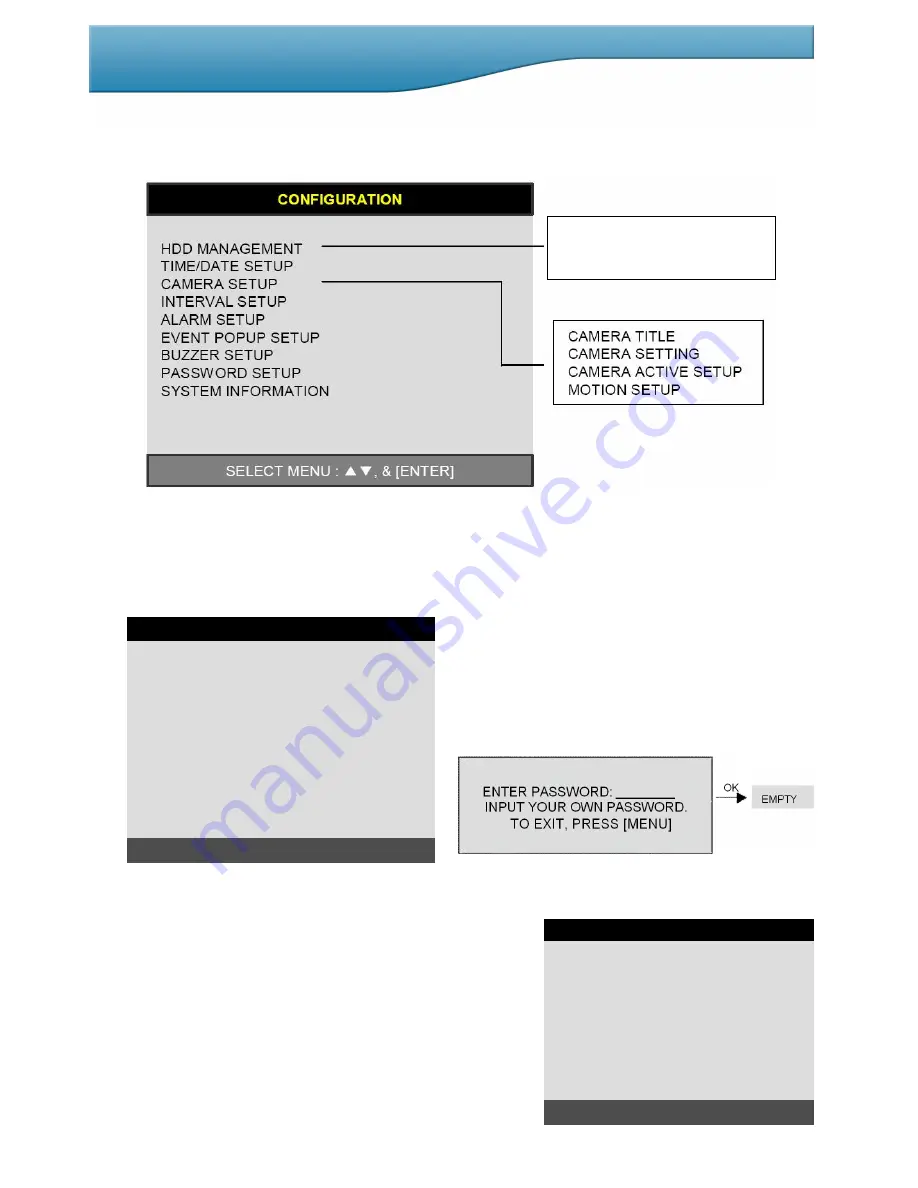
26
The SmartDVR.com
Quality & Value
5-3. CONFIGURATION
Various system parameters can be set in the CONFIGURATION menu.
Enter the SYSTEM MENU-CONFIGURATION and press the [ENTER] button.
1) HDD MANAGEMENT
Enter SYSTEM MENU-CONFIGURATION-HDD MANAGEMENT and press the [ENTER] button.
(1) HDD SETUP
This page includes information about start and end of recording, location of recorded data, or location of last
playback on HDD. In addition, users can delete all the data on HDD.
On the [HDD CLEAR] sub-menu, press the [ENTER]
button to delete all image data on HDD.
The system will ask you the password for verification. After
you clear all data on the HDD, the status of HDD CLEAR
changes from IN USE to EMPTY.
When you clear HDD, the event list is deleted, too.
If you selected OVERWRITE in Record Setup, the HDD STATUS above will display OVERWRITE.
(2) HDD INFORMATION
This menu will show the physical state of the HDD in the DVR.
HDD SETUP
HDD INFORMATION
HDD CHANGE SETUP
MASTER-1
MASTER-1
MASTER-1
HDD INFORMATION
[MASTER-1]
MODEL
SPEED
SIZE
START
END
[MASTER-2]
MODEL
SPEED
SIZE
START
END
: Maxtor 6Y080L0
: PIO-4
: 81,964,302,336 BYTES
: 2005/04/08 12:08:56
: 2005/04/08 12:08:56
: AT5520026DT
: 240/120nsec
: 80GB
: 2005/04/08 12:08:56
: 2005/04/08 12:08:56
TO EXIT, PRESS [MENU]
HDD INFORMATION
[MASTER-1]
MODEL
SPEED
SIZE
START
END
[MASTER-2]
MODEL
SPEED
SIZE
START
END
: Maxtor 6Y080L0
: PIO-4
: 81,964,302,336 BYTES
: 2005/04/08 12:08:56
: 2005/04/08 12:08:56
: AT5520026DT
: 240/120nsec
: 80GB
: 2005/04/08 12:08:56
: 2005/04/08 12:08:56
TO EXIT, PRESS [MENU]
HDD SETUP
STATUS HDD DATE/TIME
----------------------------------------------------------------------
BEGIN MASTER-1 2005/04/08
12:12:05
RECORD MASTER-1 2005/04/09
15:09:58
PLAY MASTER-1 2005/04/08
19:44:31
HDD STATUS NORMAL
HDD CLEAR IN USE
HDD CLEAR [ENTER], EXIT [MENU]
HDD SETUP
STATUS HDD DATE/TIME
----------------------------------------------------------------------
BEGIN MASTER-1 2005/04/08
12:12:05
RECORD MASTER-1 2005/04/09
15:09:58
PLAY MASTER-1 2005/04/08
19:44:31
HDD STATUS NORMAL
HDD CLEAR IN USE
HDD CLEAR [ENTER], EXIT [MENU]






























