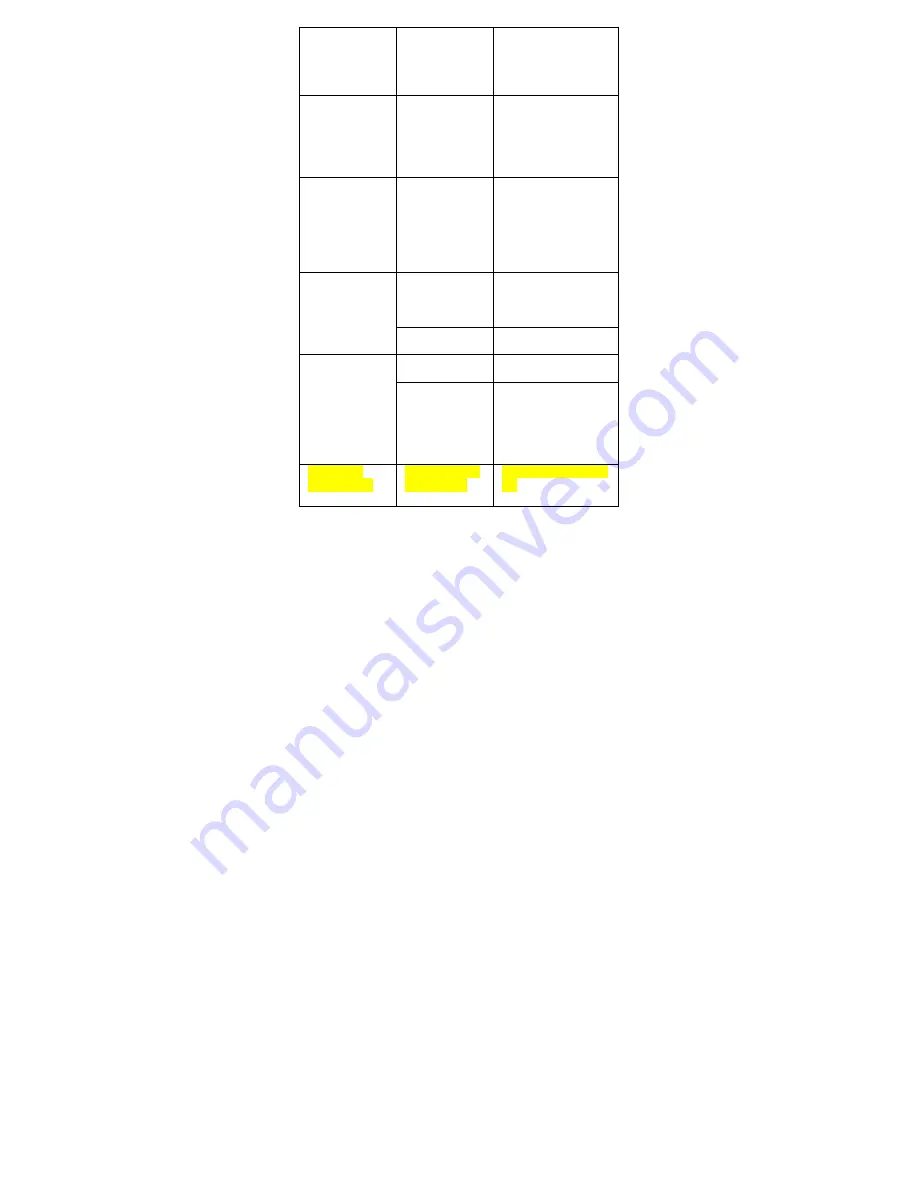
The PC shows
error when you
plug/unplug the
player.
The player is
disconnected from
the PC abruptly
while transferring
files.
Do not disconnect the
player from the PC when
transferring files. (Safely
Remove Device)
Total memory
displayed on the
player is not in
accordance with
the marked
amount.
Part of memory is
used to store
programs and
display characters.
Some of MP3 files
cannot be played
properly.
The MP3 file is
compressed by a
standard, such as
MPEG I Layer 1 or
Layer 2 that the
player does not
support.
1. Delete the
unsupported MP3 files.
2. Use MPEG I Layer 3
standard to compress
the unsupported MP3
files.
The video cannot
be played.
The file format is
not supported.
Make sure the video is in
AVI format. If not, use the
provided converting tool
to convert it.
The video data is
corrupted
Skip it or reload another
file
The photo cannot
be displayed
The file format is
not supported
Try to use an image
editor to convert it.
The image
resolution is
beyond limitation
of the device.
The device supports a
maximum resolution of
2048×2048. Make sure
resolution of the image
does not excess this
limitation.
The TXT file
cannot be read
The file format is
not supported.
Skip it or reload another
file.





























