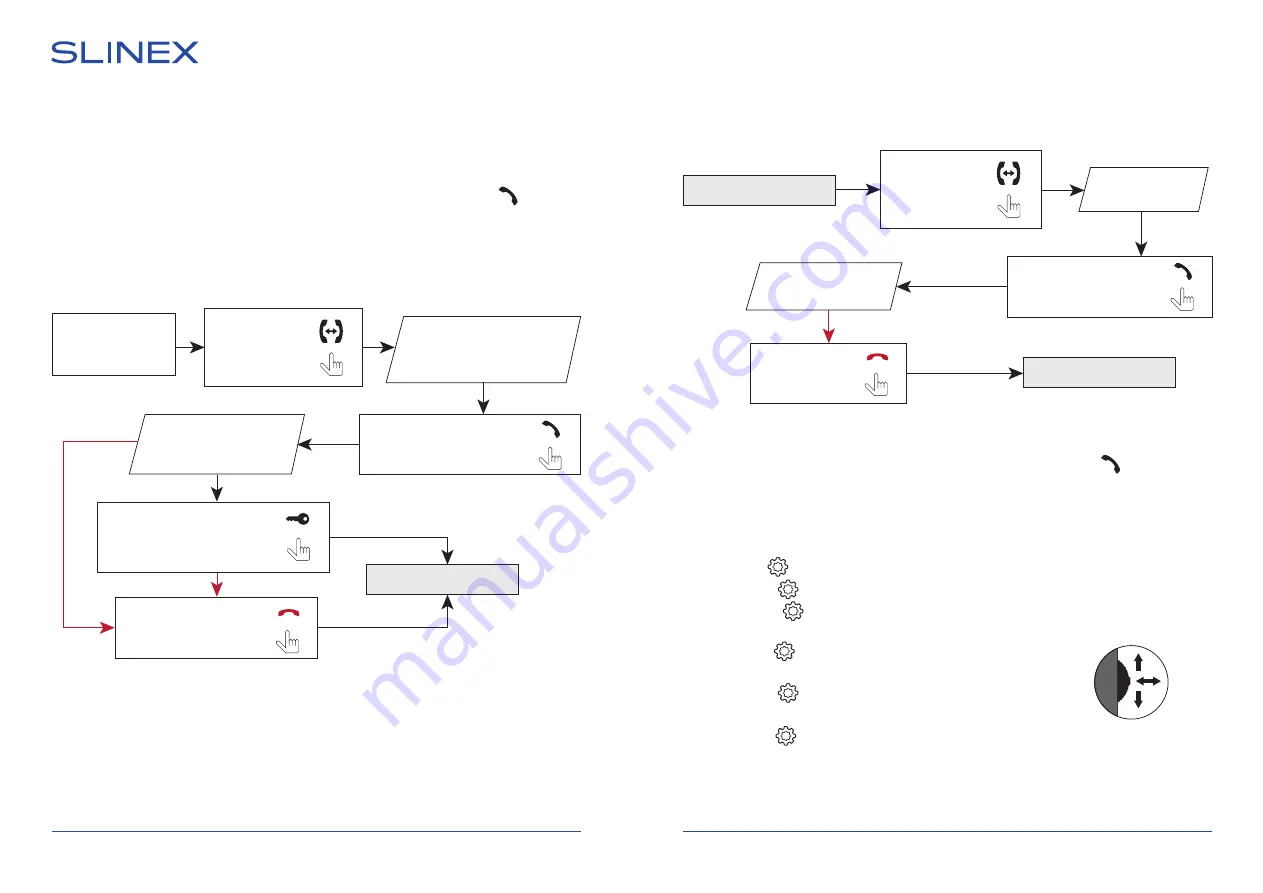
SQ-04M
11
12
Notes:
1) If several monitors are connected into one system, user can view the image from the outdoor panels
and cameras on any monitor inside this system. The image will be transferred from the «Master»
monitor outdoor panels and cameras to the «Slave» monitors.
2) If someone press call button on the door panel while monitoring is active then the image from this
outdoor panel appears on the monitor screen and call melody starts. Press «Answer»
button to
start conversation.
5.3. Incoming call redirection
Two monitors connected into one system are used.
Note:
If incoming call is successfully redirected to the other monitor then current monitor will enter standby
mode.
Melody starts ringing on
the other monitor inside
the system and visitor image
appears on the monitor screen
Conversation with the
visitor on the other
monitor begins
Incoming call from the
door panel and the
user starts conversation
Press «Intercom»
button to start
call redirection
20 seconds
Press «Answer» button on the
other monitor to start
conversation with the visitor
Standby mode
Press «Unlock» button to open
lock connected to the current
door panel, relay built into the
panel will open the lock
Press «Hang up» button to
stop conversation or
incoming call
5.4. Intercom
Two monitors connected into one system are used.
Melody starts
ringing
Standby mode
Note:
If somebody press call button on the door panel while intercom is active then the image from the door
panel appears on the monitor screen and call melody starts. Press «Answer»
button to start
conversation with the visitor.
6. Settings
Settings joystick situated on the right side of the monitor case. It has several functions:
• press the joystick in stanby mode to enter monitor settings;
• move the joystick up or down to change current parameter
of the monitor settings;
• press the joystick again to choose current parameter and move
it up or down to change current parameter value;
• press the joystick one more time to save current parameter
value;
• press the joystick in monitoring or conversation mode to make
a snapshot or start video recording (depending on record settings).
Press the joystick again to stop video recording.
Standby mode
Press «Intercom»
button to start
intercom
conversation
Conversation with the
other monitor starts
Press «Answer» button on
the other monitor to start
conversation
Press «Hang up»
button to stop
conversation
Move down
Move up
Press













