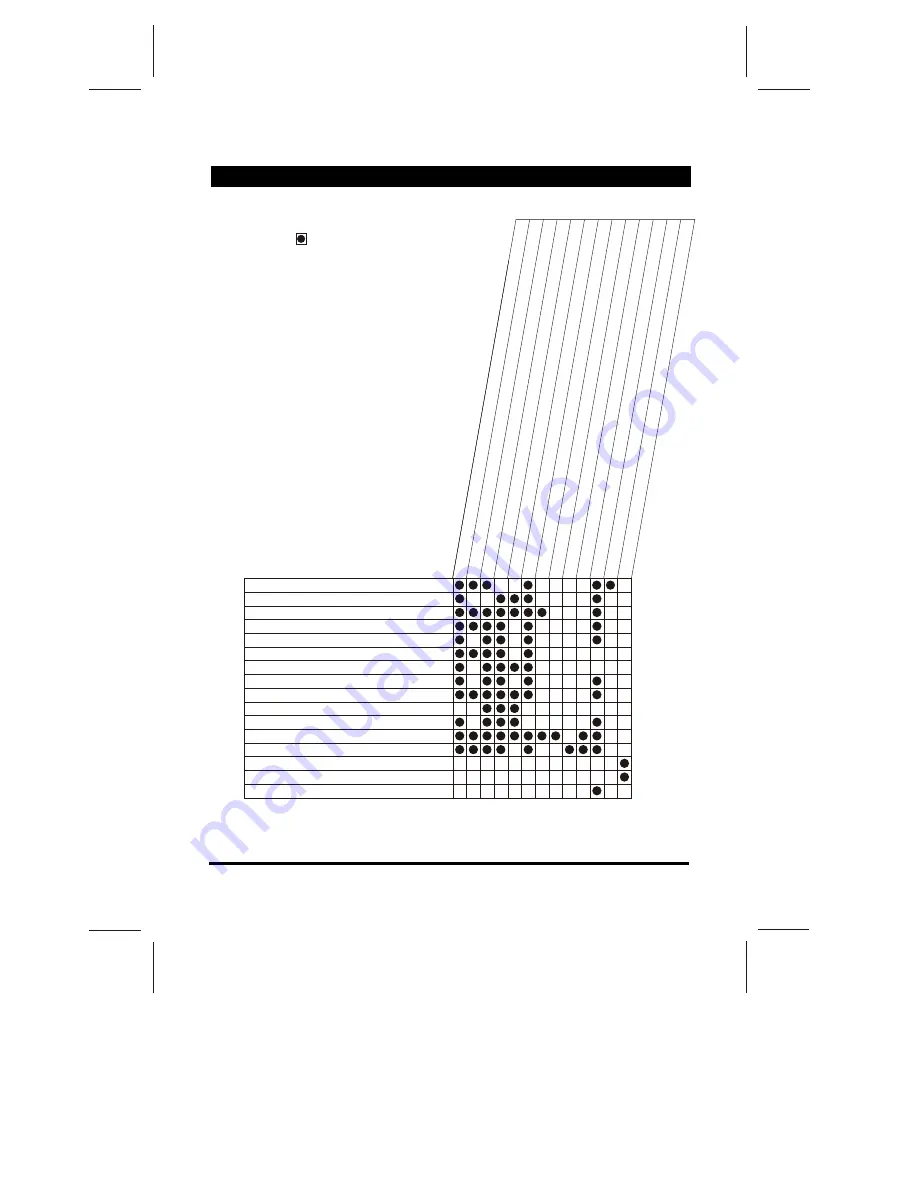
BEFORE CALLING FOR SERVICE, HAVE YOU
CHECKED ( ) THE FOLLOWING CHART
ON SYMPTOMS AND SOLUTIONS?
No picture, no sound
Poor sound, picture OK
Poor picture, sound OK
Weak picture
Blurred picture
Double image
Lines in picture
Distorted picture
Weak reception on some channels
Horizontal bars
Picture rolls vertically
Poor colour
No colour
Misoperation of Remote control
No Remote control
On Screen Display Control outside the screen
T
ry
d
if
fe
re
n
t
c
h
a
n
n
e
l,
i
f
O
K
,
p
ro
b
a
b
ly
s
ta
ti
o
n
t
ro
u
b
le
C
h
e
c
k
a
e
ri
a
l
c
o
n
n
e
c
ti
o
n
s
o
n
b
a
c
k
o
f
s
e
t
C
h
e
c
k
a
e
ri
a
l
fo
r
b
ro
k
e
n
w
ir
e
s
R
e
-o
ri
e
n
t
a
e
ri
a
l
(i
f
in
d
o
o
r
ty
p
e
)
P
ro
b
a
b
ly
l
o
c
a
l
in
te
rf
e
re
n
c
e
,
s
u
c
h
a
s
a
n
a
p
p
li
a
n
c
e
A
d
ju
s
t
fi
n
e
t
u
n
in
g
c
o
n
tr
o
l
A
d
ju
s
t
b
ri
g
h
tn
e
s
s
c
o
n
tr
o
l
A
d
ju
s
t
c
o
n
tr
a
s
t
c
o
n
tr
o
l
C
h
e
c
k
i
f
s
ta
ti
o
n
i
s
b
ro
a
d
c
a
s
ti
n
g
c
o
lo
u
r
A
d
ju
s
t
c
o
lo
u
r
c
o
n
tr
o
l
C
h
e
c
k
i
f
s
y
s
te
m
s
w
it
c
h
i
s
c
o
rr
e
c
t
C
h
e
c
k
i
f
o
n
/o
ff
s
w
it
c
h
i
s
"
o
n
"
C
h
e
c
k
B
a
tt
e
ri
e
s
i
n
R
e
m
o
te
c
o
n
tr
o
l
S
o
lu
ti
o
n
Symptoms
SERVICE TIPS
-18-

































