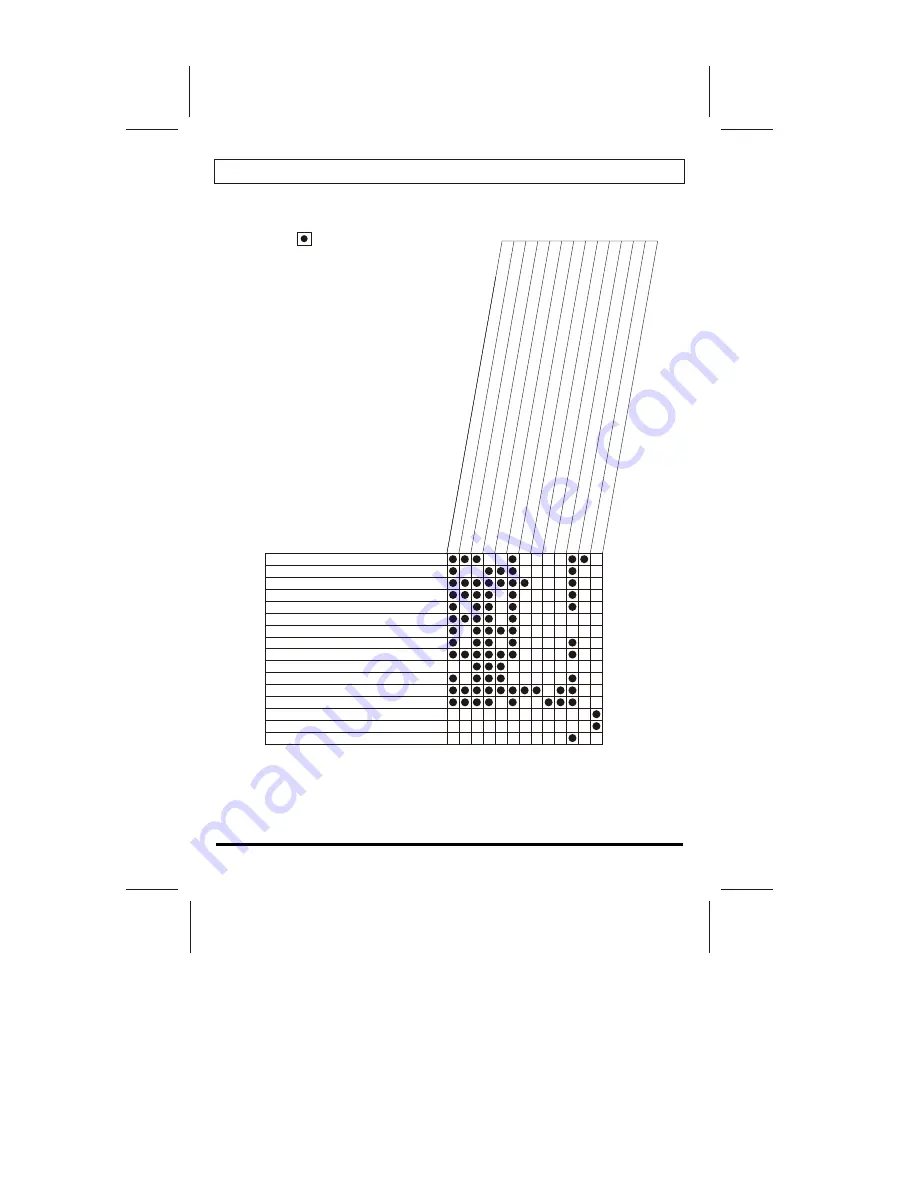
16
Please make these simple checks as
indicated ( ) on the chart for the
respective symptoms and their possible
remedies.
No picture, no sound
Poor sound, picture OK
Poor picture, sound OK
Weak picture
Blurred picture
Double image
Lines in picture
Distorted picture
Weak reception on some channels
Horizontal bars
Picture rolls vertically
Poor colour
No colour
Misoperation of Remote control
Remote control unit no operation
On Screen Display Control outside the screen
Tr
y
d
if
fe
re
n
t
ch
a
n
n
e
l,
if
O
K
,
p
ro
b
a
b
ly
s
ta
ti
o
n
t
ro
u
b
le
C
h
e
ck
a
e
ri
a
l c
o
n
n
e
ct
io
n
s
o
n
b
a
ck
o
f
se
t
C
h
e
ck
a
e
ri
a
l f
o
r
b
ro
ke
n
w
ir
e
s
R
e
-o
ri
e
n
t
a
e
ri
a
l (
if
in
d
o
o
r
ty
p
e
)
P
ro
b
a
b
ly
lo
ca
l i
n
te
rf
e
re
n
ce
,
su
ch
a
s
a
n
a
p
p
lia
n
ce
A
d
ju
st
f
in
e
t
u
n
in
g
c
o
n
tr
o
l
A
d
ju
st
b
ri
g
h
tn
e
ss
c
o
n
tr
o
l
A
d
ju
st
c
o
n
tr
a
st
c
o
n
tr
o
l
C
h
e
ck
if
s
ta
ti
o
n
is
b
ro
a
d
ca
st
in
g
c
o
lo
u
r
A
d
ju
st
c
o
lo
u
r
co
n
tr
o
l
C
h
e
ck
if
s
ys
te
m
is
c
o
rr
e
ct
ly
s
e
t
C
h
e
ck
if
o
n
/
o
ff
s
w
it
ch
is
"
o
n
"
C
h
e
ck
b
a
tt
e
ri
e
s
in
r
e
m
o
te
c
o
n
tr
o
l u
n
it
P
o
s
s
ib
le
R
e
m
e
d
ie
s
Symptoms
Tips(TV)

































