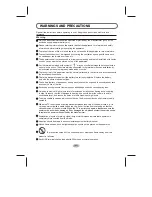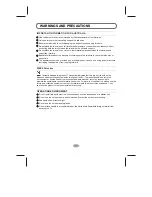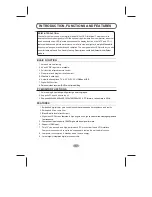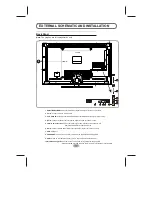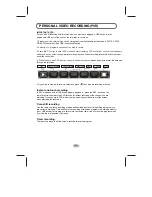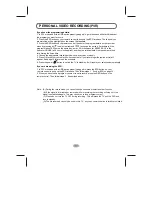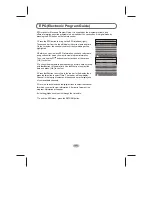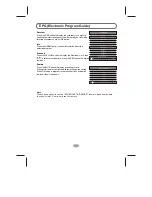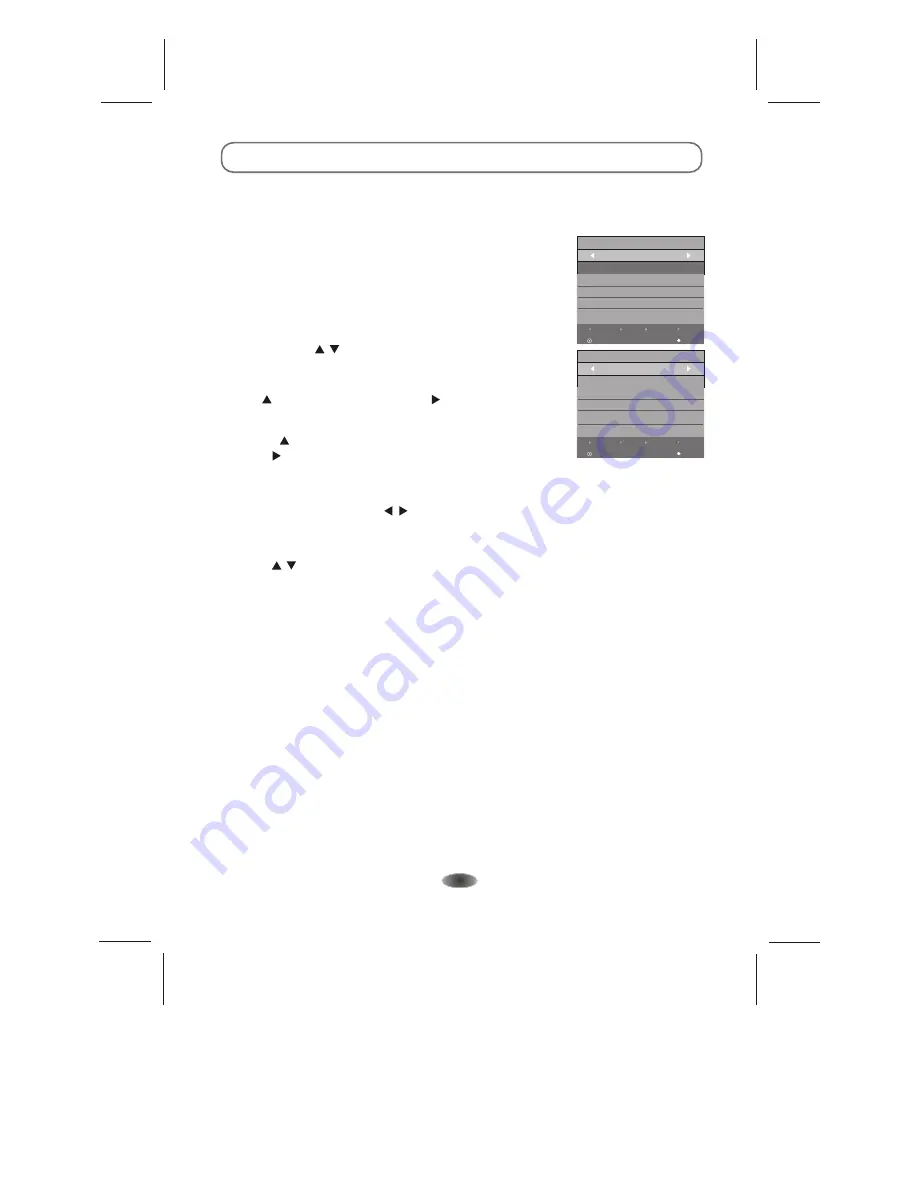
EPG stands for Electronic Program Guide. It is supplied by the program providers and
offers information about the programs to be broadcast. You can access it in digital mode by
pressing the EPG button on the remote control.
EPG (Electronic Program Guide)
Recorder
INFO
Schedule
Remind
OK
PROGRAMME GUIDE
TIME
29 Nov 01:14
Home King & 1(C/K)(S)
World Dream Homes(S)
Jade When Easterly Showers F..
Pearl Zhang ZiYi a Conservatio
INDEX
3.To check the programs to be broadcast on a future date, scroll up
with the button to the date field. Use the button to select the
date and press [ OK ] to confirm.
4.Press the button to scroll up to the top bar in the display, then
press the button to select Time. The top bar will now display
Channel in the top right corner and the second bar will display one
of your available channels.
5.Go to the channel and use the / buttons to select the channel
for which you want to view information. After a brief moment, the
program information will appear.
6.Use the / buttons to scroll through the time slots.
7.To exit the EPG menu, press the RETURN button.
Recorder
INFO
Schedule
Remind
OK
PROGRAMME GUIDE
29 Nov
CH 11 Home
INDEX
1.Press the EPG button to bring up the EPG interface (right).
The second bar from the top will display the current date and time.
On the list below, the channel you are currently watching will be
highlighted.
2.Before you can view any EPG information, you have to 'activate'
every channel for which you want to view program information.
To do this, use the / buttons to select a channel, then press
[ OK ] to confirm.
01:00-02:30 King & I(C/K)(S)
02:30-02:52 Money Talks(S)
03:08-03:15 Sports Bulletin(S)
03:15-03:40 Late News(S)
-14-