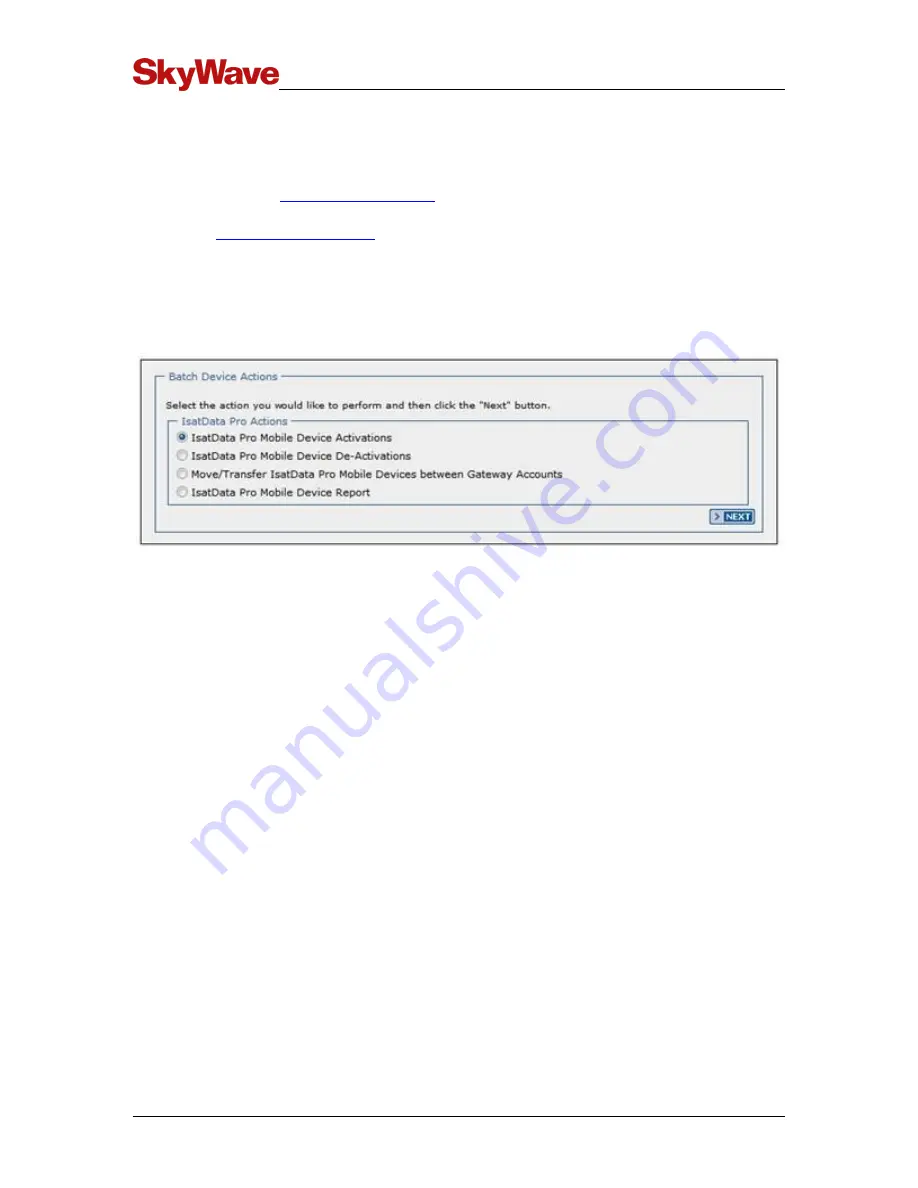
IDP 700 Terminal Series - Hardware Guide
© SkyWave Proprietary 23 T206, Version 01
4.2.5 Activate the Mobile Device
In order to send or receive any message you must activate the terminal on the IsatData
Pro network. Activate mobile devices
1.
Log onto
, enter your user name (registered email) and
password, and then click
GO
. Contact SkyWave Customer Support at
if you do not have access to this site.
2.
Click the Manage Mobiles icon. The Manage Terminal/Mobile Devices page
appears.
3.
Click the button next to
IsatData Pro Mobile Device Activations
and click
NEXT
.
Figure 16 Manage Mobile Devices
4.
Select your Gateway Account from the drop-down list.
5.
Enter the terminal's mobile ID in the appropriate field and click
ADD
.
If you have multiple mobile IDs, you can use the UPLOAD FILE option.
6.
Verify that at least one contact email address is shown in the Notification section on
the data entry page.
Keep a copy (APPENDIX E) of the terminal's mobile ID along with the server access
ID and password you receive in the activation report email (Figure 17) from
SkyWave Customer Support. You need these to communicate remotely with the
terminal.
7.
Click
SUBMIT
.
Summary of Contents for IDP 700 Series
Page 70: ...www SkyWave com ...






























