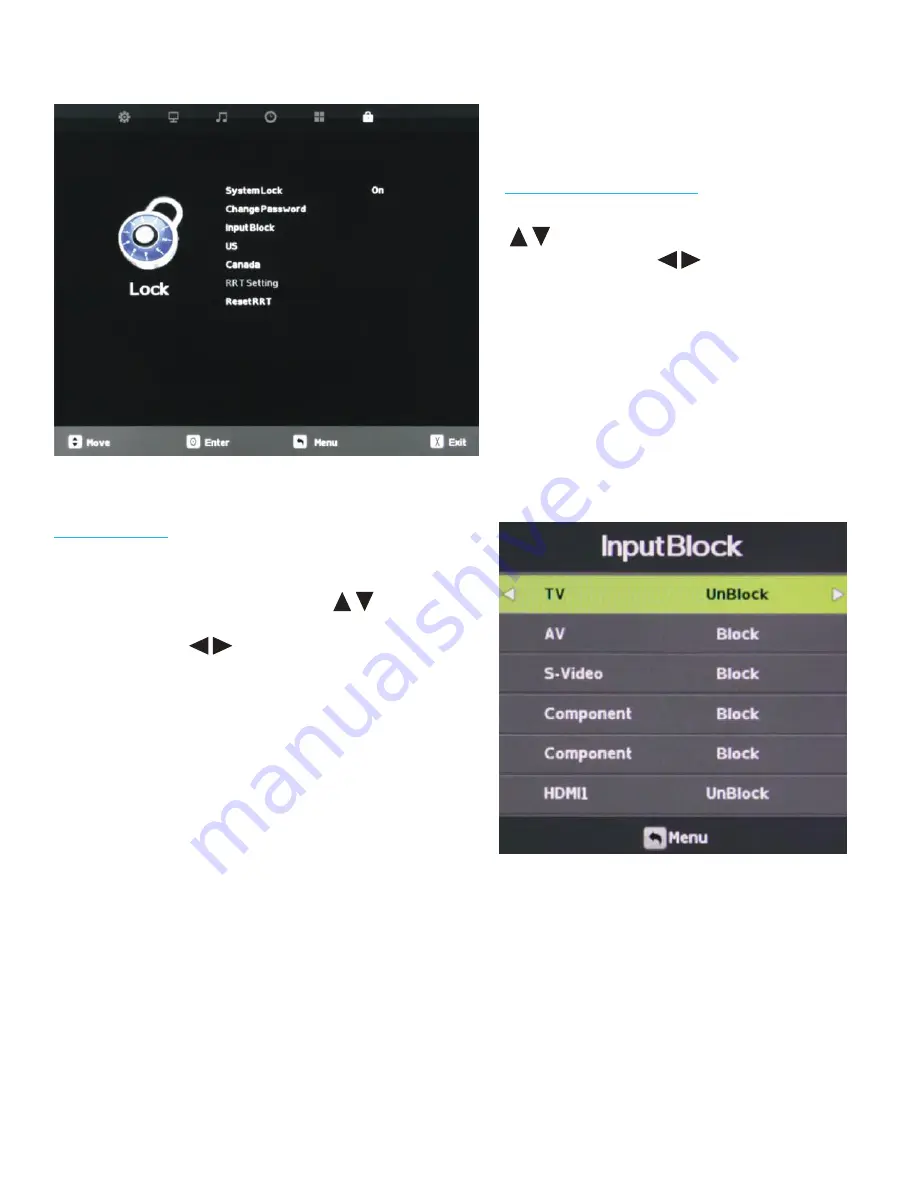
40
All Rights Reserved.
Sky
Vue
®
Using System Lock
Once you are in System Lock mode, press the
buttons to highlight the different functions
in the menu, then use
to activate those
features.
Adjusting On-Screen Displays – Lock Menu (cont.)
Input Block
To use the Input Block function, you must enter
the Input Block submenu shown at left. After
activating System Lock Mode, press the
buttons to highlight the different inputs in the
submenu, then use
to block or unblock
those inputs. If an input is blocked, using it will
require entering the system password.
US
Canada
RRT Setting
Reset RRT
These functions are not adjustable and are for service
use only.








































