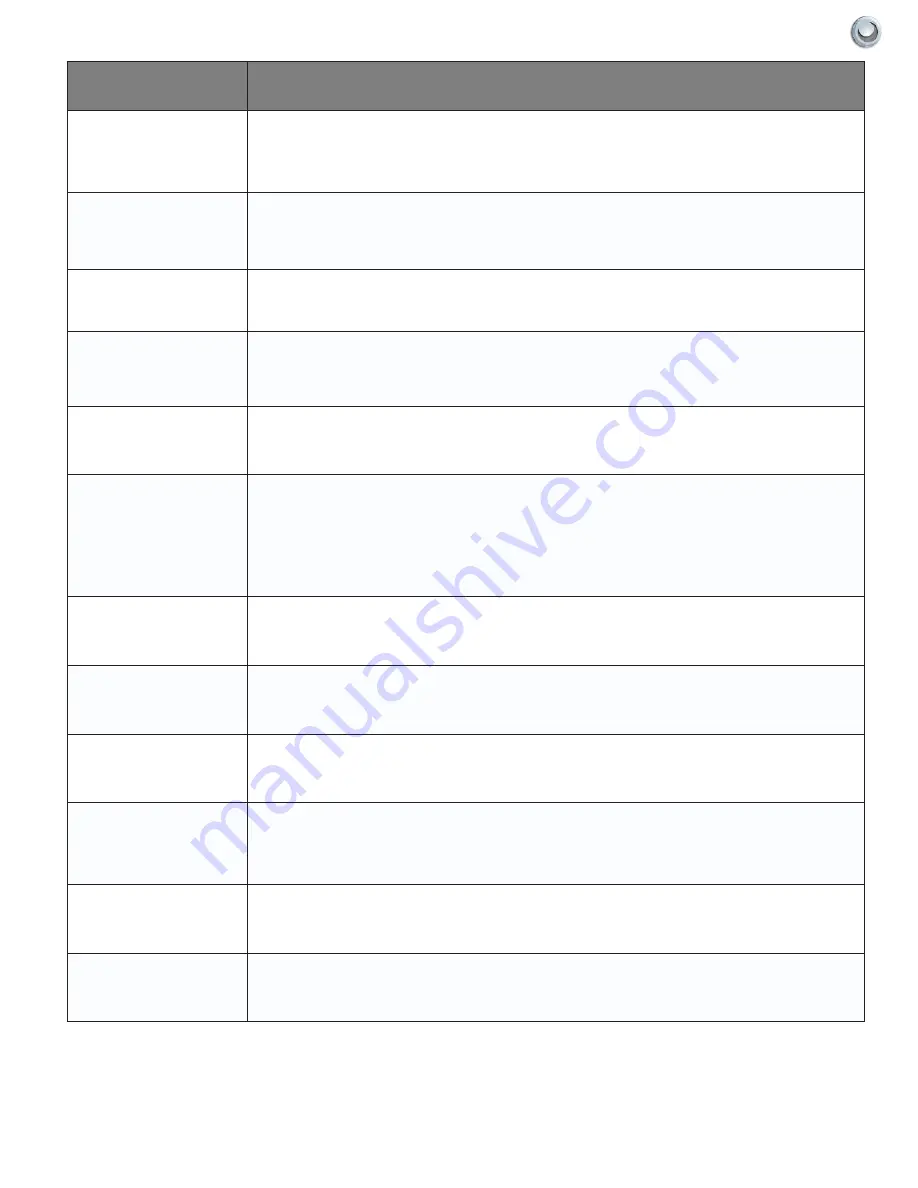
43
Owner’s Manual -
Model C-
OBX-55150-UHB
T
roubleshooTing
P
roblems
|
Trouble
Solutions
No picture
Check the following: Power cord is connected correctly. Power is turned on. The video
cable is connected correctly. You have selected the proper input signal source.
If you have done the above, without resolve, unplug TV for at least 1 hour to perform Hard
Reset.
Abnormal colors
Match the colors on the cable to the connector. (Red cable to red colored port.)
Picture is too dark
Adjust your contrast and brightness settings from the OSD menu
Audio only, no picture
Make sure both the audio and video cables are connected. The TV tuner signal must not
be lower than 65 percent. Unplug TV for at least 1 hour to perform Hard Reset.
Picture only, no audio
Make sure the audio cable is connected. Readjust your volume via the remote control. The
TV tuner signal must not be lower than 65 percent.
Remote control does not
work
Turn off the TV, unplug it from the socket. Remove the batteries from the remote for 30
minutes. Press the remote buttons and the power button randomly for 2 full seconds, then
reinstall the batteries. The TV’s remote sensor is housed in the same place as the power
indicator light. Make sure there is line of sight from the remote control’s first sensor to the
remote sensor of the TV.
Cannot receive sufficient
channels through the
ATSC/NTSC Tuner
The TV’s tuner signal must not be lower than 65 percent. Change the direction of your an-
tenna and re-scan the channels. If you have cable, call the cable provider and ask to have
your signal strength checked.
No color
Adjust your picture setup and make sure the color saturation is not turned all the way
down.
Weak signal or no pro-
gram symbol on screen
The TV tuner signal must not be lower than 65 percent. Change the direction of your an-
tenna and re-scan the channels. If you have cable, call the cable provider and ask to have
your signal strength checked.
TV channels are blocked
The TV turns on or off
slowly, and the screen
shows up slowly
Check the Auto Lock function settings on the OSD. Channels may have been locked previ-
ously.
The TV turns on or off
slowly, and the screen
shows up slowly
This is a high definition liquid crystal display panel TV. It requires a few more
seconds than normal TVs to power up and show the picture.
No sound from PC
Make sure you have a 3.5 mm mini-jack cable connected from your PC’s sound output to
the TV’s VGA Stereo Input.






































