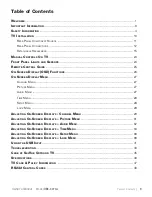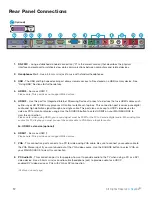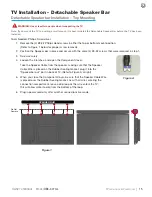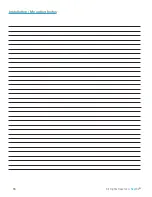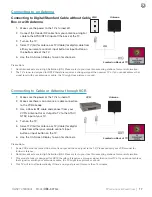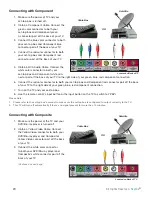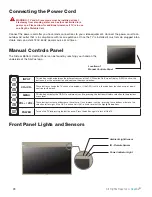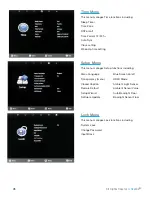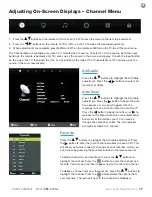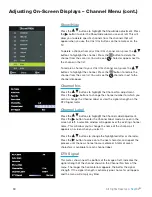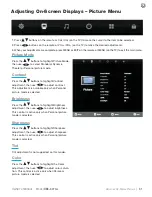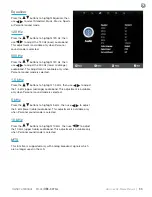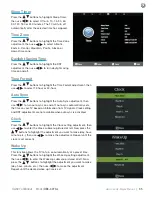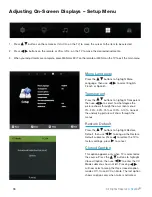23
Owner’s Manual -
Model
OBX-4270-L
TV I
nsTallaTIon
& C
onneCTIons
|
Connecting with VGA Analog
1. Make sure the power of the TV and your PC is turned off.
2. Obtain a 15-pin D-Sub VGA cable, connect to the VGA output of your PC
and the other end to the VGA port off the back of your TV.
3. Obtain a 3.5 mm Mini-jack, connect to the audio out of your PC and the
other end to the VGA Stereo Input port.
4. Turn on the power of the TV and your PC.
5. Use the remote control’s input button or the input button the TV to switch
to VGA.
Please Note :
1. For the best results, please set your PC resolution to 1920 x 1080 at 60 Hz. Refer to
the PC or graphic card’s manual for further instructions on how to set your
resolution and refresh rate.
2. Refer to your PC manual for video output requirements of the video card.
3. The VGA port of the TV features a power saving mode which will automatically turn
off the TV if there is no signal provided for more than 15 minutes.
Located on Back of TV