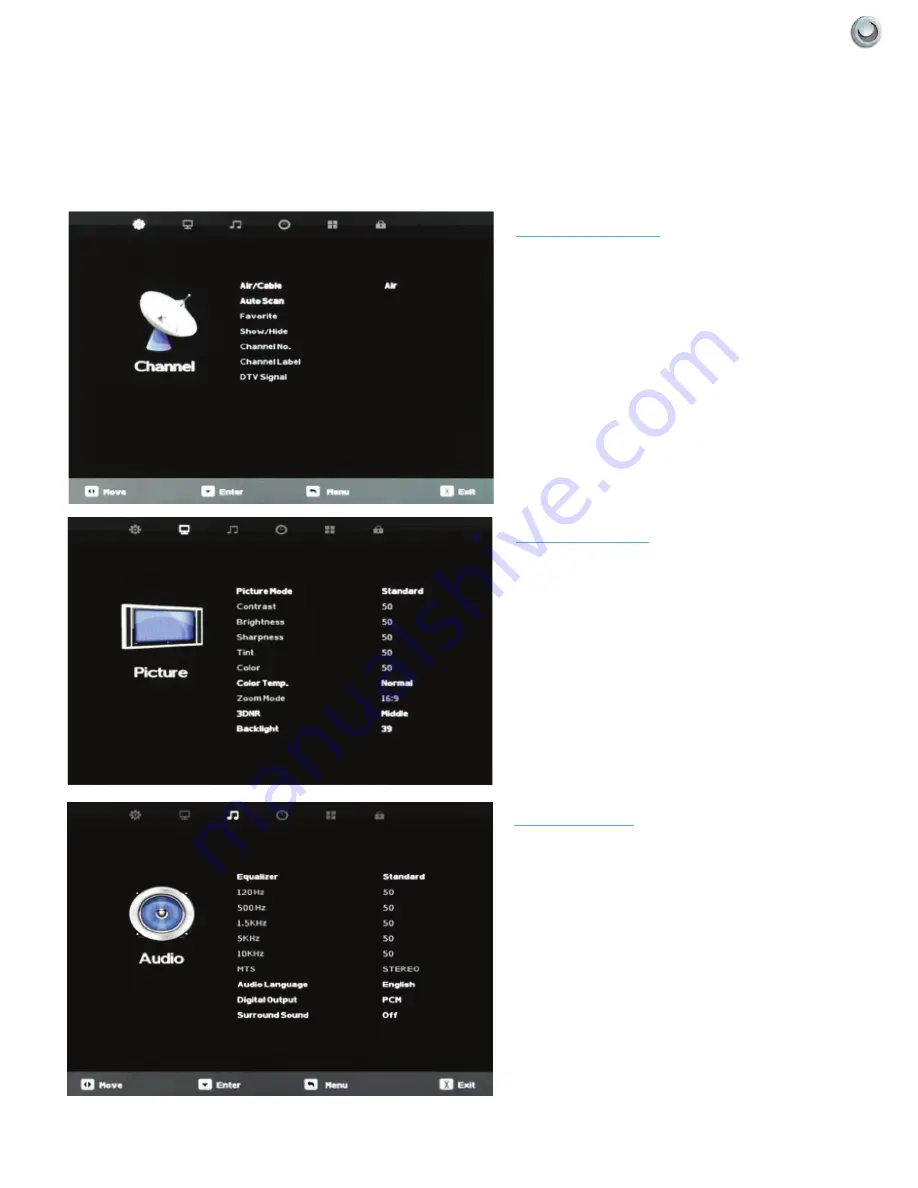
28
Owner’s Manual -
Model
NXG-5550-DS | NXG-5570-DS
O
n
-S
creen
D
iSplayS
|
|
On-Screen Display Menu
Your TV has been factory-set to plug-in and enjoy your programming. In the event you turn on the TV and get the
message, “Please run Channel Auto Scan,” press your remote’s Menu button, press the Channel function and press
Auto Scan.
Note: To run the Channel function, you must be in the TV Source. To access the TV source, click Input on the TV’s side
panel or Input button on the Remote Control. Press TV from the Input Select option.
Channel Menu
This menu manages Channel functions including:
Air/Cable Channel Label
Auto Scan DTV Signal strength
Favorite channel
Show/Hide
Channel Number
Channel Label
DTV Signal
Picture Menu
This menu manages Picture functions including:
Audio Menu
This menu manages Audio functions including:
Equalizer mode
Equalizer frequencies
MTS Stereo mode
Audio Language
Digital Output type
Surround Sound
Picture Mode
Contrast
Brightness
Sharpness
Tint
Color
Color Temp.
Zoom Mode
3D Noise Reduction
Backlight
















































