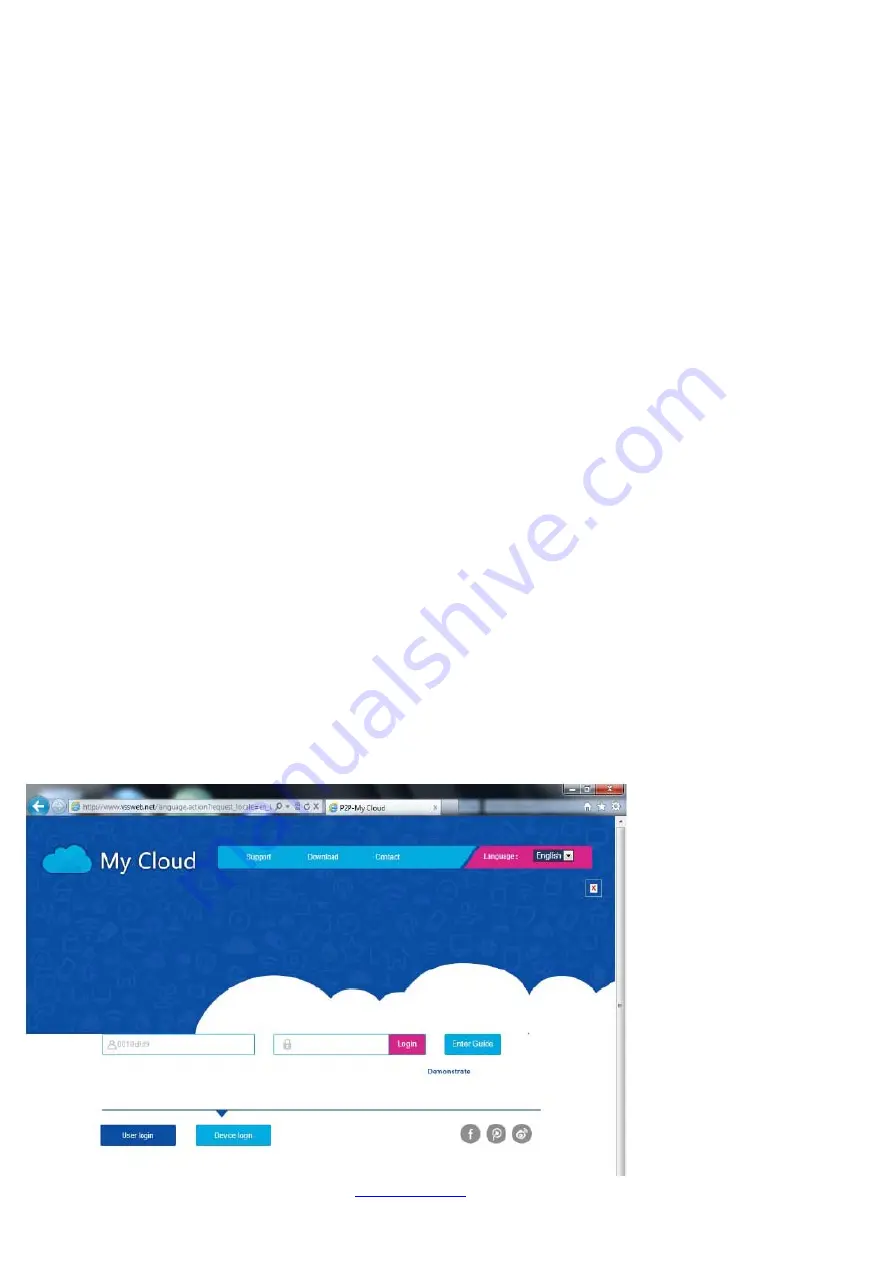
Comment: When reading this chapter, it is assumed that your 19" video surveillance kit has already been installed and set up. If
this is not the
case, please refer to the previous chapters (on setting up your system).
19’’ ISmart IP video surveillance kit features
• Recordings can either be continuous or triggered when motion is detected in the field of one of the cameras, or they can be
triggered manually or at programmed intervals.
• The motion detection area for triggering a recording can be restricted to part of the screen (the size and location on the screen
can be adjusted).
• Real-time video compression and recording. H.264 video and ADPCM audio compression.
• Digital zoom for zooming in to specific parts of the screen.
• Automatic recovery function which restarts the system after a power outage or the signal from one of the cameras is lost.
• The mouse included in the kit can be used to configure the system; other methods include configuration by a computer on the
local network or over the internet, or using the remote control provided.
• Remote viewing, surveillance and control over the internet on a computer or a smartphone.
• Sending of email alerts after an event has been triggered.
• Backing up of recordings to external USB storage media or USB disk writer, or transfer of data over the Ethernet network.
• The system provides hassle-free remote access over the internet with no complicated settings to configure. All the system's
features can be accessed via computer or smartphones and tablets (iOS or Android).
REMOTE OPERATION (NETWORK)
You can access all your video surveillance kit's channels remotely over the internet using any of the following methods:
• a computer connected to the internet (no additional software required, just a web browser such as Chrome, Safari, Firefox or
Internet Explorer)
• an Android smartphone or tablet connected to the Internet
• an iPhone, iPod or iPad
1 - START-UP
Your video surveillance kit needs to be connected to the internet via network cable (through a modem/router, router or modem).
Go to your video surveillance kit menu using the mouse, then from the [main menu], go to the
CONFIGURATION [SETUP]
[ NETWORK] menu
. Click on the
P2P
tab:
2 - REMOTE VIEWING USING A COMPUTER
To view your camera feeds remotely, log on to the
www.vssweb.net
website. Depending on what equipment and browser you




























