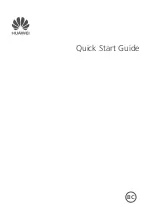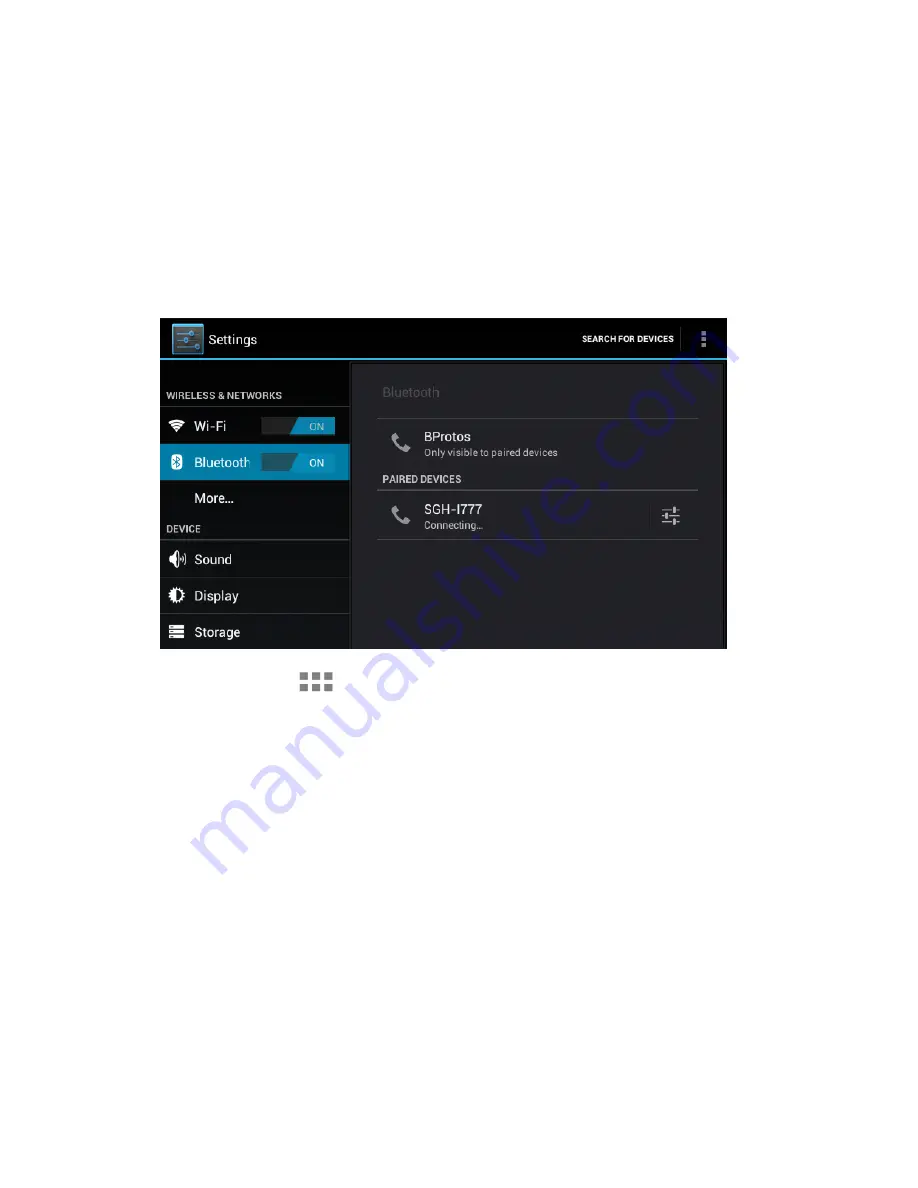
A. Open the App Tray > Select ‘Settings’ > Switch the ‘Bluetooth’ option
from ‘OFF’ to ‘ON’ by tapping the ‘OFF’ icon.
B. A list of available devices will appear to the right of the screen > Select the
desired device to connect.
C. Follow the instructions to complete the pairing. If you’re prompted to enter
a passcode, consult with the documentation that came with the device.
D. If the pairing is successful, your Tablet will connect to the device.
6- Connecting to a Bluetooth Device
Summary of Contents for SkyPad Gemini
Page 1: ......