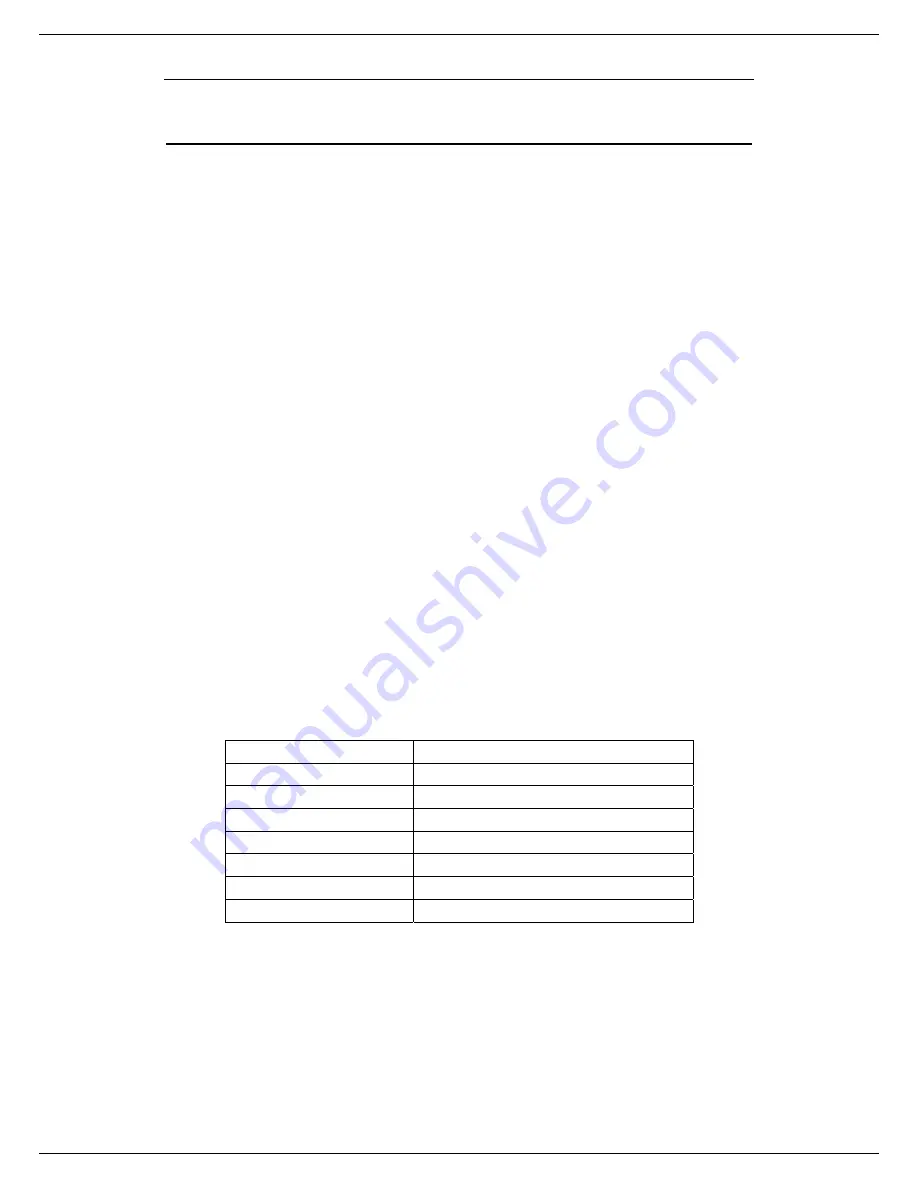
User Manual for USB Skype Mouse
- 3 - Version 1.0.0.0 2007-03-22
Learn About Your Phone
Overview
With high quality USB audio feature, this optical USB Skype Mouse can also be used as a mini
computer hi-fi speaker to play music. Moreover, when you flip the cover of the mouse, the fully
functional keypad inside can help you make/receive VoIP calls even easier. No doubt it is the
best PC companion for you to surf the Internet and enjoy various popular VoIP services.
As a mouse:
z
1.8m USB cable (USB 1.1)
z
800 dpi optical sensor
As a Hi-Fi Speaker:
z
Crystal clear sound quality
z
48 KHz sampling rate
z
Supplied earphone to protect your privacy.
As a VoIP Phone:
z
Auto detection between mouse and VoIP phone
z
Seamlessly integrated with
Skype, VoipButser, VoipStunt, VoIPCheap, VoipDiscount,
SparVoip, Internetcalls, poivY, WebCallDirect, VoipCheapCom, FreeCall and
NetAppel.
z
Hands-free
speakerphone
function.
z
Various chord music ring tones catering to different tastes.
z
Rings loudly on an incoming call.
z
Acoustically isolated earpiece and microphone to eliminate echo.
z
Full-duplex communication with crystal clear voice.
Specifications
Weight
119g
Dimensions
105mm*55mm*33mm
Cabling
1.8M USB Cable (USB 1.1)
Mouse Optical Sensor
800 dpi
Earphone Connector
2.5mm
Voltage
4~5.25 V
Operating Humidity
5~95%RH
Operating Temperature
0~40
℃
System Requirements
9
Microsoft Windows 2000/XP
9
Pentium 400MHz above processor/128MB RAM/16MB free hard disk capacity.
9
One USB port available.
9
Internet connection (ADSL, Cable Modem, Dial-Up, Wireless LAN)



































