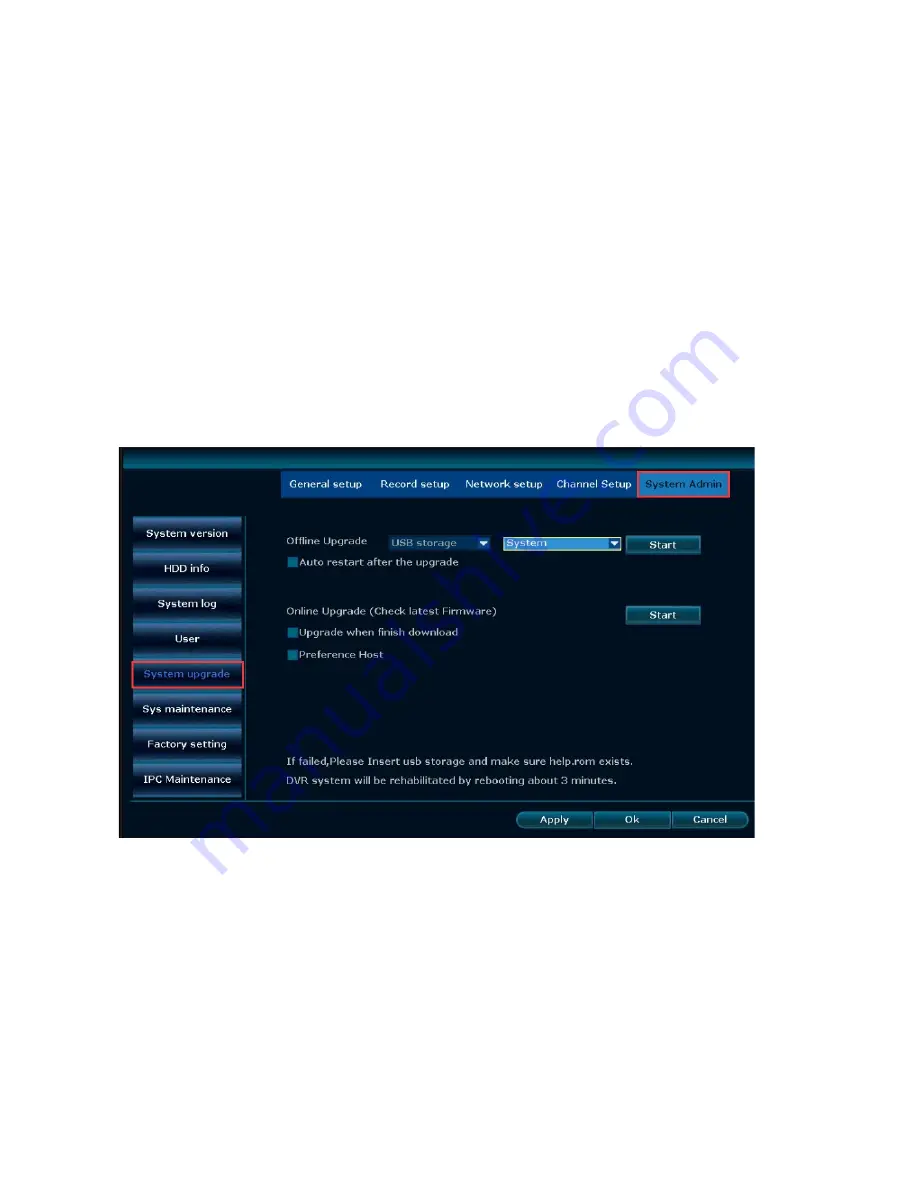
Skymaster NVR BOX User Manual
Page 30 of 32
In the management tool, click" user management ".
Add user: input a new user name in the edit box and set up the operational authority. Choosing in the right check box,
“
☑
” users can use it, “□” users can not use it. Click the "password setup" to set the new password, or it can be the
default password.
Delete user: delete the selected user(But Admin,other user has no the right to set up or delete other users)
Modify user:Modify the selected user(But Admin,other users has no the right to set up other user permissions)
Set password : set password of logging in user
After the setting, click "OK" to save and exit, or click t"cancel" to exit without saving.
3.15.5 System Upgrade
Right click mouse, Choose the "General setup"--
→“
System Admin
”
--
→
”System Update
”
Pic 3.15.5
3.15.6 System maintenance
Right click mouse, Choose the "General setup"--
→“
System Admin
”
--
→
”System Maintenance
”

















