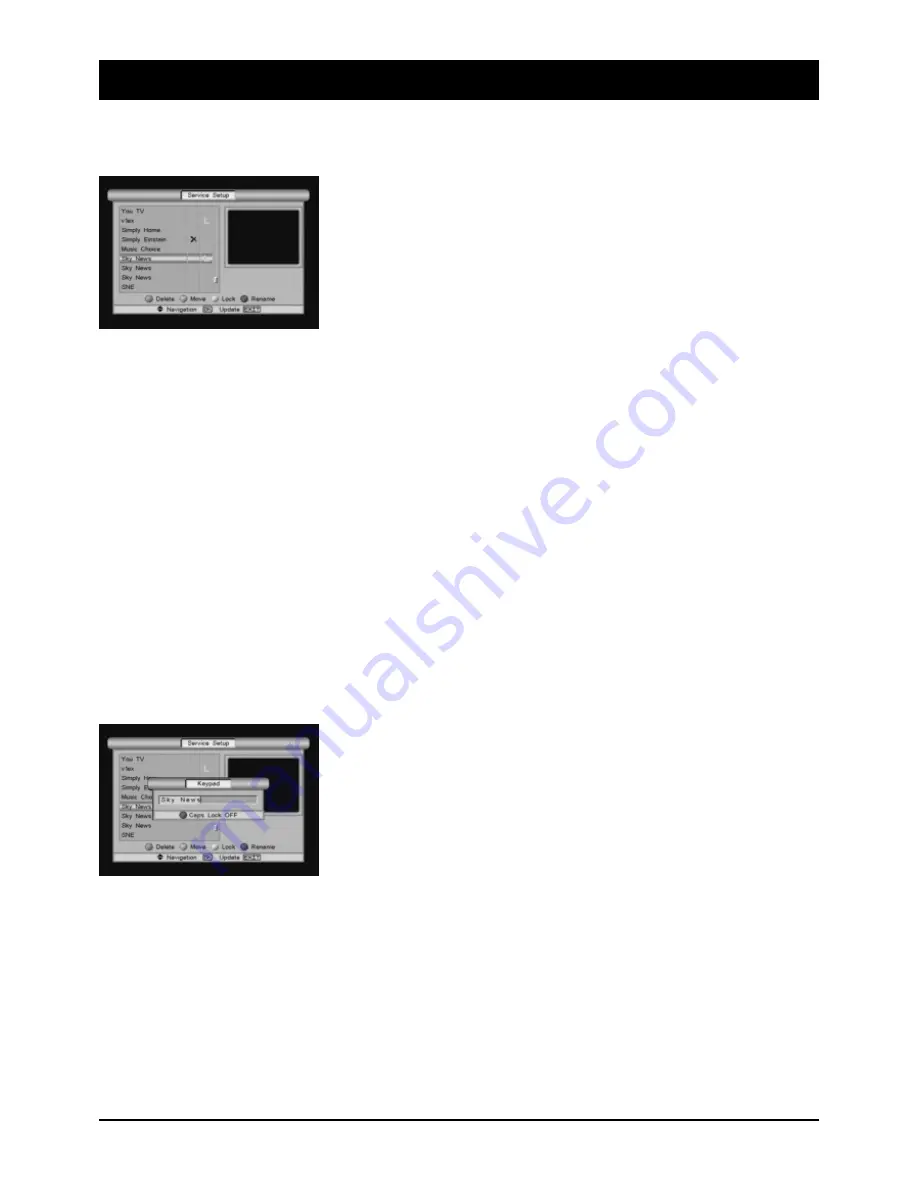
71
9.8 Programme management
Press the MENU button and then select SETUP and PROGRAMMES.
You can edit the programme list of all stored programmes in the
PROGRAMME MANAGEMENT submenu:
RED:
Definitive deletion of one or several programmes
GREEN:
Moves a programme to another position
YELLOW: Access to the programme only after entering the password
BLUE:
Rename/change programme name
Delete programmes:
Select the programmes to be deleted and mark them with the RED button. A cross will appear beside the
programmes. To confirm deletions, press OK.
Move programmes:
To move a defined programme to a new position in the programme list, mark it with the GREEN button.
The name of the programme will now appear green. Use the control keys to navigate in the programme
list until you have found the future position of the programme. Then press the GREEN button again. The
programme will now be in the new position.
Lock programmes:
Programmes with content not suitable for younger viewers, for example, can be locked against unautho-
rised access. Mark the relevant programmes with the YELLOW button. All locked programmes are marked
with an “L” (“LOCK”). After the menu is exited, these programmes can only be viewed by entering the
password!
Rename programmes:
Select the programme to be renamed with the control keys (UP/DOWN).
Input occurs similarly to SMS texting on a mobile phone: Use the numeral
keys with the appropriate letters. You can change between upper and lower
case with the BLUE button; to generate a space, press the 0 button 2 x. The
control key (VOL+) takes you to the next position. In case you are not famil-
iar with “SMS texting”, an example is given below:
Example: “Sat”: BLUE
(upper case)
7 7 7 7 7 (generates an “S”)
VOL+
(next position)
BLUE
(lower case)
2 2
(generates an “a”)
VOL+
(next position)
8 8
(generates a “t”) ... and gives the word “Sat”
Accept the changes with OK.




























