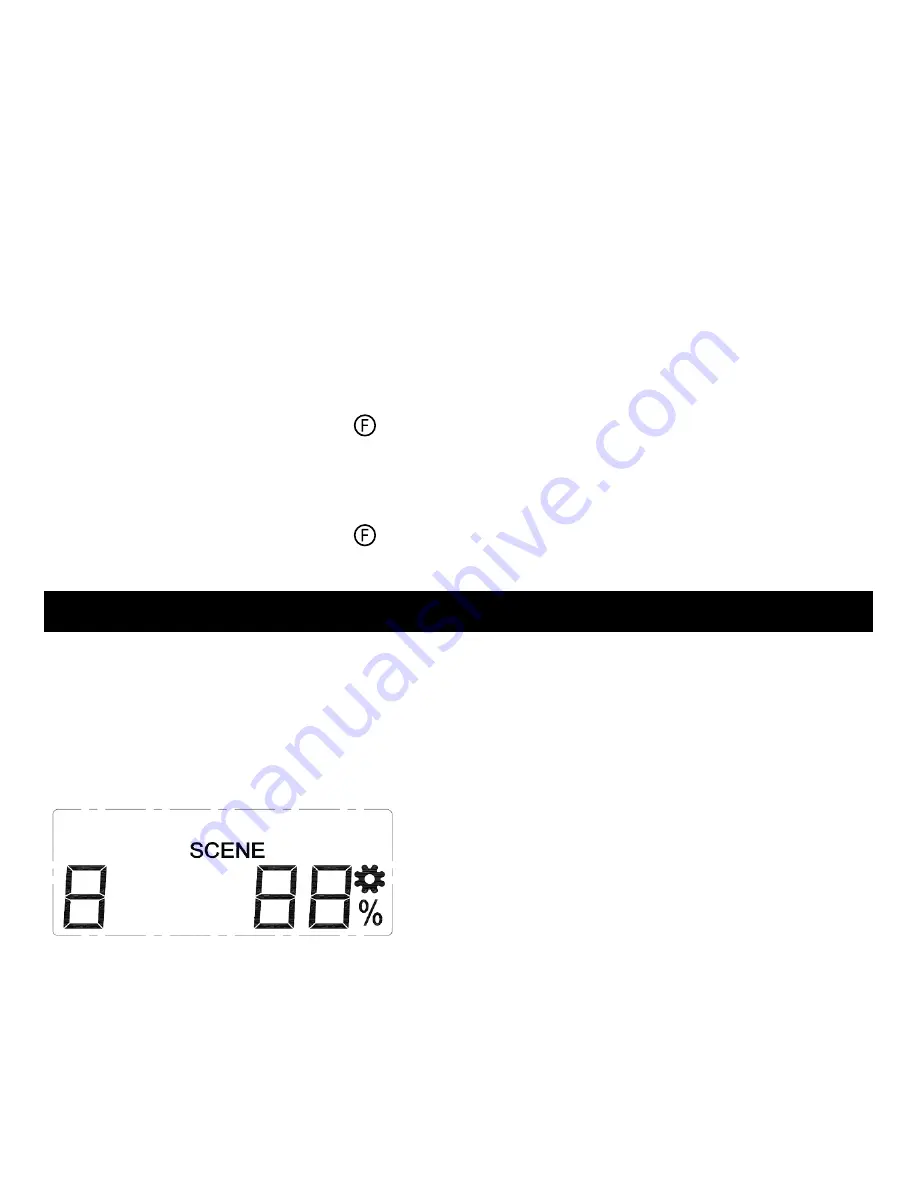
7
PrOgrammINg fOr ScENE OPEraTION
Scene can provide specific brightness of multiple lights with a press of a button, this
can create specific atmosphere. The remote provides 9 different scene settings,
brightness of light control from 0% [off] to 100% [brightest], i.e. common scenes are
morning scene, evening scene, movie scene and etc.
To setup a scene:
1. Press the [PROG] button 4 times to enter the Scene Programming mode.
2. Press [1 – 9] to select the scene number you would like to program.
3. Use the Up [2] or Down [8] button to increment or decrement the brightness
from 0% to 100%. For instant, select 60% brightness for your setting. Once
you selected the setting, Press [5] to confirm.
3. Once the receiver control is in programming mode, press the zone number
button, i.e. [1] for zone 1. Red LED will flash then off. The signal icon will
disappear indicating the “Learn” code is sent.
4. Once the remote is programmed, the receiver control will quit from
programming mode and the programmed remote is ready to be used now.
Follow the same instructions above to program the zone number into various
receiver controls to form a zone with multiple lights. i.e. Zone 1 signal to both Family
Room Ceiling Light receiver control and Family Room Floor Light receiver control.
Zone Operation:
To turn on a zone:
1. Press the Function button “ ” 3 times.
2. Press [1 – 9] to select the desired zone. i.e. Enter [1] for Zone 1 and all the
lights in Zone 1 will be on.
To turn off a zone:
1. Press the Function button “ ” 4 times.
2. Press [1 – 9] to turn off the zone. i.e. Enter [1] to turn off all the lights in Zone.
Summary of Contents for TD-434
Page 1: ...Model TD 434 User s Manual LCD Deluxe Remote 15 01 FR ...
Page 15: ...14 ...
Page 16: ...15 101Z945 ...
















