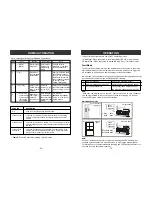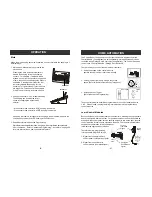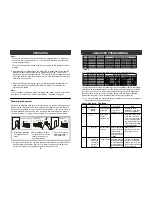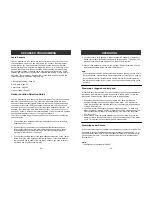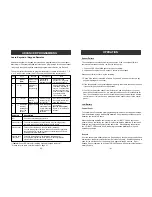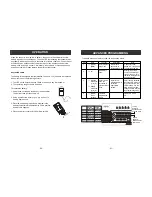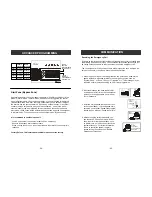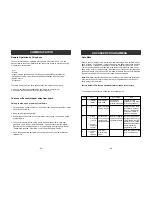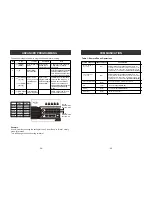Mute
When the alert beeping becomes undesired, you can terminate the beeping in 3
different ways:
1. Mute button - Manual mute by pressing the
mute button
Pressing the mute button will temporary
disable the beeping for all the activated
sensors. For example, if a window with a
window sensor will be open for a long period
of time, the continuous beeping may become
undesired. Pressing the mute button will
temporary disable the beeping for this
sensor only, it will still beep if other sensors
are triggered. This sensor will beep again
if this window is closed, and then opened.
OPERATION
Mute Button
2. Change the buzzer mode - Disable Beeping
The beeping can be disabled for all
zones by changing the buzzer mode
selector.
- If the buzzer mode selector is at "
I
", beeping is enabled.
- If the buzzer mode selector is at "
II
", beeping is disabled.
If beeping is disabled, all sensor alert beeping will be disabled, however, the
voice announcement and LED flashing will still function.
3. Enable Auto-Mute in Advanced Programming
If this feature is enabled for that zone, b eeping will be terminated automatically
after 15 seconds . Refer to "Advanced Programming" - Auto Mute" on page 29
for more information on how to enable this feature.
Buzzer Mode
–
16
–
HOME AUTOMATION
The Control Panel can be used to control lights and home applicances with a
Control Module, (Control Module is sold separately). Garage door opener can be
controlled with a Garage Door Receive (sold separately). The Control Panel can
control up to 5 Control Modules / Garage Door Receivers.
There are 3 ways to control these modules / receivers:
1. Using the keypad on the control panel to
operate these modules / receivers manually
2. Calling in away from home using a touch tone
phone (Refer to “Remote Operation by Telephone”)
3. Setting up Event Trigger
(Refer to Advanced Programming)
These control modules should be programmed to the control panel as device
1 to 5. Please follow the programming instructions below to program these
control modules.
Learn Control Modules
Both control panel and control module are transceivers, meaning they can transmit
and receive signals from each other. For home automation, the user will initiate an
action from the control panel, such as sending a signal to turn on the light, then the
control module will receive such signal and respond. The control module will then
send back a confirmation to the control panel
to indicate the light has been turned on.
Therefore, during programming,
it is required to program 2 things:
1. Signal from control module to
control panel (confirmation signal)
2. Signal from control panel to
control module (command signal)
Door open
Lights
on
Turn on
(command
signal)
Confirm on
(confirmation
signal)
Control
Panel
Control
Module
–
37
–