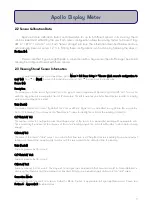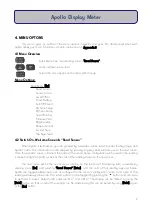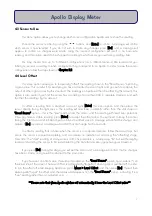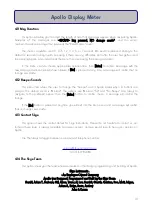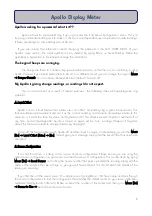4.5 Check Battery
This option simply shows the battery status. Apollo has a battery life of approximately 24 hours* of
constant use (with an Alkaline battery). We recommend you check the battery before heading out to the
field, and during periods of long use, we recommend you check the battery level periodically (e.g. every 2-3
hours).
When this option is entered, the screen will display the live reading of the battery Voltage, and a
meaningful interpretation of the battery level (assuming that an alkaline, non-rechargeable battery is being
used), i.e. good, medium, low.
A "Low Battery" status means less than an hour of battery life left. We recommend good field practice
by carrying spares of perishables such as batteries out with you into the field. Please see Section 5 for more
information on Apollo's power supply.
Apollo will give accurate readings until the display is faded due to low power.
*N.B likely to be less than 24 hours if using an amplified sensor, as these require power to function
4.6 AutoOff Period
Apollo is pre-programmed to turn itself off after a set amount of time of inactivity (default is 5 minutes)
i.e. a period where no buttons are pressed. When this menu is entered, the current AutoOff setting is shown.
The default time can be changed to either 5min, 10min, 15min, 20min, 30min, 45min, 60min, or 120min.
Navigate to the preferred option using
tu
buttons, and press [Enter] to confirm. A message will
appear to confirm the changes.
Press [Esc] at any time to exit to the main menu without any changes. If this is done, a message will
appear stating that no changes have been made.
**Please note that when Apollo switches off automatically it loses the Level Offset value**
4.7 Rd Sensr Setup
This option allows you to view the configuration data for each sensor stored in Apollo. If you bought
Apollo as a package with Skye sensor(s), then these configurations can be seen here. Otherwise, default
values are stored. Please see Section 2.2 for more information about this option.
You can navigate this menu by using
tu
buttons to choose which sensor #'s configuration to view,
and [Enter] to start viewing the data. The [Next] or
6
button can be used to move to the next item in the list
at any time, allowing the user to make any notes if necessary, and the
5
to move back up.
8
Apollo Display Meter