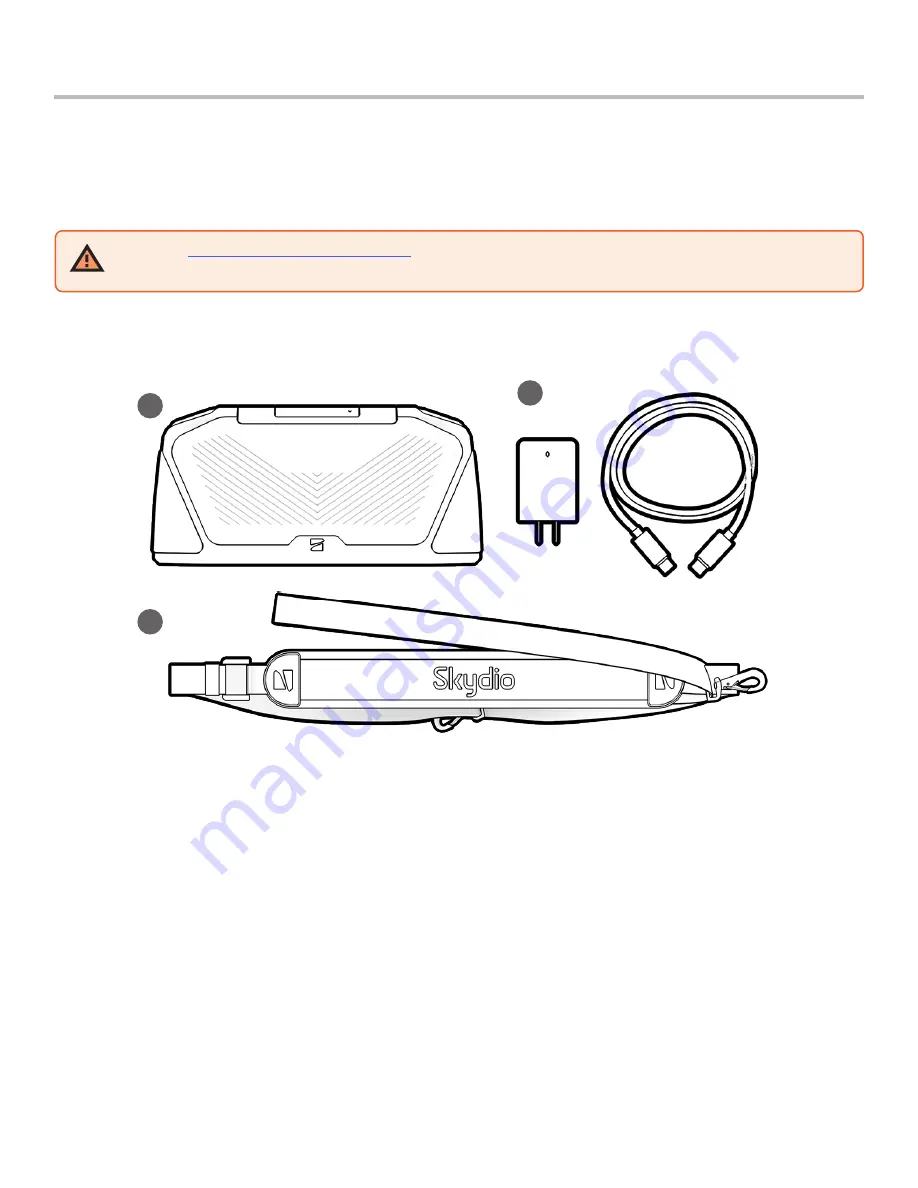
5
Skydio Enterprise Controller
- Operator Manual
© 2021 Skydio, Inc. All rights reserved.
Skydio Enterprise Controller Overview
1.
Controller
2.
USB-C to USB-C cable and 65W power adapter
3.
Neckstrap
Skydio Enterprise Controller enables access to the advanced autonomy systems allowing operation of Skydio 2,
Skydio 2+ and Skydio X2 with minimal cognitive effort. The Controller needs to be paired with your drone pre-flight
and can only be paired with one drone at a time.
Follow the
Skydio Safety and Operating Guide
when flying — avoid thin branches, thin wires, and large glass/reflective
panes.
Enterprise Controller and Accessories
1
2
3
Summary of Contents for Enterprise Controller
Page 21: ...Control A0158 ...




















