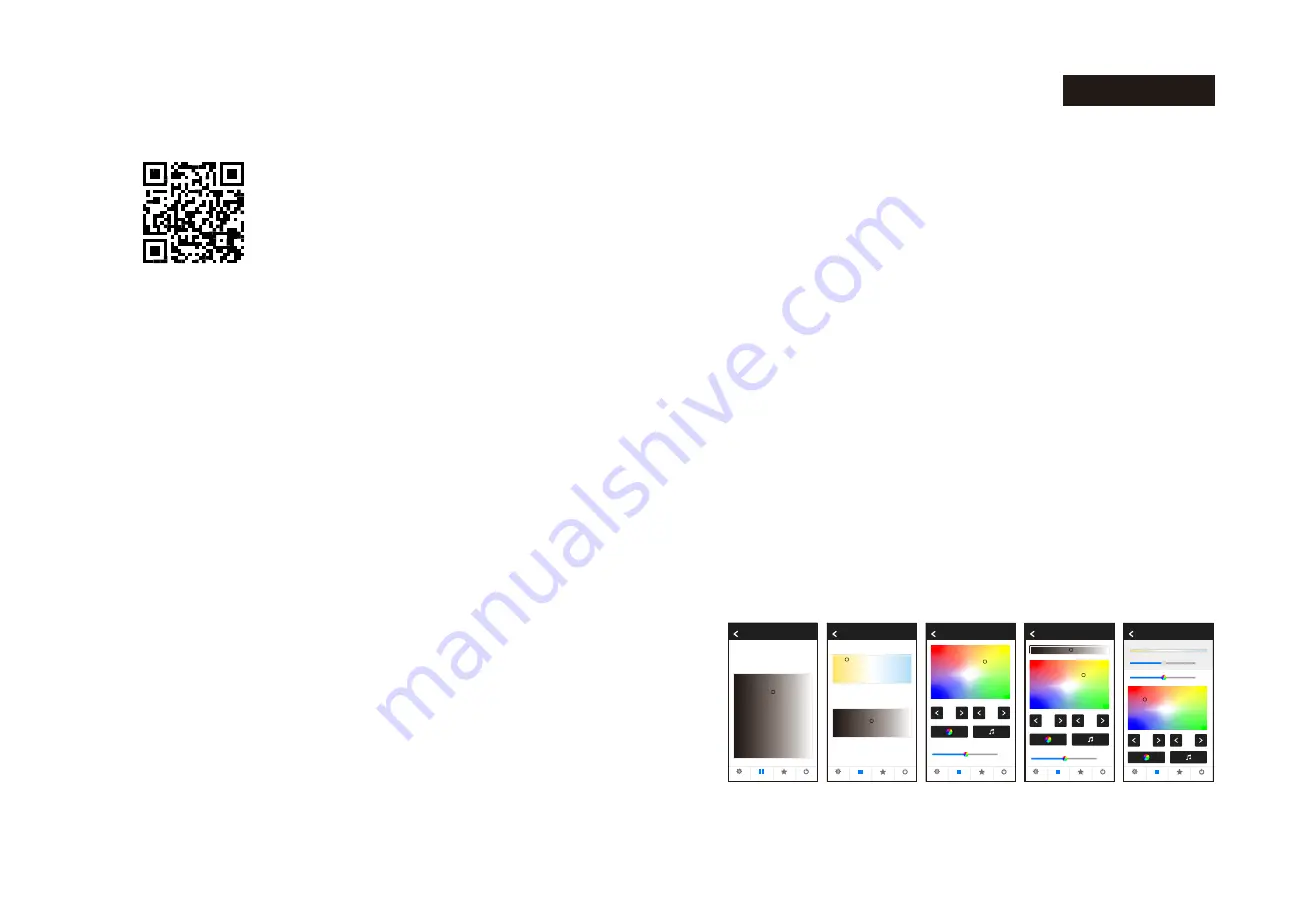
Light operation
Enter lights interface,
1) Click right ON/OFF key to turn on or turn off each zone light,
2) Click bottom-right On/Off key to turn on or turn off all zone light,
3) Click left picture to enter each zone’s light interface.
Brightness
65%
65%
Brightness
Color temperature
Speed
Mode
Lights
On/Off
Scene
Setting
Brightness
65%
Speed
Mode
Lights
On/Off
Scene
Setting
Brightness
65%
Speed
Mode
Lights
On/Off
Scene
Setting
50%
Brightness
Lights
On/Off
Scene
Setting
50%
Brightness
Color temperature
Lights
On/Off
Scene
Setting
Dimming
Color temperature
RGB
RGBW
RGB+CCT
2. Direct connect Smart phone to WiFi controller (for edit this WiFi controller’s name and password)
When WiFi signal is not available, you could use this direct connection mode control your LED lights.
Add, edit or delete light zone and match receivers
1) Choose 'Lights', then click below + or - key to add new light zone or delete light zone.
2) Click right-top key to edit all light zone.
3) Click light zone name to edit light zone name.
3) Click picture or camera icon to change light zone picture.
4) Click light type icon to change light type, there are 6 kinds light type you can select:
Dimmer, Color temperature, RGB, RGBW, RGB+CCT or On/off Switch.
When light type is changed, firstly press match key or re-poweron of your LED
controller, then click below blue Match key.
5) The second way to match light zone with receivers:
choose 'Lights',
firstly press match key of your LED controller, then click right ON/OFF key,
the match is done once the LED indicator flash several times fastly.
or firstly re-poweron of your LED controller, then click right ON/OFF key three times
fastly, the match is done once the light blinks 3 times.
1) Enter mobile device's WiFi setting, search and connect WiFi controller(Skysmartlight).
2) Open SkySmart App and choose 'Settings'.
3) Choose 'Connect home internet network'.
4) Press OK,it will search all the router around automatically.
5) Choose router we want connect, enter password then press OK.
WiFi controller connection
1.Connect WiFi controller to your home network (Recommend for daily use
)
Page 2
Datasheet Ver 1.0.2 2018.07.17
Software
installation
1. Download application from ‘app store’ or ‘google play’ by searching ‘SkySmart’,
or scanning following QR codes.
DIM/CCT/RGB
WiFi-Relay WiFi to RF Converter
●
If the router was changed or lost, and Skysmartlight network can not be searched in network list,
you can long press reset key for 10s to restore factory settings, then repeat above steps again.
1) Enter mobile device's WiFi setting, search and connect to this WiFi controller(Skysmartlight).
2) Start use Skysmart App.
●
WiFi controller's name and password could be edit only under this direct connection mode.
Choose 'Settings', then Choose 'Change WiFi-controller's name and password' , input new name
or password, press OK.
●
If you forget password, you have to restore factory settings (long press reset key for 10 seconds).
2. If the WiFi-Relay controller has connected with router,
then connect your smart phone to your router network.
If the WiFi-Relay controller did not connect with router,
then connect your smart phone to the WiFi-Relay controller network directly.
3. Open the SkySmart application and operate according below instructions.



