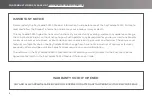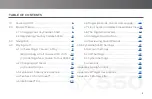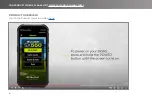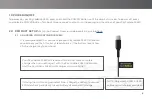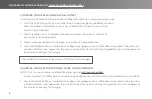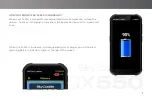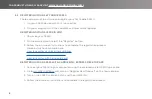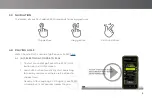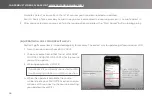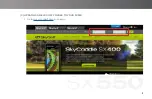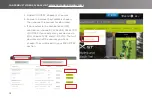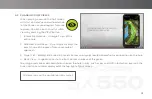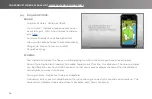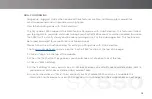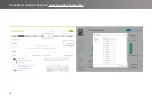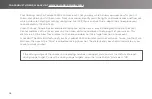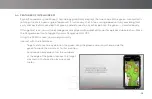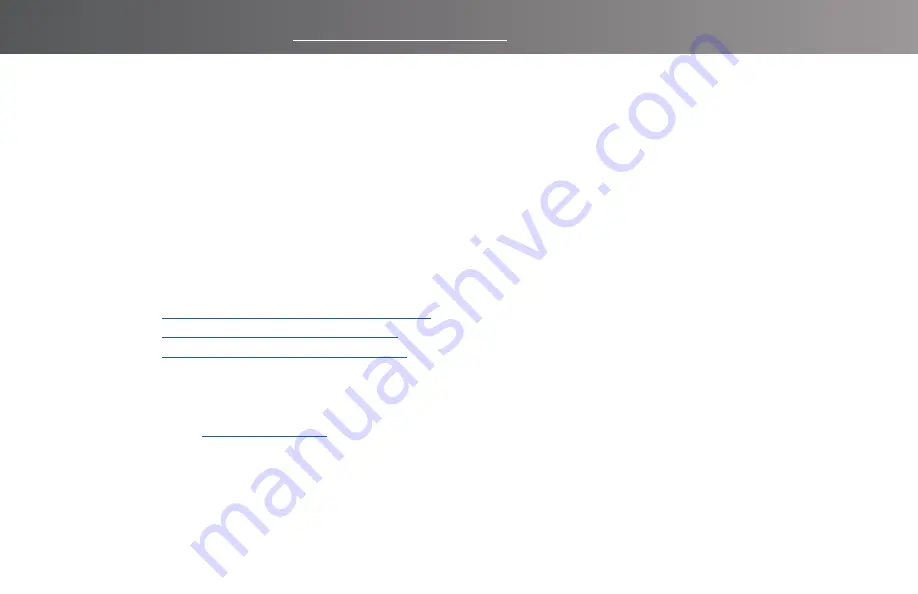
8
FOR PRODUCT VIDEOS, PLEASE VISIT WWW.SKYCADDIE.COM/MYSX550
2.2 REGISTERING YOUR SKYCADDIE SX550
There are two ways to activate and register your SkyCaddie SX550:
1. On your SX550 device with Wi-Fi connection
2. On your computer with the CaddieSync Express desktop app.
REGISTERING YOUR SX550 VIA WiFi
1. Power on your SX550.
2. On the Home screen, select the “Register” button.
3. Follow the on-screen instructions to complete the registration process.
Video instructions available here:
How to register as an existing customer
How to register as a new customer
How to register with a pre-paid card
REGISTERING YOUR SX550 WITH CADDIESYNC EXPRESS DESKTOP APP
1. Connect your SX550 to your computer using the enclosed micro USB C-Type cable.
2. Go to
and click on “Register New Product” on the top menu bar
3. Turn on the SX550 and click SYNC and then USB SYNC.
4. Follow the onscreen instructions to complete the registration process.