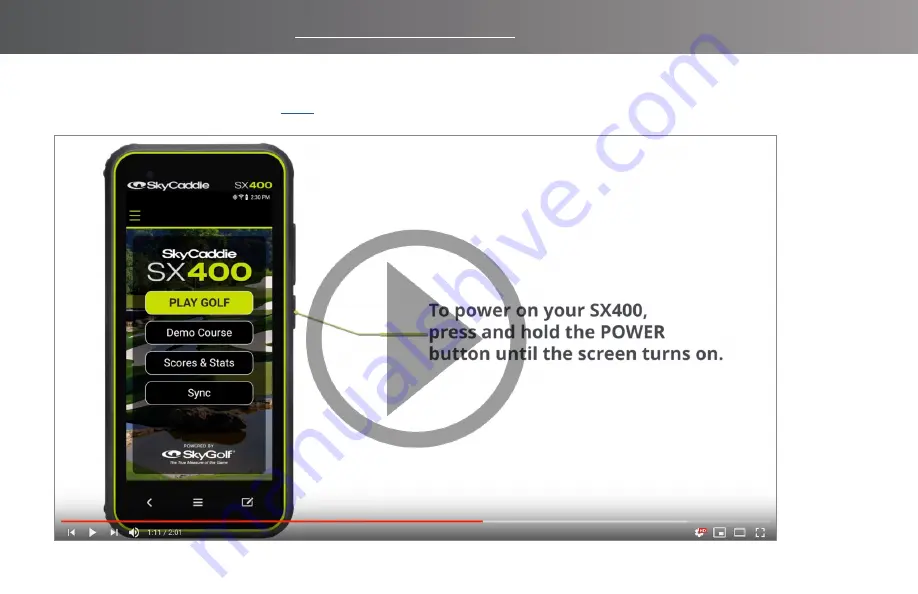
4
FOR PRODUCT VIDEOS, PLEASE VISIT WWW.SKYCADDIE.COM/MYSX400
PRODUCT OVERVIEW
Watch the Product Overview video
Summary of Contents for SX400
Page 1: ...USER GUIDE ...
Page 17: ...17 ...
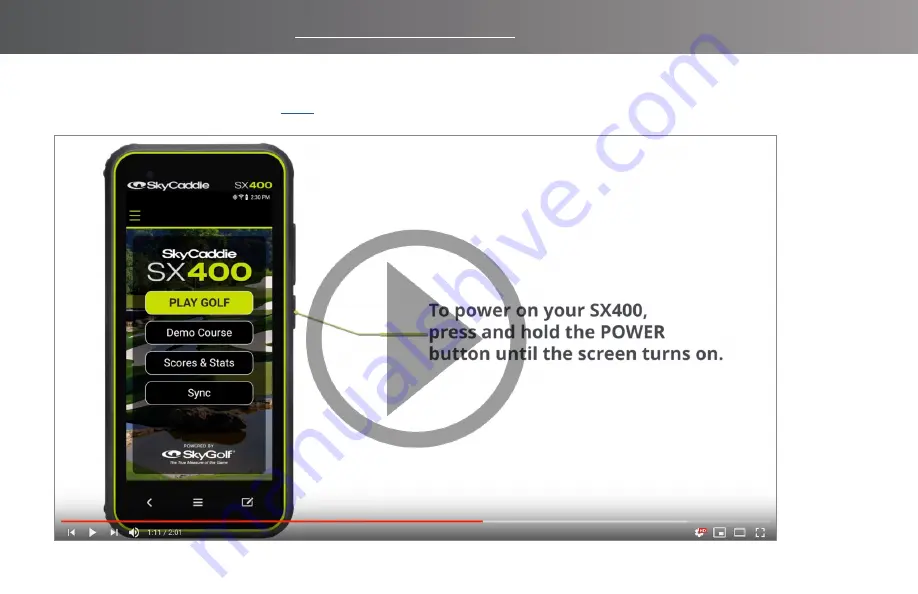
4
FOR PRODUCT VIDEOS, PLEASE VISIT WWW.SKYCADDIE.COM/MYSX400
PRODUCT OVERVIEW
Watch the Product Overview video
Page 1: ...USER GUIDE ...
Page 17: ...17 ...

















