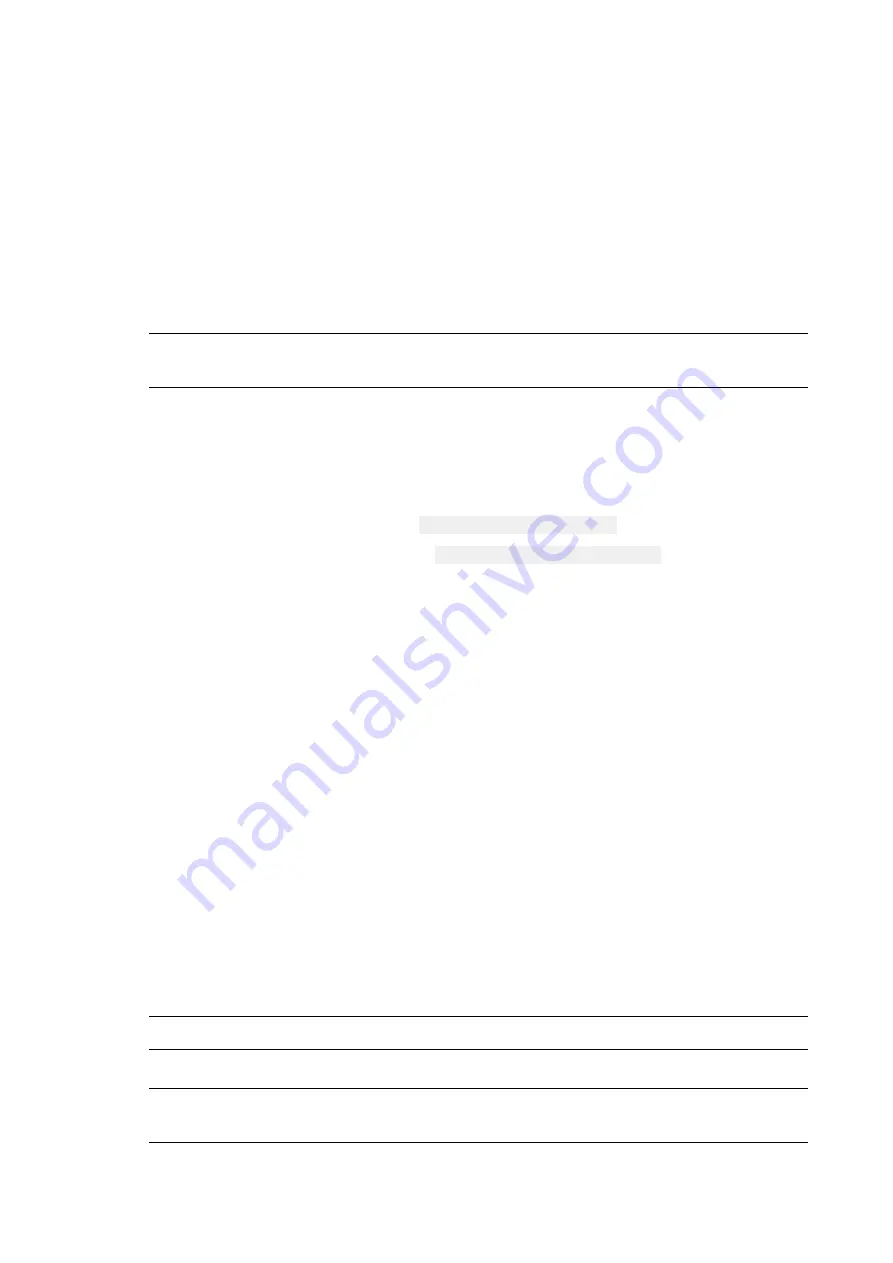
Chapter 10
Firmware updates for Skybox Appliance
Skybox version 11.6.100
41
What you need to update
l
A USB flash drive formatted with a FAT or FAT32 file system. This requires a USB drive of
32 GB or less.
l
The appropriate ZIP file for the Skybox Appliance model that you are using. For Skybox
Appliance 8050 use the same file as Skybox Appliance 8000.
The ZIP files can be downloaded from
https://downloads.skyboxsecurity.com/files/iso/Misc/FirmwareUpdates/
Each of these firmware packages contains a
Release Notes document with the changes
made in the firmware.
Note: After updating your firmware to these releases, downgrading to a previous release
can cause issues.
l
Physical access to the Skybox Appliance machine
Before updating
Make sure that Skybox is not running on the Skybox Appliance machine before performing the
update.
l
To shut down the Skybox Server, run
service sbvserver stop
l
To shut down the Skybox Collector, run
service sbvcollector stop
Updating via the console
If you are not using RMM on your Skybox Appliance, the following instructions explain how to
perform the firmware update using the console.
To update the firmware
1. Open the ZIP file and copy the entire content of the package to the root directory of a USB
flash drive.
2. Insert the USB flash drive into the Skybox Appliance machine.
3. Power on Skybox Appliance.
4. Press F6 during BIOS POST to bring up the boot menu.
5. Select Internal EFI as the boot device.
Skybox Appliance automatically boots to the EFI shell and starts the BIOS update
procedure.
6. The update procedure asks whether to update the FRU/SDR; select the option to update
both.
7. Select No to update product and other prompts.
Note: During the update, the speed of your system fan changes. This is normal.
8. Follow onscreen directions at the end of the BIOS update.
Important: After a firmware update, the system takes longer to boot while the backup
firmware region updates. This is normal behavior. Do not interrupt this process.






























