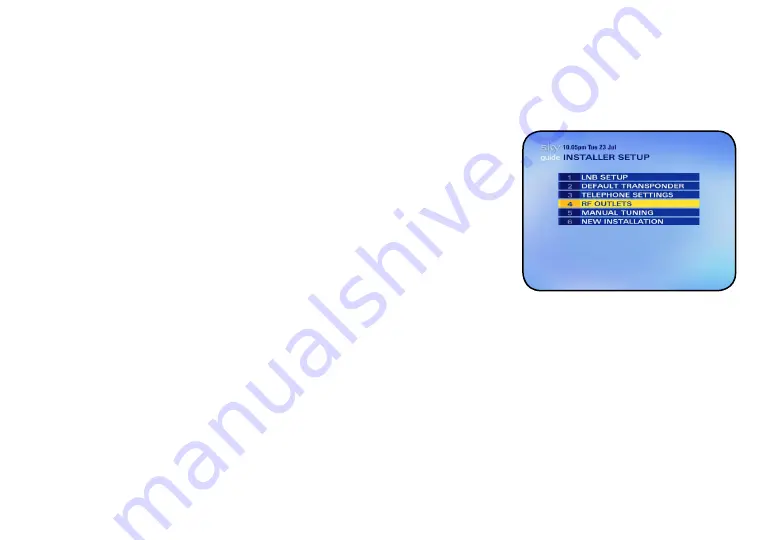
10 SKY GNOME
STEP 2: ENABLING SKY GNOME
Before you can use Sky Gnome, your Sky/Sky+ box must be set up to recognise it as an external device.
01
Plug your Sky/Sky+ box back into the mains and turn the power on.
Wait for it to start up.
02
With a TV channel showing, point your remote control at the box
and press
services
.
03
Select
System Setup
to see the
System Setup
screen.
04
In the
System Setup
screen, press the key sequence
0
,
1
then
select
.
When you enter the numbers, nothing happens onscreen until the
Installer Setup
screen appears.
05
Select
RF Outlets
to see the
RF Outlets
screen.
06
Check the
RF Outlet Power Supply
setting.
If it’s
OFF
, use the left/right arrow to select
ON
then select
Save New
Settings
.
If it’s already
ON
, exit the screen without changing any settings.
Your Sky/Sky+ box is now set up to recognise Sky Gnome.
PLEASE REMEMBER
: The settings made
from the
RF Outlets
screen are crucial
to the performance of your Sky/Sky+
box and were adjusted when your
box was installed. There’s no need to
make any changes other than the one
described here.


























