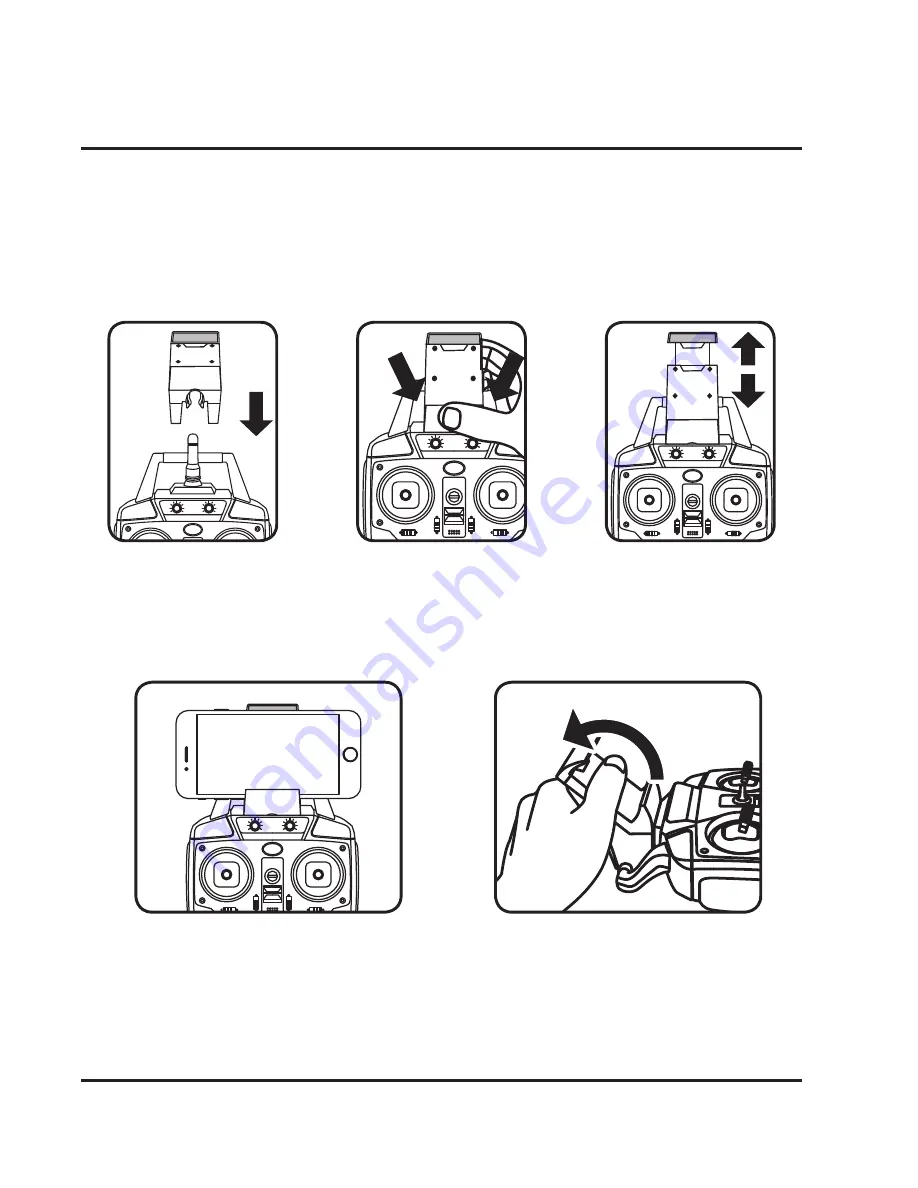
19
Attaching the Smartphone Cradle
You can use your smartphone and the remote control together by attaching
the included smartphone cradle to the top of the remote. This can be useful for
photography and video, or for flying the hexacopter just by watching the screen.
Step 1
Slide the cradle into
position on the remote
antenna and handle.
Step 2
Gently press on the
cradle until it locks
into place.
Step 3
Pull upwards on the
top of the cradle so
that it will fit your
smartphone.
Step 4
Place your phone in the cradle and
release the top portion. Your phone
should sit firmly in place.
Removal
Gently pull the cradle off of the remote
in a twisting motion, as shown above.






















