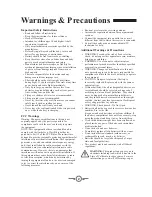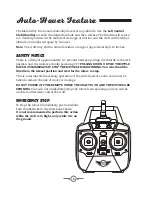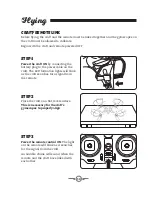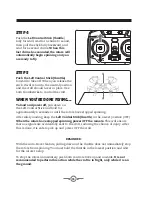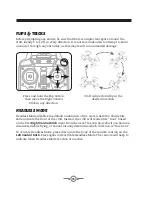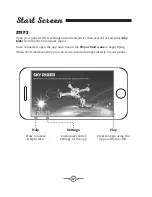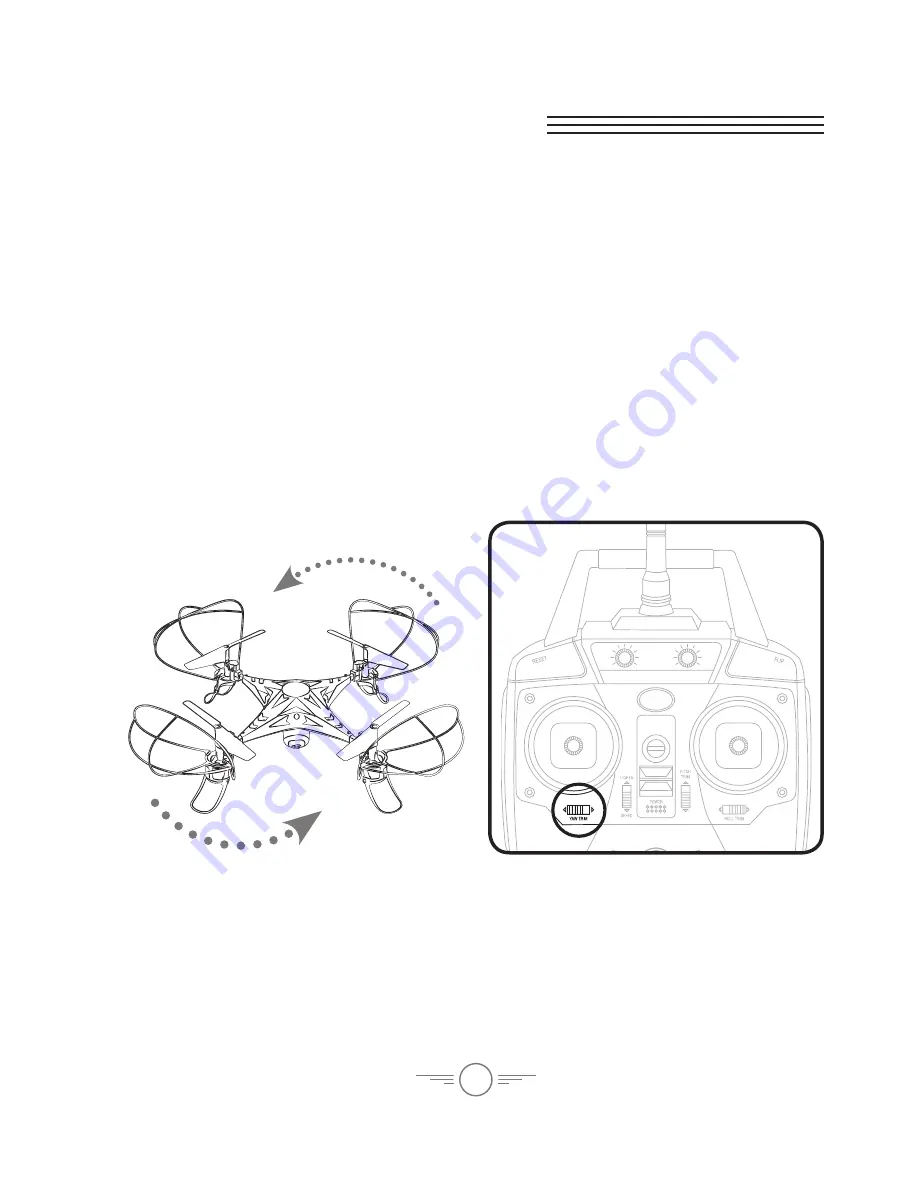
12
Trim Adjustment
Setting Trim & Countering Drift
Even after the craft is calibrated, it may show a tendency to drift while airborne.
Adjusting the trim will help counter this effect and allow you to better control the
craft. To avoid potential damage, adjust the trim while attempting a stable hover.
Try to avoid making any exaggerated movements with the flight controls. Adjust one
trim setting at a time to avoid confusion.
Remember, the white rotors and blue/white LED lights indicate the front of the
craft.
Adjusting the trim will help with drift but it will not entirely eliminate it. Turbulence
and other environmental conditions may still act on the craft to influence its
direction and flight.
(Front)
Craft
yaws/spins
to the
left or right.
Adjust
Yaw Trim
.
Summary of Contents for DRW637 v1734-02
Page 1: ...User s Guide for Model DRW637 v1734 02 ...
Page 26: ......