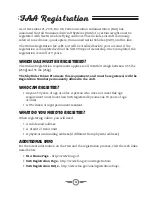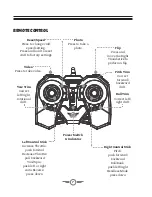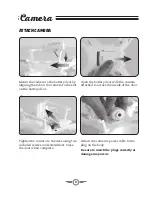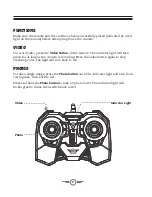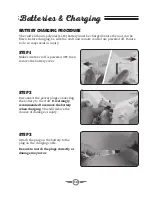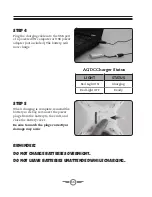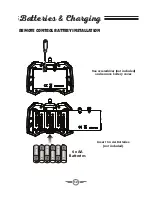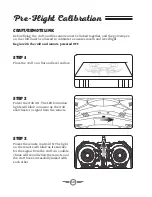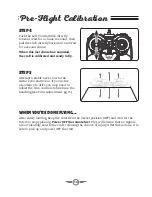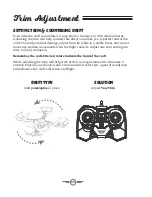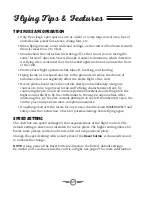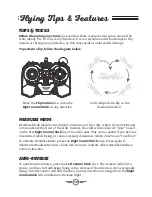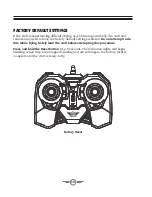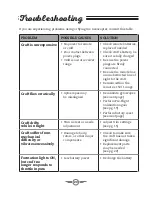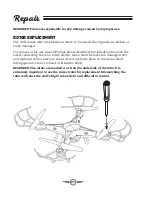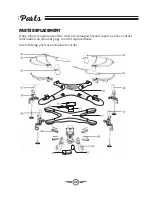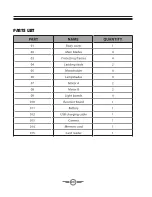17
Flying Tips & Features
Tips for Safe Operation
• Only fly in large, open spaces, such as a field or a very large indoor area, free of
obstacles like power lines, trees, ceiling fans, etc.
• When flying indoors, avoid walls and ceilings, as the craft will be drawn towards
them if closer than 2 to 3 feet.
• Stand behind the craft when first taking off, so that it and you are facing the
same “forward” direction. This will make it easier to determine which direction
it is flying. Also, remember that the blue LED lights/red rotors indicate the front
of the craft.
• Practice basic flight operations like take off, hovering, and landing.
• Flying inside, at low speed and low to the ground will reduce the chance of
turbulence that can negatively affect the stable flight of the craft.
• Novice pilots should move the controls slowly and deliberately, using one
control at a time, to get used to the craft’s flying characteristics. Next, try
combining the pitch and roll controls (forward/backward and left/right on the
Right Control Stick) to fly the craft similar to the way an airplane flies. After
mastering this, try the yaw controls (left/right on the left thumbstick) to spin the
craft in place and perform more complex maneuvers.
• If anything obstructs the rotors for any reason, throttle down IMMEDIATELY and
safely clear the obstruction. Check for possible damage before flying again.
Speed Setting
The craft has two speed settings for the responsiveness of the flight controls. The
default setting is slower and intended for novice pilots. The higher setting allows for
faster, more precise control and is intended more experienced pilots.
Change the speed setting with a short press of the
Reset button
. A chime will sound
to indicate the change.
NOTE:
A long press of the Reset button will restore the factory default settings.
Be careful not to do this while the craft is in flight. See page 21 for more information.