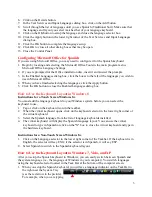1. Swipe right to left on the screen and tap the Settings item.
2. Tap the Change PC settings item.
3. Tap or click on the Time and language item.
4. Tap or click the Region and language item.
5. Tap or click the Add a language item in the selector.
6. Scroll through the alphabetical list of languages tap or click on the Spanish language item.
7. Tap or click on the Spanish country box you wish to use, such as Spanish (Spain)
8. Close the language selection window.
Instructions for Non-Touch Screen Windows 8.x
1.
Open the Control Panel by clicking on the File Explorer button in the lower left corner of
the desktop. Click on the Desktop item under the Favorites section. Double click on the
Control Panel icon to open the Control Panel.
2.
Click on the Add a language item under the Clock, Language, and Region section.
3.
Click on the Add a language item.
4.
Languages are listed alphabetically. Scroll to the S section for Spanish.
5.
Click on the box for Spanish.
6.
Click on the Open button.
7.
Click on the Spanish (Spain) item.
8.
Click the Add button to return to the installed language list window.
9.
Close the Control Panel.
Configuring Windows 7 and Vista for Spanish
1. Click on the Start button in the lower left corner of the computer screen.
2. Click on the Control Panel item.
3. Select the Clock, Language, and Region option.
4. Select the Regional and Language Option.
5. Click on the Keyboards and Languages Tab.
6. Click on the Change Keyboards button.
7. Click the Add button.
8. Find the Spanish (Spain, Traditional Sort) item.
9. Click on the plus sign ("+") to the left of the keyboard.
10. Click on the box to the left of the keyboard layout, Spanish.
11. Click the OK button to select the keyboard layout and close the Add Input Language dialog
box.
12. Click on the Apply button in the lower right corner of the Text Services and Input Languages
dialog box.
13. Click on the OK button in the lower right corner of the Text Services and Input Languages
dialog box.
Configuring Windows XP for Spanish
1. Click on the Start button in the lower left corner of the computer screen.
2. Click on the Control Panel item.
3. Click the Date, Time, Language, and Regional option.
4. Click the Other Languages option.
5. Make sure that you are viewing the Languages tab.
2