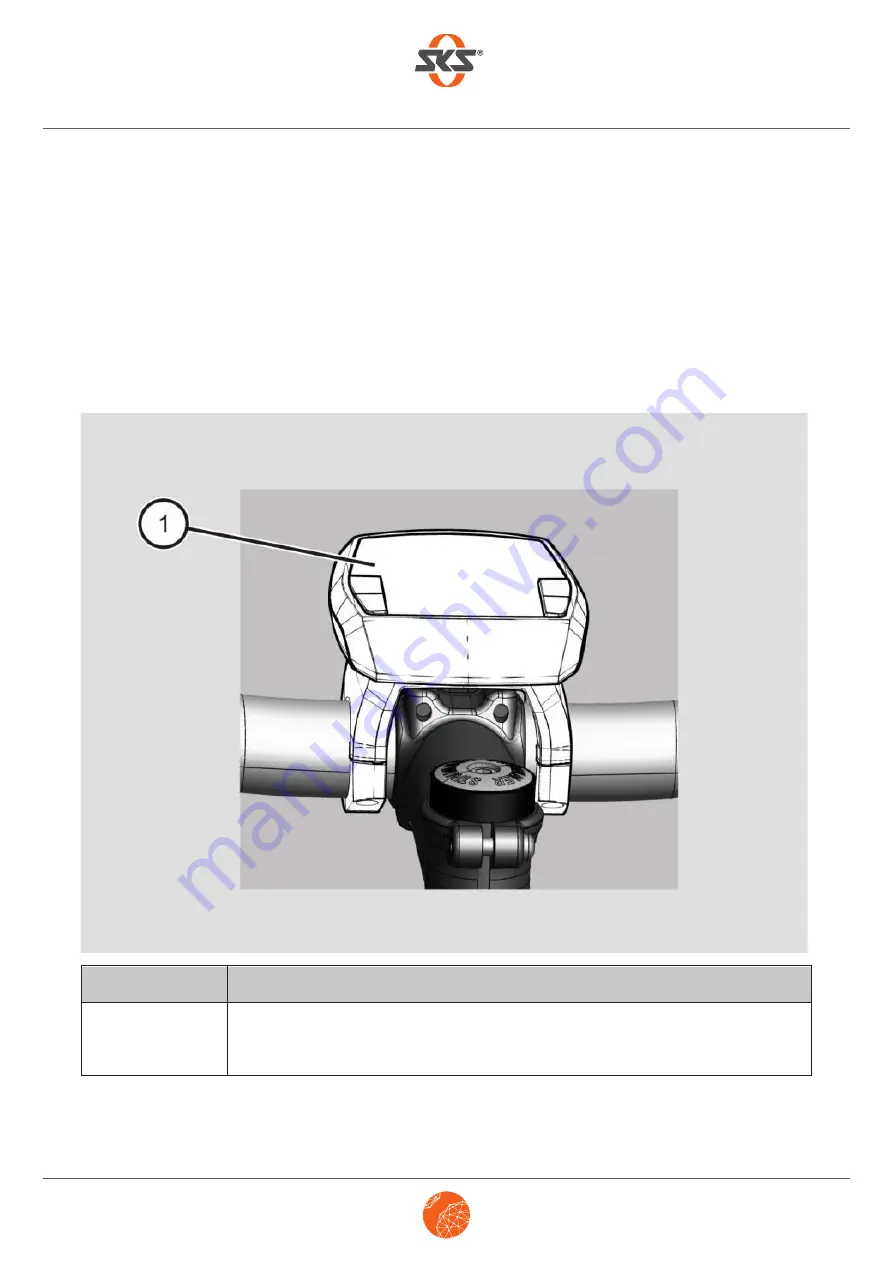
G
E
R
M
A
N
Y
Mounting the COMPIT/E and COMPIT/E+ on and removing them from the bicycle’s handlebar
21
Mounting the COMPIT/E and COMPIT/E+ on and removing them
from the bicycle’s handlebar
Requirement
You can affix the COMPIT/E and COMPIT/E+ on your bicycle if it meets the following requirements:
1
On-board computer
Type: Bosch Intuvia or Bosch Nyon
Nr.
Explanation
Summary of Contents for COMPIT/E
Page 1: ...G E R M A N Y COMPIT E COMPIT E INSTRUCTIONS FOR USE LAST UPDATED 03 2019 ...
Page 2: ......
Page 49: ......
Page 50: ......
Page 51: ......
Page 52: ...G E R M A N Y ...






























