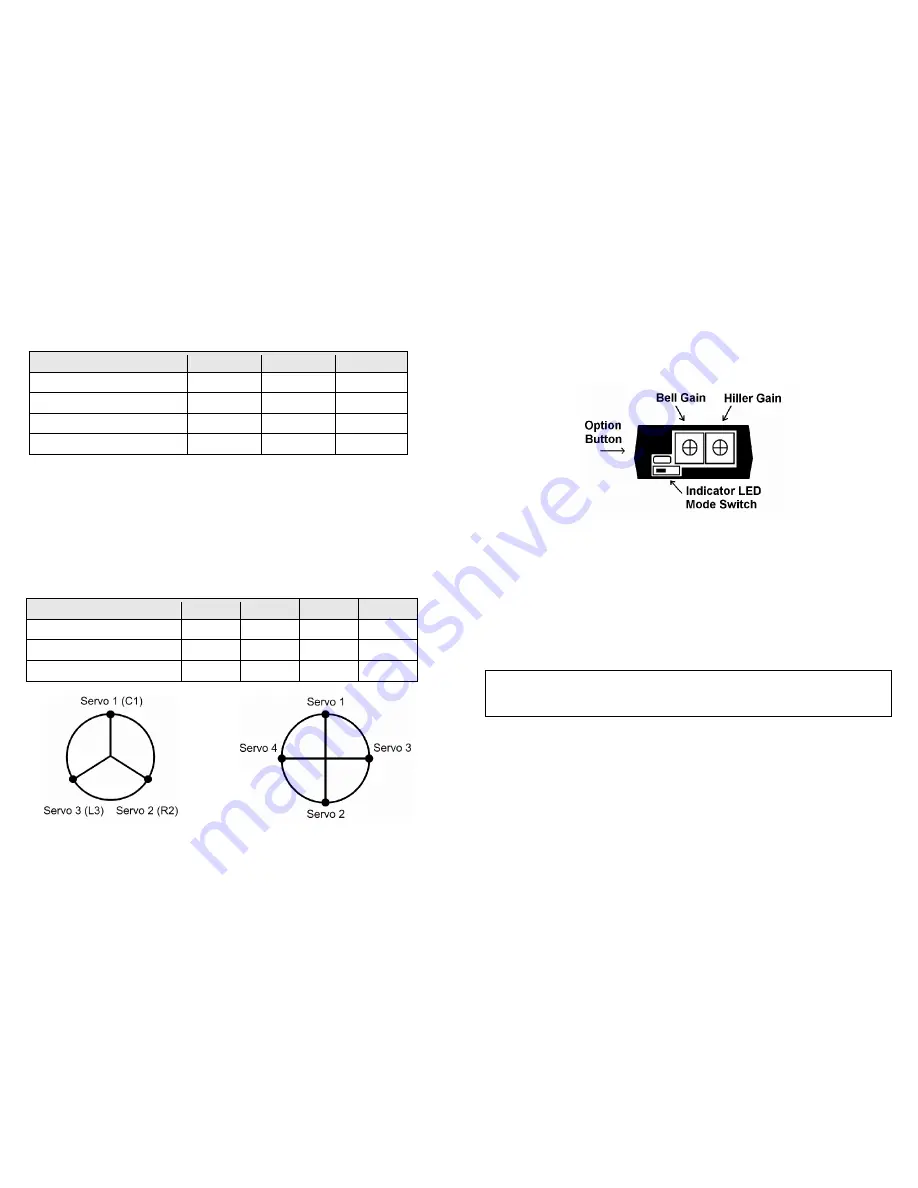
©2008 Skookum Robotics, Ltd
9
7
Connections
The gyro normally has 3 inputs, and 4 outputs, labeled on the top of its case.
Note
that the USB interface does not supply power.
For the inputs from the radio
receiver, the connector mapping is:
Swash Setup Type
Input 1
Input 2
Input 3
120 deg eCCPM
Elevator Ch
Aileron Ch
Pitch Ch
135/140 degree eCCPM
Elevator Ch
Aileron Ch
Pitch Ch
“1-servo” mCCPM
Elevator Ch
Aileron Ch
n/a
90-deg eCCPM
Elevator Ch
Aileron Ch
Pitch Ch
Left/Right means the heli’s left and right, looking from its tail to its nose.
The SK360 needs to receive separate aileron, elevator, and pitch inputs so
set the
swash-type in your radio to “1-servo”
for all swash setups. You also have the
option of using the “A4” port as a remote gain and bank-switching input. But do not
connect this port to your radio until the SK360 unit is told to use it as an input with
its setup software, or your radio receiver could be damaged (see Section 13).
For the outputs to the servos, the connector mapping is:
Swash Setup Type
Servo 1
Servo 2
Servo 3
Servo 4
120, 135/140 deg eCCPM
Centre
Right
Left
n/a
“1-servo” mCCPM
Elev
Aile
n/a
n/a
90-deg eCCPM
Fwd
Aft
Right
Left
©2008 Skookum Robotics, Ltd
10
8
Modes, Indicators, and Power-Up
The two primary modes are Setup mode, and Flight mode, chosen by the position of
the small switch on the gyro’s side. Towards the gain dials is Setup mode, and
away from the dials is Flight Mode.
Note:
The gyro will change from Setup to Flight mode right away, but won’t change
from Flight to Setup until you also cycle its power.
Setup mode lets you use the USB connection, and also used for mechanical setup -
control motions pass straight through, with no stabilizing action. While in this mode,
the indicator LED will slowly flash green.
In Flight mode, the LED Indicator will show solid red while it’s still initializing, and
turn solid green when it’s ready to fly. The gyro will not finish initializing unless it
is completely still. It will also not read in new values from the gain dials until it is
left still for a few seconds.
The option button is used for Firmware Updates (described in Appendix B).
WARNING:
Always check before flight that the LED is
solid green
. If you take
off in setup mode the flight will be “very exciting”, short, and possibly also
expensive.
The LED flashing red rapidly indicates an error. There are four possible causes:
1.
The cyclic stick wasn’t centered at initialization in flight mode
2.
The supply voltage fell below 3.6v at some point
3.
It is too hot or too cold
4.
The gyro has a systems fault
If the first three causes can be ruled out, please contact technical support.












